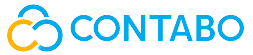Afficher/cacher Sommaire
YunoHost est une distribution basée sur Debian GNU/Linux composée de logiciels libres et ayant pour objectif de faciliter la pratique de l’auto-hébergement
VPS 1 SSD
IP: 37.60.230.30
IPv6: 2a02:c206:2162:8819::1
Location: Dusseldorf
OS: Debian 12
Debian 12 (bookworm)
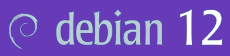
On se connecte en root sur le VPS
ssh root@37.60.230.30
Le terminal
Linux vmi1628819.contaboserver.net 6.1.0-10-amd64 #1 SMP PREEMPT_DYNAMIC Debian 6.1.37-1 (2023-07-03) x86_64
_____
/ ___/___ _ _ _____ _ ___ ___
| | / _ \| \| |_ _/ \ | _ )/ _ \
| |__| (_) | .` | | |/ _ \| _ \ (_) |
\____\___/|_|\_| |_/_/ \_|___/\___/
Welcome!
This server is hosted by Contabo. If you have any questions or need help,
please don't hesitate to contact us at support@contabo.com.
Mise à jour + Réseau IPV6
Les commandes
apt update && apt upgrade -y # Mise à jour
apt autoremove -y # supprimer les paquets inutilisés
apt install rsync curl tmux jq figlet git tree -y # Quelques outils
enable_ipv6 # Activation ipv6
reboot # redémarrage
se reconnecter ssh
ssh root@37.60.230.30
Vérifier l’adressage : ip a
1: lo: <LOOPBACK,UP,LOWER_UP> mtu 65536 qdisc noqueue state UNKNOWN group default qlen 1000
link/loopback 00:00:00:00:00:00 brd 00:00:00:00:00:00
inet 127.0.0.1/8 scope host lo
valid_lft forever preferred_lft forever
inet6 ::1/128 scope host noprefixroute
valid_lft forever preferred_lft forever
2: eth0: <BROADCAST,MULTICAST,UP,LOWER_UP> mtu 1500 qdisc fq_codel state UP group default qlen 1000
link/ether 00:50:56:4e:73:83 brd ff:ff:ff:ff:ff:ff
altname enp0s18
altname ens18
inet 37.60.230.30/20 brd 37.60.239.255 scope global eth0
valid_lft forever preferred_lft forever
inet6 2a02:c206:2162:8819::1/64 scope global
valid_lft forever preferred_lft forever
inet6 fe80::250:56ff:fe4e:7383/64 scope link
valid_lft forever preferred_lft forever
Date et heure + Synchro
Activer le fuseau Europe/Paris
timedatectl set-timezone Europe/Paris
Horloge système synchronisée : timedatectl
Local time: Mon 2024-11-04 14:21:24 CET
Universal time: Mon 2024-11-04 13:21:24 UTC
RTC time: Mon 2024-11-04 13:21:24
Time zone: Europe/Paris (CET, +0100)
System clock synchronized: yes
NTP service: active
RTC in local TZ: no
Reconfigurer locales
Activer uniquement en_GB.UTF-8, en_US.UTF-8 et fr_FR.UTF-8
dpkg-reconfigure locales
Default en_US.UTF-8
Generating locales (this might take a while)...
en_GB.UTF-8... done
en_US.UTF-8... done
fr_FR.UTF-8... done
Generation complete.
Reverse DNS
Activer le reverse DNS IPV4 et IPV6 pour le domaine xoyaz.xyz : Control panel → Reverse DNS management
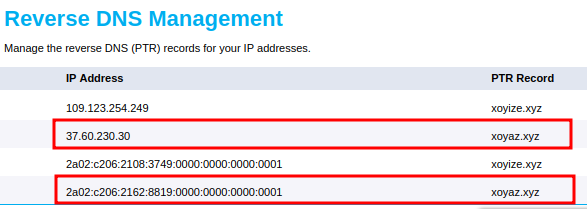
Désactiver VNC: Your services → Manage → VPS Control → Manage → Disable VNC et valider par un clic sur Disable
Yunohost xoyaz.xyz

Pré-requis
Un serveur dédié ou virtuel avec Debian 12 (Bookworm) pré-installé (avec un kernel >= 6.1), avec au moins 512Mo de RAM et 16Go de capacité de stockage
Script installation
Lancer le script d’installation
Ouvrez la ligne de commande sur votre serveur (soit directement, soit avec SSH)
Vous devez être connecté en tant que root, curl installé (which curl)
Lancez la commande suivante :
curl https://install.yunohost.org | bash
Détails de l’installation dans /var/log/yunohost-installation_20241104_150816.log
Post-installation
post-installation de Yunohost.
yunohost tools postinstall
Suivre la procédure
Main domain: xoyaz.xyz
Admin username: yani
Admin full name: yani bopro
New administration password: ********************
Confirm new administration password: ********************
Warning: The YunoHost project is a team of volunteers who have made common cause to create a free operating system for servers, called YunoHost. The YunoHost software is published under the AGPLv3 license (<https://www.gnu.org/licenses/agpl-3.0.txt>). In connection with this software, the project administers and makes available several technical and community services for various purposes. By using these services, you agree to be bound by the following Terms of Services: <https://yunohost.org/terms_of_services>.
I have read and understand the Terms of Services [Y/N]: Y
Info: Installing YunoHost…
Success! Self-signed certificate now installed for the domain 'xoyaz.xyz'
Success! Domain created
Info: The email alias 'root@xoyaz.xyz' will be added to the group 'admins'
Info: The email alias 'admin@xoyaz.xyz' will be added to the group 'admins'
Info: The email alias 'admins@xoyaz.xyz' will be added to the group 'admins'
Info: The email alias 'webmaster@xoyaz.xyz' will be added to the group 'admins'
Info: The email alias 'postmaster@xoyaz.xyz' will be added to the group 'admins'
Info: The email alias 'abuse@xoyaz.xyz' will be added to the group 'admins'
Info: Updating aliases for group 'admins'
Info: The app catalog cache is empty or obsolete.
Info: Updating application catalog…
Info: (Will fetch 537 logos, this may take a couple minutes)
DNS OVH xoyaz.xyz

Configuration DNS domaine par défaut xoyaz.xyz
yunohost domain dns suggest xoyaz.xyz
La configuration DNS du domaine
Warning: No diagnosis cache yet for category 'dnsrecords'
Info: This command shows you the *recommended* configuration. It does not actually set up the DNS configuration for you. It is your responsability to configure your DNS zone in your registrar according to this recommendation.
; Basic ipv4/ipv6 records
@ 3600 IN A 37.60.230.30
@ 3600 IN AAAA 2a02:c206:2162:8819::1
; Mail
@ 3600 IN MX 10 xoyaz.xyz.
@ 3600 IN TXT "v=spf1 a mx -all"
mail._domainkey 3600 IN TXT "v=DKIM1; h=sha256; k=rsa; p=MIGfMA0GCSqGSIb....EQIDAQAB"
_dmarc 3600 IN TXT "v=DMARC1; p=none"
; Extra
* 3600 IN A 37.60.230.30
* 3600 IN AAAA 2a02:c206:2162:8819::1
@ 3600 IN CAA 0 issue "letsencrypt.org"
![]()
Se connecter à l’espace client du site OVH : Web cloud → Domaines → xoyaz.xyz → Zone DNS
Cliquer sur “Modifier en mode textuel”, garder les 4 premières lignes :

puis effacer tout ce qu’il y a en-dessous, et le remplacer par la configuration donnée par votre serveur avec la commande yunohost domain dns suggest xoyaz.xyz
Certificats SSL Let’s Encrypt xoyaz.xyz
![]()
On active les certificats SSL pour le domaine xoyaz.xyz
yunohost domain cert install xoyaz.xyz --no-checks
Résultat
[...]
Success! Configuration updated for 'nginx'
Success! Let's Encrypt certificate now installed for the domain 'xoyize.xyz'
OpenSSH, clé et motd
![]()
Sur l'ordinateur de bureau
Générer une paire de clé curve25519-sha256 (ECDH avec Curve25519 et SHA2) nommé xoyaz-ed25519 pour une liaison SSH avec le serveur yunohost
ssh-keygen -t ed25519 -o -a 100 -f ~/.ssh/xoyaz-ed25519
Envoyer les clés publiques sur le serveur yunohost en se se connectant avec l’utilisateur administrateur
ssh-copy-id -i ~/.ssh/xoyaz-ed25519.pub yani@37.60.230.30
On se connecte avec l’utilisateur administrateur
ssh yani@37.60.230.30
Sur le serveur Yunohost
La liste des paramètres modifiables : sudo yunohost settings list
Sur votre serveur, la modification du fichier de configuration SSH pour désactiver l’authentification par mot de passe est gérée par un paramètre système
sudo yunohost settings set security.ssh.ssh_password_authentication -v no
Modifier le port SSH
Pour empêcher les tentatives de connexion SSH par des robots qui analysent Internet à la recherche de tout serveur sur lequel SSH est activé, vous pouvez modifier le port SSH. Ceci est géré par un paramètre système, qui prend en charge la mise à jour de la configuration SSH et Fail2Ban.
sudo yunohost settings set security.ssh.ssh_port -v 55030
Accès depuis l'ordinateur de bureau avec la clé privée
ssh -p 55030 -i ~/.ssh/xoyaz-ed25519 yani@37.60.230.30 # avec ip serveur
ssh -p 55030 -i ~/.ssh/xoyaz-ed25519 yani@xoyaz.xyz # avec domaine serveur
Motd: /etc/motd
__ __ _ _
\ \ / /_ _ _ _ ___ | |_ ___ ___| |_
\ V /| || || ' \ / _ \| ' \ / _ \(_-<| _|
|_| \_,_||_||_|\___/|_||_|\___//__/ \__|
__ __ ___ _ _ __ _ ___ __ __ _ _ ___
\ \ // _ \| || |/ _` ||_ / _ \ \ /| || ||_ /
/_\_\\___/ \_, |\__,_|/__|(_)/_\_\ \_, |/__|
|__/ |__/
____ ____ __ __ ___ ____ __ ____ __
|__ /|__ | / / / \ |_ )|__ / / \ |__ / / \
|_ \ / /_ / _ \| () |_ / / |_ \| () |_ |_ \| () |
|___/ /_/(_)\___/ \__/(_)/___||___/ \__/(_)|___/ \__/
Historique de la ligne de commande
Ajoutez la recherche d’historique de la ligne de commande au terminal Se connecter en utilisateur debian Tapez un début de commande précédent, puis utilisez shift + up (flèche haut) pour rechercher l’historique filtré avec le début de la commande.
# Global, tout utilisateur
echo '"\e[1;2A": history-search-backward' | sudo tee -a /etc/inputrc
echo '"\e[1;2B": history-search-forward' | sudo tee -a /etc/inputrc
Diagnostique
La machine ayant été redémarré après la configuration dns , on peut lancer une vérification
sudo yunohost diagnosis run
Lecture après exécution
sudo yunohost diagnosis show --human-readable
Résultat
=================================
Base system (basesystem)
=================================
[INFO] Server hardware architecture is kvm amd64
- Server model is QEMU Standard PC (i440FX + PIIX, 1996)
[INFO] Server is running Linux kernel 6.1.0-26-amd64
[INFO] Server is running Debian 12.7
[INFO] Server is running YunoHost 12.0.6 (stable)
- yunohost version: 12.0.6 (stable)
- yunohost-admin version: 12.0.3.5 (stable)
- yunohost-portal version: 12.0.6 (stable)
- moulinette version: 12.0.3 (stable)
- ssowat version: 12.0.3 (stable)
=================================
Internet connectivity (ip)
=================================
[SUCCESS] Domain name resolution is working!
[SUCCESS] The server is connected to the Internet through IPv4!
- Global IP: 37.60.230.30
- Local IP: 37.60.230.30
[SUCCESS] The server is connected to the Internet through IPv6!
- Global IP: 2a02:c206:2162:8819::1
- Local IP: 2a02:c206:2162:8819::1
=================================
DNS records (dnsrecords)
=================================
[SUCCESS] DNS records are correctly configured for domain xoyaz.xyz (category basic)
[SUCCESS] DNS records are correctly configured for domain xoyaz.xyz (category mail)
[SUCCESS] DNS records are correctly configured for domain xoyaz.xyz (category extra)
[SUCCESS] Your domains are registered and not going to expire anytime soon.
- xoyaz.xyz expires in 119 days.
=================================
Ports exposure (ports)
=================================
[SUCCESS] Port 25 is reachable from the outside.
- Exposing this port is needed for email features (service postfix)
[SUCCESS] Port 80 is reachable from the outside.
- Exposing this port is needed for web features (service nginx)
[SUCCESS] Port 443 is reachable from the outside.
- Exposing this port is needed for web features (service nginx)
[SUCCESS] Port 587 is reachable from the outside.
- Exposing this port is needed for email features (service postfix)
[SUCCESS] Port 993 is reachable from the outside.
- Exposing this port is needed for email features (service dovecot)
[SUCCESS] Port 55030 is reachable from the outside.
- Exposing this port is needed for admin features (service ssh)
=================================
Web (web)
=================================
[SUCCESS] Domain xoyaz.xyz is reachable through HTTP from outside the local network.
=================================
Email (mail)
=================================
[SUCCESS] The SMTP mail server is able to send emails (outgoing port 25 is not blocked).
[SUCCESS] The SMTP mail server is reachable from the outside and therefore is able to receive emails!
[SUCCESS] Your reverse DNS is correctly configured!
[SUCCESS] The IPs and domains used by this server do not appear to be blacklisted
[SUCCESS] 0 pending emails in the mail queues
=================================
Services status check (services)
=================================
[SUCCESS] Service dnsmasq is running!
[SUCCESS] Service dovecot is running!
[SUCCESS] Service fail2ban is running!
[SUCCESS] Service nginx is running!
[SUCCESS] Service opendkim is running!
[SUCCESS] Service postfix is running!
[SUCCESS] Service slapd is running!
[SUCCESS] Service ssh is running!
[SUCCESS] Service yunohost-api is running!
[SUCCESS] Service yunohost-firewall is running!
[SUCCESS] Service yunohost-portal-api is running!
[SUCCESS] Service yunomdns is running!
=================================
System resources (systemresources)
=================================
[SUCCESS] The system still has 5.2 GiB (90%) RAM available out of 5.8 GiB.
[INFO] The system has no swap at all. You should consider adding at least 512 MiB of swap to avoid situations where the system runs out of memory.
- Please be careful and aware that if the server is hosting swap on an SD card or SSD storage, it may drastically reduce the life expectancy of the device.
[SUCCESS] Storage / (on device /dev/sda3) still has 368 GiB (99.3%) space left (out of 371 GiB)!
[SUCCESS] Storage /boot (on device /dev/sda2) still has 1.7 GiB (94.5%) space left (out of 1.8 GiB)!
=================================
System configurations (regenconf)
=================================
[SUCCESS] All configuration files are in line with the recommended configuration!
=================================
Applications (apps)
=================================
[SUCCESS] All installed apps respect basic packaging practices
Ldap admin sudo
On veut autoriser l’utilisateur administrateur de Yunohost à exécuter des commandes root sans avoir à saisir le mot de passe
Ouvrir un terminal en mode administrateur
Lecture du paramétrage ldap admins sudo
ldapsearch -H ldap://127.0.0.1:389 -x -LLL -b "cn=admins,ou=sudo,dc=yunohost,dc=org" -s sub -x "(objectclass=*)"
dn: cn=admins,ou=sudo,dc=yunohost,dc=org
cn: admins
objectClass: sudoRole
objectClass: top
sudoCommand: ALL
sudoUser: %admins
sudoHost: ALL
Il faut ajouter l’option sudoOption avec pour valeur !authenticate à la branche cn=admins
Créer un fichier add-to-sudo-role.ldif
cat > add-to-sudo-role.ldif << 'EOL'
dn: cn=admins,ou=sudo,dc=yunohost,dc=org
changetype: modify
add: sudoOption
sudoOption: !authenticate
EOL
Exécuter la commande suivante
ldapmodify -Y EXTERNAL -H ldapi:/// -f add-to-sudo-role.ldif
Résultat de la commande
SASL/EXTERNAL authentication started
SASL username: gidNumber=0+uidNumber=0,cn=peercred,cn=external,cn=auth
SASL SSF: 0
modifying entry "cn=admins,ou=sudo,dc=yunohost,dc=org"
Lecture du paramétrage ldap admins sudo après modification
ldapsearch -H ldap://127.0.0.1:389 -x -LLL -b "cn=admins,ou=sudo,dc=yunohost,dc=org" -s sub -x "(objectclass=*)"
dn: cn=admins,ou=sudo,dc=yunohost,dc=org
cn: admins
objectClass: sudoRole
objectClass: top
sudoCommand: ALL
sudoUser: %admins
sudoHost: ALL
sudoOption: !authenticate
Domaine cinay.eu
Création domaine
yunohost domain add cinay.eu
Success! Self-signed certificate now installed for the domain 'cinay.eu'
Success! Configuration updated for 'nginx'
Success! Configuration updated for 'postfix'
Success! Configuration updated for 'dovecot'
Success! Configuration updated for 'dnsmasq'
Success! Domain created
Paramètres DNS cinay.eu
yunohost domain dns suggest cinay.eu
La configuration DNS du domaine
Info: This command shows you the *recommended* configuration. It does not actually set up the DNS configuration for you. It is your responsability to configure your DNS zone in your registrar according to this recommendation.
; Basic ipv4/ipv6 records
@ 3600 IN A 37.60.230.30
@ 3600 IN AAAA 2a02:c206:2162:8819::1
; Mail
@ 3600 IN MX 10 cinay.eu.
@ 3600 IN TXT "v=spf1 a mx -all"
; Extra
* 3600 IN A 37.60.230.30
* 3600 IN AAAA 2a02:c206:2162:8819::1
@ 3600 IN CAA 0 issue "letsencrypt.org"
![]()
Se connecter à l’espace client du site OVH : Web cloud → Domaines → cinay.eu → Zone DNS
Cliquer sur “Modifier en mode textuel”, garder les 4 premières lignes :

puis effacer tout ce qu’il y a en-dessous, et le remplacer par la configuration donnée par votre serveur avec la commande yunohost domain dns suggest cinay.eu
Certificats SSL Let’s Encrypt cinay.eu
![]()
On active les certificats SSL pour le domaine cinay.eu
yunohost domain cert install cinay.eu --no-checks
Résultat
[...]
Success! Configuration updated for 'nginx'
Success! Let's Encrypt certificate now installed for the domain 'cinay.eu'
Utilisateur domaine cinay.eu
Créer un utilisateur dans le domaine cinay.eu
yunohost user create yack -F 'yack cinay' -p Mot_de_passe_ou_passphrase -d cinay.eu
Ajout des alias
yunohost user update yack --add-mailalias yann@cinay.eu
yunohost user update yack --add-mailalias boproyan@cinay.eu
yunohost user update yack --add-mailalias discord@cinay.eu
yunohost user update yack --add-mailalias wg@cinay.eu
yunohost user update yack --add-mailalias vps@cinay.eu
yunohost user update yack --add-mailalias vpn@cinay.eu
yunohost user update yack --add-mailalias yannick@cinay.eu
yunohost user update yack --add-mailalias cnx@cinay.eu
yunohost user update yack --add-mailalias yannick.meunier@cinay.eu
yunohost user update yack --add-mailalias domo@cinay.eu
yunohost user update yack --add-mailalias fubo@cinay.eu
yunohost user update yack --add-mailalias iptv@cinay.eu
yunohost user update yack --add-mailalias ign@cinay.eu
yunohost user update yack --add-mailalias map@cinay.eu
yunohost user update yack --add-mailalias debyan@cinay.eu
yunohost user update yack --add-mailalias rnmkcy@cinay.eu
yunohost user update yack --add-mailalias leno@cinay.eu
yunohost user update yack --add-mailalias buyonrakuten@cinay.eu
Domaine yanfi.net
Création domaine
yunohost domain add yanfi.net
Success! Self-signed certificate now installed for the domain 'yanfi.net'
Success! Configuration updated for 'nginx'
Success! Configuration updated for 'postfix'
Success! Configuration updated for 'dovecot'
Success! Configuration updated for 'dnsmasq'
Success! Domain created
Paramètres DNS yanfi.net
yunohost domain dns suggest yanfi.net
La configuration DNS du domaine
Info: This command shows you the *recommended* configuration. It does not actually set up the DNS configuration for you. It is your responsability to configure your DNS zone in your registrar according to this recommendation.
; Basic ipv4/ipv6 records
@ 3600 IN A 37.60.230.30
@ 3600 IN AAAA 2a02:c206:2162:8819::1
; Mail
@ 3600 IN MX 10 yanfi.net.
@ 3600 IN TXT "v=spf1 a mx -all"
; Extra
* 3600 IN A 37.60.230.30
* 3600 IN AAAA 2a02:c206:2162:8819::1
@ 3600 IN CAA 0 issue "letsencrypt.org"
![]()
Se connecter à l’espace client du site OVH : Web cloud → Domaines → yanfi.net → Zone DNS
Cliquer sur “Modifier en mode textuel”, garder les 4 premières lignes :

puis effacer tout ce qu’il y a en-dessous, et le remplacer par la configuration donnée par votre serveur avec la commande yunohost domain dns suggest yanfi.net
Certificats SSL Let’s Encrypt yanfi.net
![]()
On active les certificats SSL pour le domaine yanfi.net
yunohost domain cert install yanfi.net --no-checks
Résultat
[...]
Success! Configuration updated for 'nginx'
Success! Let's Encrypt certificate now installed for the domain 'yanfi.net'
Utilisateurs domaine yanfi.net
Créer utilisateur ‘yanfi’ dans le domaine yanfi.net
yunohost user create yanfi -F 'yanfi net' -p Mot_de_passe_ou_passphrase -d yanfi.net
Ajout des alias
yunohost user update yanfi --add-mailalias foryuno@yanfi.net
yunohost user update yanfi --add-mailalias yannick@yanfi.net
yunohost user update yanfi --add-mailalias ffsync@yanfi.net
yunohost user update yanfi --add-mailalias yannick.meunier@yanfi.net
yunohost user update yanfi --add-mailalias foroli@yanfi.net
yunohost user update yanfi --add-mailalias windy@yanfi.net
yunohost user update yanfi --add-mailalias div@yanfi.net
yunohost user update yanfi --add-mailalias api@yanfi.net
yunohost user update yanfi --add-mailalias assur@yanfi.net
yunohost user update yanfi --add-mailalias randos@yanfi.net
Créer utilisateur ‘claudine’ dans le domaine yanfi.net
yunohost user create claudine -F 'Claudine Meunier' -p Mot_de_passe_ou_passphrase -d yanfi.net
Migration imap
Migrer ses emails facilement avec imapsync
imapsync est comme son nom l’indique un outil (développé en perl) qui permet de synchroniser des boîtes mail en utilisant le protocol imap
On se connecte sur le serveur xoyize.xyz (109.123.254.249)
En mode sudo, on installe impasync
sudo apt-get install libauthen-ntlm-perl libclass-load-perl libcrypt-ssleay-perl \
libdata-uniqid-perl libdigest-hmac-perl libdist-checkconflicts-perl \
libfile-copy-recursive-perl \
libio-compress-perl libio-socket-inet6-perl \
libio-socket-ssl-perl libio-tee-perl libmail-imapclient-perl \
libmodule-scandeps-perl \
libnet-ssleay-perl libpar-packer-perl libreadonly-perl libregexp-common-perl \
libsys-meminfo-perl libterm-readkey-perl libtest-fatal-perl libtest-mock-guard-perl \
libtest-pod-perl libtest-requires-perl libtest-simple-perl libunicode-string-perl \
liburi-perl libtest-nowarnings-perl \
libtest-deep-perl libtest-warn-perl \
make \
cpanminus
sudo cpanm Mail::IMAPClient
sudo cpanm JSON::WebToken
sudo cpan Encode::IMAPUTF7
sudo cpan File::Tail
Transfert imap cluadine xoyize.xyz (109.123.254.249) –> imap claudine xoyaz.yz
imapsync --host1 109.123.254.249 --port1 993 --ssl1 --user1 claudine --password1 Mot_de_passe --host2 37.60.230.30 --port2 993 --ssl2 --user2 claudine --password2 Mot_de_passe
BorgBackup
Sauvegardes borgbackup seront effectuées sur un “Storage Box” Hetzner (u326239.your-storagebox.de), dans le dépôt ssh://u326239@u326239.your-storagebox.de:23/./backup/borg/xoyaz.xyz
Installation
Se connecter sur la page web administration yunohost xoyaz.xyz et installer Borg Backup
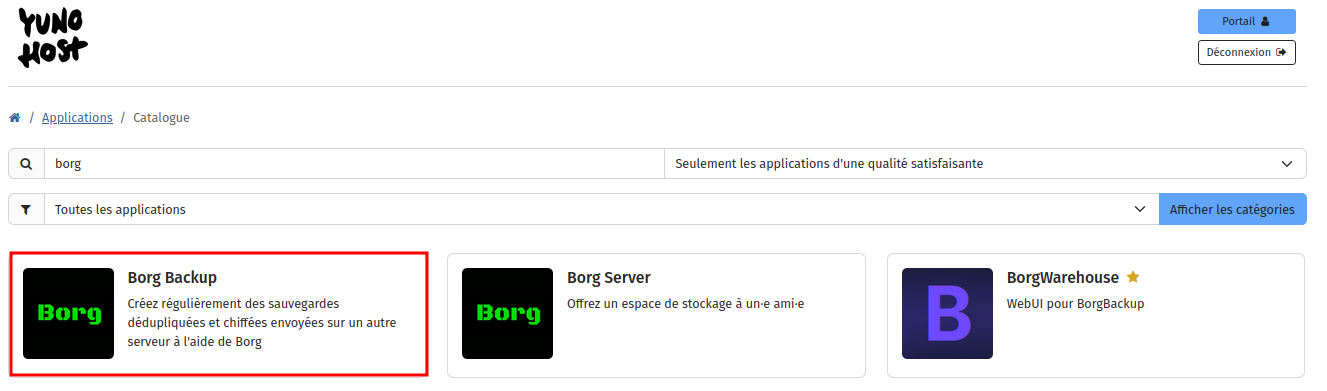
Renseigner et installer l’application
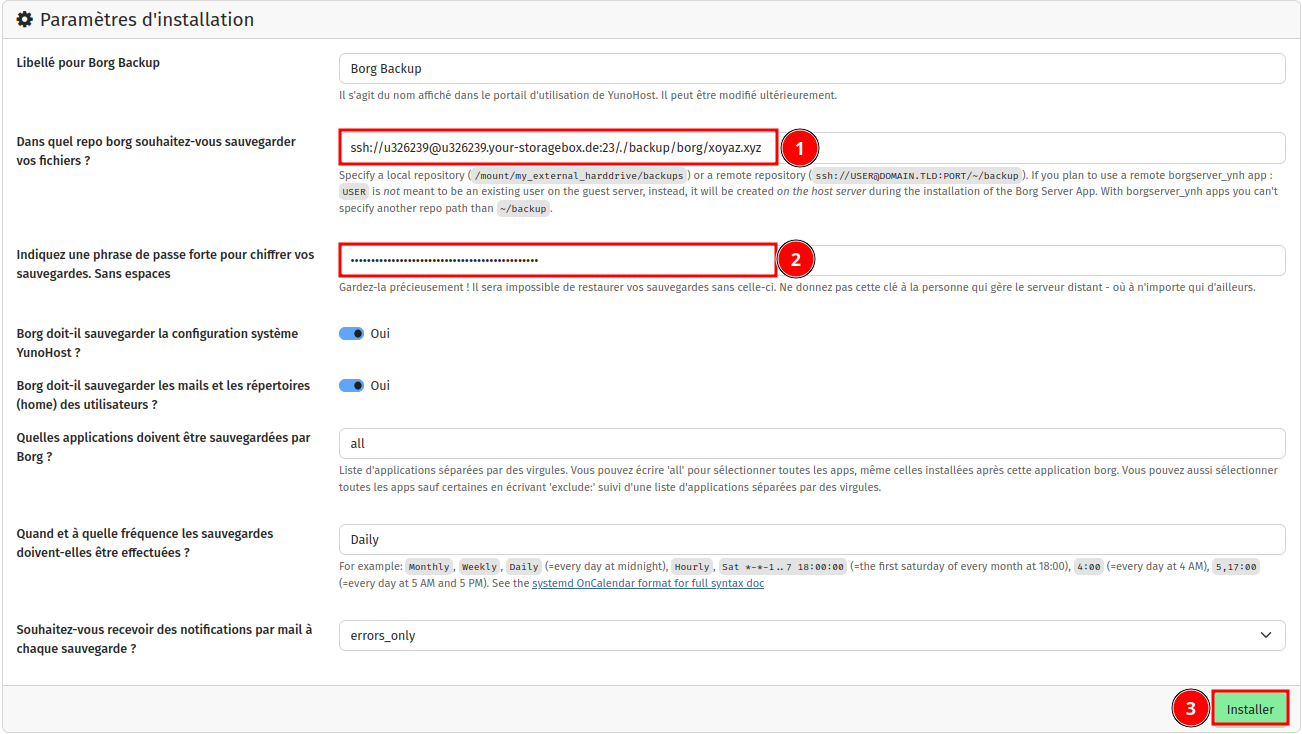 Les fichiers des clés
Les fichiers des clés id_borg_ed25519.pub et id_borg_ed25519 dans le dossier `/root/.ssh/
Boite de stockage
Ajouter la clé Publique ssh-ed25519 AAAAC3NzaC1lZDI1NTE5AAAAIAGSDBEyWPgDHgNuWNtaygp6jmIlpWCs6VKnC0oGLTXO root@xoyaz.xyz au fichier authorized_keys de la boîte de stockage
Cette opération va se dérouler sur poste ayant accès à la boîte de stockage avec clés SSH
On télécharge le fichier existant authorized_keys de la boîte de stockage bx11-yann dans un fichier local nommé storagebox_authorized_keys
echo -e "get .ssh/authorized_keys storagebox_authorized_keys" | sftp -P 23 -i ~/.ssh/bx11-yann-ed25519 u326239@u326239.your-storagebox.de
Ajout clé publique
echo "ssh-ed25519 AAAAC3NzaC1lZDI1NTE5AAAAIAGSDBEyWPgDHgNuWNtaygp6jmIlpWCs6VKnC0oGLTXO root@xoyaz.xyz" >> storagebox_authorized_keys
On renvoie le fichier modifié storagebox_authorized_keys dans le fichier authorized_keys de la boîte de stockage bx11-yann
echo -e "put storagebox_authorized_keys .ssh/authorized_keys" | sftp -P 23 -i ~/.ssh/bx11-yann-ed25519 u326239@u326239.your-storagebox.de
Valider la connexion SSH avec la clé privée borg située sous /root/.ssh (en mode su)
sftp -P 23 -i /root/.ssh/id_borg_ed25519 u326239@u326239.your-storagebox.de
The authenticity of host '[u326239.your-storagebox.de]:23 ([2a01:4f8:2b01:d53::2]:23)' can't be established.
ED25519 key fingerprint is SHA256:XqONwb1S0zuj5A1CDxpOSuD2hnAArV1A3wKY7Z3sdgM.
This key is not known by any other names.
Are you sure you want to continue connecting (yes/no/[fingerprint])? yes
Warning: Permanently added '[u326239.your-storagebox.de]:23' (ED25519) to the list of known hosts.
Connected to u326239.your-storagebox.de.
sftp> quit
Rappel concernant la phrase de passe
La phrase de passe est le seul moyen de décrypter vos sauvegardes. Vous devez veiller à la conserver en sécurité dans un endroit « extérieur » à votre serveur afin de couvrir le scénario dans lequel votre serveur serait détruit pour une raison ou une autre.
Tester la sauvegarde
À cette étape, votre sauvegarde doit s’exécuter à l’heure prévue. Notez que la première sauvegarde peut prendre beaucoup de temps, car de nombreuses données doivent être copiées via ssh. Les sauvegardes suivantes sont incrémentales : seules les données nouvellement générées depuis la dernière sauvegarde seront copiées.
Si vous souhaitez tester la configuration correcte de Borg Apps avant l’heure prévue, vous pouvez lancer une sauvegarde manuellement à partir de la ligne de commande :
sudo systemctl start borg
Si tout démarre correctement, un message est envoyé:
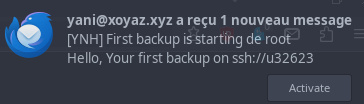
Une fois la sauvegarde terminée, vous pouvez vérifier qu’une sauvegarde est listée dans le webadmin > Applications > Borg > ‘Last backups list’.

Exécution manuelle des commandes borg
Le panneau de configuration dispose d’une « Liste des dernières sauvegardes » qui permet de consulter rapidement les archives de sauvegarde récemment créées.
Cependant, vous pouvez vouloir vérifier manuellement que les sauvegardes sont effectivement effectuées régulièrement et qu’elles contiennent le contenu attendu.
Tout d’abord, préparez l’environnement avec les variables borg appropriées :
app=borg
PATH="/var/www/$app/venv/bin/:$PATH"
export BORG_PASSPHRASE="$(sudo yunohost app setting $app passphrase)"
export BORG_RSH="ssh -i /root/.ssh/id_${app}_ed25519 -oStrictHostKeyChecking=yes"
repository="$(sudo yunohost app setting $app repository)"
Les commandes exécutables
- Lister les archives: * borg list “$repository” | less
- Lister les fichiers d’une archive spécifique: * borg list “$repository::ARCHIVE_NAME” | less
- Voir les informations sur l’archive: * borg info “$repository::ARCHIVE_NAME”
- Vérifier l’intégrité des données:
- borg info “$repository::ARCHIVE_NAME” –verify-data
Restauration d’archives à partir de Borg
Une « archive » borg peut être exportée vers un fichier .tar qui peut ensuite être restauré en utilisant la procédure classique de sauvegarde et de restauration de Yunohost :
NB : cette commande suppose que vous avez préparé l’environnement comme dans la section précédente
borg export-tar « $repository::ARCHIVE_NAME » /home/yunohost/archives/ARCHIVE_NAME.tar
Restaurez ensuite en utilisant le flux de travail classique :
- à partir de la ligne de commande :
- yunohost backup restore ARCHIVE_NAME
- ou dans le webadmin > Sauvegardes
Restaurer la « source+config » de l’application, et ses données séparément
Pour les applications contenant une grande quantité de données, il n’est pas pratique de tout restaurer en une seule fois en raison de l’espace et du temps que cela prendrait.
Au lieu de cela, vous voudrez peut-être restaurer d’abord le « noyau » (la source, la configuration, etc.) de l’application, - et ensuite les données.
Tout d’abord, borg peut exporter une archive .tar mais ignorer le chemin correspondant aux données de l’application.
Par exemple, pour exporter une archive tar pour Nextcloud, mais sans ses données :
borg export-tar --exclude apps/nextcloud/backup/home/yunohost.app "$repository::ARCHIVE_NAME" /home/yunohost.backup/archives/ARCHIVE_NAME.tar
yunohost backup restore ARCHIVE_NAME
Ensuite, extrayez les données de Nextcloud directement au bon endroit, sans passer par le processus classique de restauration de sauvegarde de YunoHost :
cd /home/yunohost.app/
borg extract "$repository::ARCHIVE_NAME" apps/nextcloud/backup/home/yunohost.app/
mv apps/nextcloud/backup/home/yunohost.app/nextcloud ./
rm -r apps
Outils
Cockpit
Installer cockpit en tant que “client”
sudo apt install cockpit
Mainenance
DNS
Suite au diagnostique du 27/11/2024
The automatic diagnosis on your YunoHost server identified some issues on your server. You will find a description of the issues below. You can manage those issues in the 'Diagnosis' section in your webadmin.
---
=================================
DNS records (dnsrecords)
=================================
[WARNING] Some DNS records are missing or incorrect for domain cinay.eu (category mail)
- Please check the documentation at https://yunohost.org/dns_config if you need help configuring DNS records.
- According to the recommended DNS configuration, you should add a DNS record with the following info.
Type: TXT
Name: mail._domainkey
Value: "v=DKIM1; h=sha256; k=rsa; p=MIGfMA0GCSqGSIb3DQEBAQUAA4GNADCBiQKBgQDVq+aoWGvWxCYV1otSNQhNhcG7z6ysvLxSWLPgMUYhyR1/N4wStnwsAbuPFWhv1Jxry3gPqSr07q+9hb4G3aHfiMrQ/fT1nH0ZF2AdARnoIX1UbEaOCNNMS8YybaTH1w/WOas+afA529AxADMXvecYOJTWuJFXA8/PAjAqa5GwtwIDAQAB"
[WARNING] Some DNS records are missing or incorrect for domain yanfi.net (category mail)
- Please check the documentation at https://yunohost.org/dns_config if you need help configuring DNS records.
- According to the recommended DNS configuration, you should add a DNS record with the following info.
Type: TXT
Name: mail._domainkey
Value: "v=DKIM1; h=sha256; k=rsa; p=MIGfMA0GCSqGSIb3DQEBAQUAA4GNADCBiQKBgQDaAuogXSjk3a8VXD4vMeIAyfZd5L/lX03W2X0q5poFJsZ3DXJdJJE+vT66U1PYSoijEU73V667wYpDmGQZk2pspvYDQAxg93Czl+5dosdcT7AZmoVUrIJp7+Jm0RX6u8236MnXk1l5fEHlIzDea/NnFJFONEG3zrZHtOkwA778awIDAQAB"
Se connecter SSH
Liste des domaines : yunohost domain list
domains:
- cinay.eu
- xoyaz.xyz
- yanfi.net
Suggestions DNS : yunohost domain suggest <Domaine>
yunohost domain dns suggest xoyaz.xyz
Info: This command shows you the *recommended* configuration. It does not actually set up the DNS configuration for you. It is your responsability to configure your DNS zone in your registrar according to this recommendation.
; Basic ipv4/ipv6 records
@ 3600 IN A 37.60.230.30
@ 3600 IN AAAA 2a02:c206:2162:8819::1
; Mail
@ 3600 IN MX 10 xoyaz.xyz.
@ 3600 IN TXT "v=spf1 a mx -all"
mail._domainkey 3600 IN TXT "v=DKIM1; h=sha256; k=rsa; p=MIGfMA0GCSqGSIb3DQEBAQUAA4GNADCBiQKBgQDTrrlvw4tSVSD2kN/9bXNmAeplz/oZRcyM4Mhz6Xl8ZlXNoPVSnXqz0CLHHQ3zoM7tOQuKZ1TeNNcc7H6ffuSU1zV2sNJyfSOLQUi5uTjT0wA6Wur5sxCRYEpWHfYCyUrh6gvQ/JQCw/AbHzhr0wyNb+dN8FMZQU/4m5JPL+AbEQIDAQAB"
_dmarc 3600 IN TXT "v=DMARC1; p=none"
; Extra
* 3600 IN A 37.60.230.30
* 3600 IN AAAA 2a02:c206:2162:8819::1
@ 3600 IN CAA 0 issue "letsencrypt.org"
yunohost domain dns suggest cinay.eu
Info: This command shows you the *recommended* configuration. It does not actually set up the DNS configuration for you. It is your responsability to configure your DNS zone in your registrar according to this recommendation.
; Basic ipv4/ipv6 records
@ 3600 IN A 37.60.230.30
@ 3600 IN AAAA 2a02:c206:2162:8819::1
; Mail
@ 3600 IN MX 10 cinay.eu.
@ 3600 IN TXT "v=spf1 a mx -all"
mail._domainkey 3600 IN TXT "v=DKIM1; h=sha256; k=rsa; p=MIGfMA0GCSqGSIb3DQEBAQUAA4GNADCBiQKBgQDVq+aoWGvWxCYV1otSNQhNhcG7z6ysvLxSWLPgMUYhyR1/N4wStnwsAbuPFWhv1Jxry3gPqSr07q+9hb4G3aHfiMrQ/fT1nH0ZF2AdARnoIX1UbEaOCNNMS8YybaTH1w/WOas+afA529AxADMXvecYOJTWuJFXA8/PAjAqa5GwtwIDAQAB"
_dmarc 3600 IN TXT "v=DMARC1; p=none"
; Extra
* 3600 IN A 37.60.230.30
* 3600 IN AAAA 2a02:c206:2162:8819::1
@ 3600 IN CAA 0 issue "letsencrypt.org"
yunohost domain dns suggest yanfi.net
Info: This command shows you the *recommended* configuration. It does not actually set up the DNS configuration for you. It is your responsability to configure your DNS zone in your registrar according to this recommendation.
; Basic ipv4/ipv6 records
@ 3600 IN A 37.60.230.30
@ 3600 IN AAAA 2a02:c206:2162:8819::1
; Mail
@ 3600 IN MX 10 yanfi.net.
@ 3600 IN TXT "v=spf1 a mx -all"
mail._domainkey 3600 IN TXT "v=DKIM1; h=sha256; k=rsa; p=MIGfMA0GCSqGSIb3DQEBAQUAA4GNADCBiQKBgQDaAuogXSjk3a8VXD4vMeIAyfZd5L/lX03W2X0q5poFJsZ3DXJdJJE+vT66U1PYSoijEU73V667wYpDmGQZk2pspvYDQAxg93Czl+5dosdcT7AZmoVUrIJp7+Jm0RX6u8236MnXk1l5fEHlIzDea/NnFJFONEG3zrZHtOkwA778awIDAQAB"
_dmarc 3600 IN TXT "v=DMARC1; p=none"
; Extra
* 3600 IN A 37.60.230.30
* 3600 IN AAAA 2a02:c206:2162:8819::1
@ 3600 IN CAA 0 issue "letsencrypt.org"