Afficher/cacher Sommaire
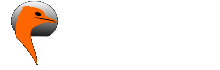 /
/ 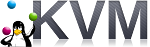
qemu kvm sont installés
- KVM debian bullseyes virtuel
- Liens
- Image Cloud Debian 11
- Créer Debian 11 (bullseyes) sur KVM en utilisant l’image du nuage
- Redimensionner le disque à la taille souhaitée.
- Générer les clés SSH
- Ip V4 V6 statiques
- Ajouter le compte admin d’un utilisateur
- OpenSSH, clé et script
- Utilitaires
- Motd
- Parefeu UFW
- Connexion SSH –> PC1
- Partages
- ouestyan.xyz
- Modification configuration nginx
- Authentification 2FA - ouestyan.xyz
- API RESTful PHP CodeIgniter et JWT
KVM debian bullseyes virtuel

Si vous exploitez un nuage privé ou une plateforme de virtualisation fonctionnant avec KVM, comme OpenStack et oVirt. La manière la plus idéale de faire tourner une machine virtuelle Debian 11 est d’utiliser une image de nuage. Dans ce blog, nous vous montrons comment télécharger l’image officielle du nuage Debian 11 et créer une instance de machine virtuelle à partir de celle-ci sur l’hyperviseur KVM. Article original Create Debian 11 (Bullseye) KVM Guest From Cloud Image
Liens
- Manage debian VMs on LVM with cloud-init
- Run Debian 11 (bullseyes) on KVM using Qcow2 Cloud Image
- Comment installer une image virtuelle KVM sur un serveur Debian Linux 9 Headless (sans affichage)
-
[15 virt-install examples KVM virtualization commands cheatsheet](https://www.golinuxcloud.com/virt-install-examples-kvm-virt-commands-linux/#11_virtinstall_graphics_with_VNC_Viewer)
Image Cloud Debian 11
Toutes les images de Debian 11 Cloud sont disponibles sur la page officielle de téléchargement des images d’OS. Dans ce guide, nous allons télécharger l’image nocloud qcow2 :
mkdir -p ~/virtuel/KVM/ && cd ~/virtuel/KVM/
wget https://cloud.debian.org/images/cloud/bullseye/latest/debian-11-nocloud-amd64.qcow2
Vous pouvez vérifier plus de détails sur le fichier en utilisant la commande file :
file debian-11-nocloud-amd64.qcow2
debian-11-nocloud-amd64.qcow2: QEMU QCOW2 Image (v3), 2147483648 bytes
Créer Debian 11 (bullseyes) sur KVM en utilisant l’image du nuage
Ensuite, nous créons une machine virtuelle Debian 11 (bullseyes) à partir de notre image du nuage.
Enregistrons quelques variables importantes :
- USERNAME : Nom d’utilisateur Admin
- PASSWORD : Mot de passe de l’utilisateur Admin
- VM_NAME : Nom de la machine virtuelle
Enregistrez les variables comme indiqué, mais assurez-vous de définir les valeurs à votre convenance :
export VM_NAME="debian-bullseyes"
export USERNAME=""
export PASSWORD=""
Une fois les variables exportées, nous créons l’image du disque racine de l’OS à partir de l’image du cloud téléchargée précédemment :
mkdir -p ~/virtuel/KVM/$VM_NAME \
&& qemu-img convert \
-f qcow2 \
-O qcow2 \
~/virtuel/KVM/debian-11-nocloud-amd64.qcow2 \
~/virtuel/KVM/$VM_NAME/root-disk.qcow2
Vérifiez la création du fichier si elle est réussie
file ~/virtuel/KVM/$VM_NAME/root-disk.qcow2
/home/yann/virtuel/KVM/debian-bullseyes/root-disk.qcow2: QEMU QCOW2 Image (v3), 2147483648 bytes
sudo du -sh ~/virtuel/KVM/$VM_NAME/root-disk.qcow2
912M /home/yann/virtuel/KVM/debian-bullseyes/root-disk.qcow2
Supprimer l’image cloud
rm ~/virtuel/KVM/debian-11-nocloud-amd64.qcow2
Redimensionner le disque à la taille souhaitée.
Notez que le disque racine que nous avons créé a une petite capacité de disque comme défini dans l’image de nuage par défaut.
Confirmez la taille actuelle avec la commande qemu-img info :
qemu-img info ~/virtuel/KVM/$VM_NAME/root-disk.qcow2
image: /home/yann/virtuel/KVM/debian-bullseyes/root-disk.qcow2
file format: qcow2
virtual size: 2 GiB (2147483648 bytes)
disk size: 912 MiB
cluster_size: 65536
Format specific information:
compat: 1.1
compression type: zlib
lazy refcounts: false
refcount bits: 16
corrupt: false
extended l2: false
Redimensionnons à la taille souhaitée pour le disque racine.
# 20 GB de disque
export VM_ROOT_DISK_SIZE=20G
# Resize Debian 11 VM disk
qemu-img resize \
~/virtuel/KVM/$VM_NAME/root-disk.qcow2 \
$VM_ROOT_DISK_SIZE
Image resized.
Confirmez la taille actuelle avec la commande qemu-img info :
qemu-img info ~/virtuel/KVM/$VM_NAME/root-disk.qcow2
image: /home/yann/virtuel/KVM/debian-bullseyes/root-disk.qcow2
file format: qcow2
virtual size: 20 GiB (21474836480 bytes)
disk size: 912 MiB
cluster_size: 65536
Format specific information:
compat: 1.1
compression type: zlib
lazy refcounts: false
refcount bits: 16
corrupt: false
extended l2: false
Créez une nouvelle machine virtuelle Debian 11 à l’aide de la commande virt-install.
Nous utilisons le réseau en pont , remplacer network=default par bridge=br0
sudo virt-install \
--memory 2048 \
--vcpus 1 \
--name $VM_NAME \
--disk ~/virtuel/KVM/$VM_NAME/root-disk.qcow2,device=disk,bus=virtio,format=qcow2 \
--os-type Linux \
--os-variant debian11 \
--network bridge=br0,model=virtio \
--virt-type kvm \
--graphics none \
--import
A la fin de l’installation, on arrive sur le login : “root” sans mot de passe
[...]
[ OK ] Finished Update UTMP about System Runlevel Changes.
Debian GNU/Linux 11 debian ttyS0
debian login:
Ip V4 V6 statiques
Pour le nexthop IPV6 FreeBox
ip a |grep "inet6 fe80"
inet6 fe80::5054:ff:fecb:12ed/64 scope link
Passage en ip statique 192.168.0.130 et 2a01:e34:eebf:5662::1 (nexthop fe80::5054:ff:fecb:12ed)
nano /etc/network/interfaces.d/staticv4v6
# The primary network interface
allow-hotplug enp1s0
#iface enp1s0 inet dhcp
iface enp1s0 inet static
address 192.168.0.130
netmask 255.255.255.0
gateway 192.168.0.254
# This is an autoconfigured IPv6 interface
#iface enp1s0 inet6 auto
iface enp1s0 inet6 static
address 2a01:e34:eebf:5662::1
netmask 64
post-up ip -6 route add default via fe80::8e97:eaff:fe39:66d6 dev enp1s0
Pour éviter l’erreur ICMPv6: RA: ndisc_router_discovery failed to add default route
Correction, désactiver l’annonce des routes (accept_ra) :
nano /etc/sysctl.conf
# Uncomment the next line to enable packet forwarding for IPv6
# Enabling this option disables Stateless Address Autoconfiguration
# based on Router Advertisements for this host
net.ipv6.conf.all.forwarding=1
# Accept Router Advertisements
net.ipv6.conf.all.accept_ra=0
Activer net.ipv6.conf.all.forwarding=1 et ajouter net.ipv6.conf.all.accept_ra=0
Puis sysctl -p pour une validation immédiate
reboot : reboot
Vérifier Adressage IP statique
ip a
1: lo: <LOOPBACK,UP,LOWER_UP> mtu 65536 qdisc noqueue state UNKNOWN group default qlen 1000
link/loopback 00:00:00:00:00:00 brd 00:00:00:00:00:00
inet 127.0.0.1/8 scope host lo
valid_lft forever preferred_lft forever
inet6 ::1/128 scope host
valid_lft forever preferred_lft forever
2: enp1s0: <BROADCAST,MULTICAST,UP,LOWER_UP> mtu 1500 qdisc pfifo_fast state UP group default qlen 1000
link/ether 52:54:00:cb:12:ed brd ff:ff:ff:ff:ff:ff
inet 192.168.0.130/24 brd 192.168.0.255 scope global enp1s0
valid_lft forever preferred_lft forever
inet6 2a01:e34:eebf:5662::1/64 scope global
valid_lft forever preferred_lft forever
inet6 fe80::5054:ff:fecb:12ed/64 scope link
valid_lft forever preferred_lft forever
Générer les clés SSH
Par défaut openssh ne fonctionne pas : sshd: no hostkeys available -- exiting.
Il faut regénérer les clés
dpkg-reconfigure openssh-server
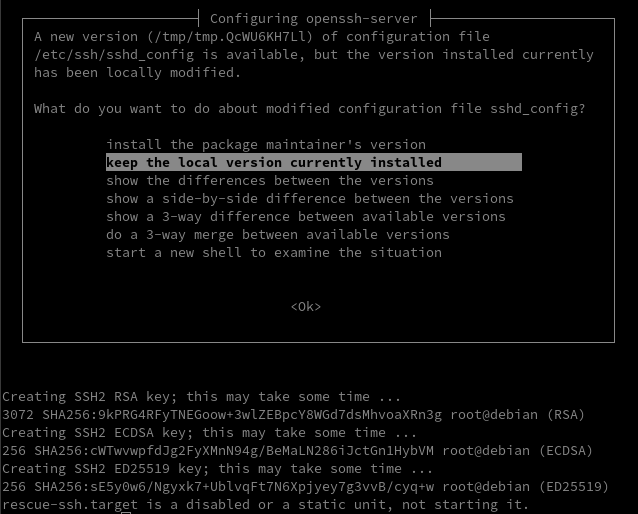
Modifier le paramétrage sshd
# To disable tunneled clear text passwords, change to no here!
PasswordAuthentication yes
Relancer le service
systemctl restart sshd
Ajouter le compte admin d’un utilisateur
Après s’être connecté en tant qu’utilisateur root, créer le premier utilisateur admin en utilisant la commande adduser :
adduser bullsadmin
Adding user `bullsadmin' ...
Adding new group `bullsadmin' (1000) ...
Adding new user `bullsadmin' (1000) with group `bullsadmin' ...
Creating home directory `/home/bullsadmin' ...
Copying files from `/etc/skel' ...
New password:
Retype new password:
passwd: password updated successfully
Changing the user information for bullsadmin
Enter the new value, or press ENTER for the default
Full Name []: Bullseye admin
Room Number []:
Work Phone []:
Home Phone []:
Other []:
Is the information correct? [Y/n]
Vérifiez l’identité de l’utilisateur et le groupe. Il est évident que l’utilisateur n’est pas dans le groupe privilégié sudo.
id bullsadmin
uid=1000(bullsadmin) gid=1000(bullsadmin) groups=1000(bullsadmin)
Ajouter l’utilisateur créé au groupe sudo pour l’escalade des privilèges.
usermod -aG sudo bullsadmin
id bullsadmin
uid=1000(bullsadmin) gid=1000(bullsadmin) groups=1000(bullsadmin),27(sudo)
Vérifier si l’utilisateur peut se connecter et utiliser la commande sudo.
su - bullsadmin
bullsadmin@bullseyes:~$ sudo su -
sudo: unable to resolve host bullseyes: Name or service not known
We trust you have received the usual lecture from the local System
Administrator. It usually boils down to these three things:
#1) Respect the privacy of others.
#2) Think before you type.
#3) With great power comes great responsibility.
[sudo] password for bullsadmin:
root@bullseyes:~#
Ajout à sudoers
echo "bullsadmin ALL=(ALL) NOPASSWD: ALL" >> /etc/sudoers
Modifier Hostname
hostnamectl set-hostname ouestyan
hostnamectl
Static hostname: ouestyan
Icon name: computer-vm
Chassis: vm
Machine ID: fbc67e25a91b4e549dd2b91b986252ed
Boot ID: 8691b7fe24554e10924eb14c6a1b2bc2
Virtualization: kvm
Operating System: Debian GNU/Linux 11 (bullseye)
Kernel: Linux 5.10.0-14-amd64
Architecture: x86-64
Ajout ip au fichier hosts
nano /etc/hosts
127.0.0.1 localhost ouestyan
Date et heure GMT
timedatectl
Local time: Fri 2022-05-06 09:33:52 UTC
Universal time: Fri 2022-05-06 09:33:52 UTC
RTC time: Fri 2022-05-06 09:33:53
Time zone: Etc/UTC (UTC, +0000)
System clock synchronized: yes
NTP service: active
RTC in local TZ: no
Mise à jour et reboot
apt update
Dans le cas contraire au message All packages are up to date.
apt upgrade -y
Connexion utilisateur
ssh bullsadmin@192.168.0.130
OpenSSH, clé et script

connexion avec clé
sur l'ordinateur de bureau
Générer une paire de clé curve25519-sha256 (ECDH avec Curve25519 et SHA2) pour une liaison SSH avec le serveur.
ssh-keygen -t ed25519 -o -a 100 -f ~/.ssh/vm-bullseyes
Envoyer les clés publiques sur le serveur KVM
ssh-copy-id -i ~/.ssh/vm-bullseyes.pub bullsadmin@192.168.0.130
sur le serveur KVM On se connecte
ssh bullsadmin@192.168.0.130
Modifier la configuration serveur SSH
sudo nano /etc/ssh/sshd_config
Modifier
Port = 55130
PasswordAuthentication no
Relancer le serveur
sudo systemctl restart sshd
Test connexion
ssh -p 55130 -i ~/.ssh/vm-bullseyes bullsadmin@192.168.0.130
Utilitaires
Installer utilitaires
sudo apt install rsync curl tmux jq figlet git jpegoptim
Motd
Effacer et créer motd
sudo rm /etc/motd && sudo nano /etc/motd
__ ____ __ _ _ _
\ \ / | \/ | | |__ _ _| | |___ ___ _ _ ___ ___
\ \ / /| |\/| | | '_ \| | | | | / __|/ _ | | | |/ _ / __|
\ V / | | | | | |_) | |_| | | \__ | __| |_| | __\__ \
\_/ |_| |_| |_.___ \__,_|_|_|___/\___|\__, |\___|___/
___ _ _ ___ ___| |_ _ _ __ _ _ __ |___/ ___ _ ____
/ _ \| | | |/ _ / __| __| | | |/ _` | '_ \ \ \/ | | | |_ /
| (_) | |_| | __\__ | |_| |_| | (_| | | | |_ > <| |_| |/ /
\___/ \__,_|\___|___/\__|\__, |\__,_|_| |_(_/_/\_\\__, /___|
|___/ |___/
Script ssh_rc_bash
ATTENTION!!! Les scripts sur connexion peuvent poser des problèmes pour des appels externes autres que ssh
wget https://static.xoyaz.xyz/files/ssh_rc_bash
chmod +x ssh_rc_bash # rendre le bash exécutable
./ssh_rc_bash # exécution
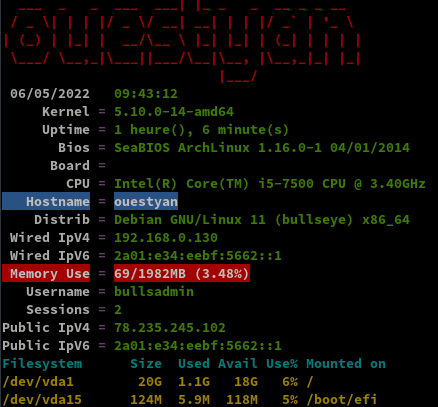
Parefeu UFW

UFW, ou pare - feu simple , est une interface pour gérer les règles de pare-feu dans Arch Linux, Debian ou Ubuntu. UFW est utilisé via la ligne de commande (bien qu’il dispose d’interfaces graphiques disponibles), et vise à rendre la configuration du pare-feu facile.
Installation Debian / Ubuntu
sudo apt-get install ufw
Par défaut, les jeux de règles d’UFW sont vides, de sorte qu’il n’applique aucune règle de pare-feu, même lorsque le démon est en cours d’exécution.
Les règles
sudo ufw allow 55130/tcp # port SSH
sudo ufw allow http # port 80
sudo ufw allow https # port 443
sudo ufw allow DNS # port 53
Activer le parefeu
sudo ufw enable
Command may disrupt existing ssh connections. Proceed with operation (y|n)? y
Firewall is active and enabled on system startup
Status
sudo ufw status verbose
Status: active
Logging: on (low)
Default: deny (incoming), allow (outgoing), deny (routed)
New profiles: skip
To Action From
-- ------ ----
55130/tcp ALLOW IN Anywhere
80/tcp ALLOW IN Anywhere
443 ALLOW IN Anywhere
53 (DNS) ALLOW IN Anywhere
55130/tcp (v6) ALLOW IN Anywhere (v6)
80/tcp (v6) ALLOW IN Anywhere (v6)
443 (v6) ALLOW IN Anywhere (v6)
53 (DNS (v6)) ALLOW IN Anywhere (v6)
Connexion SSH –> PC1
Générer une paire de clé curve25519-sha256 (ECDH avec Curve25519 et SHA2)
ssh-keygen -t ed25519 -o -a 100 -f ~/.ssh/Ouestyan2PC1
Ajouter la clé publique au fichier authorized_keys de PC1
Test connexion
ssh -p 55042 -i ~/.ssh/Ouestyan2PC1 yann@192.168.0.42
Partages
Partages virtio-fs (Choix par défaut)
virtio-fs est conçu pour offrir une sémantique de système de fichiers local et des performances.
virtio-fs profite de la co-localisation de la machine virtuelle avec l’hyperviseur pour éviter les surcharges associées aux systèmes de fichiers réseau.
virtio-fs utilise FUSE comme base. Contrairement à FUSE traditionnel où le démon du système de fichiers s’exécute dans l’espace utilisateur, le démon de virtio-fs s’exécute sur l’hôte.
Un périphérique VIRTIO transporte les messages FUSE et fournit des extensions pour des fonctionnalités avancées non disponibles dans FUSE traditionnel.
Partage d’un répertoire hôte avec un invité
Ajoutez les éléments XML de domaine suivants pour partager le répertoire hôte /path avec l’invité
<domain>
...
<memoryBacking>
<source type='memfd'/>
<access mode='shared'/>
</memoryBacking>
...
<devices>
...
<filesystem type='mount' accessmode='passthrough'>
<driver type='virtiofs'/>
<source dir='/srv/media'/>
<target dir='media_tag'/>
</filesystem>
...
</devices>
</domain>
N’oubliez pas les éléments <memoryBacking>. Ils sont nécessaires pour la connexion vhost-user avec le démon virtiofsd.
Notez que malgré son nom, le target dir est une chaîne arbitraire appelée media_tag qui est utilisée à l’intérieur de l’invité pour identifier le système de fichiers partagé à monter. Il n’est pas nécessaire qu’elle corresponde au point de montage souhaité dans l’invité.
répertoire dans lequel va être monté le système de fichiers :
mkdir -p $HOME/media
Démarrez l’invité et montez le système de fichiers
sudo mount -t virtiofs media_tag /home/bullsadmin/media
Pour un montage permanent, modifier /etc/fstab
media_tag /home/bullsadmin/media virtiofs rw,_netdev 0 0
Rechargement
sudo mount -a
Note : ceci nécessite le support de virtiofs dans le noyau de l’invité (Linux v5.4 ou plus).
Partage SSHFS (NON UTILISE)
installer application sshfs
sudo apt install sshfs
Monter un répertoire distant
sshfs -oIdentityFile=~/.ssh/Virt2PC1 yann@192.168.0.42:/srv/media $HOME/media -C -p 55042
Démontage
fusermount -u /home/bullsadmin/media/
Modifier /etc/fstab
yann@192.168.0.42:/srv/media /home/bullsadmin/media fuse.sshfs x-systemd.automount,_netdev,user,idmap=user,transform_symlinks,identityfile=/home/bullsadmin/.ssh/Virt2PC1,allow_other,reconnect,port=55042 0 0
Activer le point de montage
sudo mount -a
Vérifier
ls media/
BiblioCalibre archives dplus lxcdeb qms
CalibreTechnique borgmount gitea music statique
Notes devel gitea-hors-site osm-new temp
_h5ai diceware gitlab partage yanspm-md-hors-blog
ouestyan.xyz
DNS local
Sur le poste qui héberge le site virtuel, modifier /etc/hosts
192.168.0.130 ouestyan ouestyan.xyz cloud.ouestyan.xyz static.ouestyan.xyz dev.ouestyan.xyz
Zone DNS OVH
![]()
Zone DNS accessible UNIQUEMENT en IPV6
$TTL 3600
@ IN SOA dns106.ovh.net. tech.ovh.net. (2021122201 86400 3600 3600000 60)
IN NS dns106.ovh.net.
IN NS ns106.ovh.net.
IN MX 10 ouestyan.xyz.
IN AAAA 2a01:e34:eebf:5662::1
IN CAA 128 issue "letsencrypt.org"
IN TXT "v=spf1 a mx -all"
* IN AAAA 2a01:e34:eebf:5662::1
_dmarc IN TXT "v=DMARC1; p=none"
_xmpp-client._tcp IN SRV 0 5 5222 ouestyan.xyz.
_xmpp-server._tcp IN SRV 0 5 5269 ouestyan.xyz.
mail._domainkey IN TXT ( "v=DKIM1; h=sha256; k=rsa; p=MIGfMA0GCSqGSIb3DQEBAQUAA4GNADCBiQKBgQDqu/DKk4rJVEbIrtgxrPspyh5PSAU2v/xjqVeosTf30dEiOxrH9FyOQuD2EYPhn5yVOdyvFDKNk9kguyv5td2fVo9RiujmpZMjFESxkhG0rxcDlkx4QkPy6FrNhTwrp8ISyxwnAytTTDLVy0bOVn+JJkU4GorsLs81YAuhQXrntQIDAQAB" )
muc IN CNAME ouestyan.xyz.
pubsub IN CNAME ouestyan.xyz.
vjud IN CNAME ouestyan.xyz.
xmpp-upload IN CNAME ouestyan.xyz.
Certificats Let’s Encrypt

Installation gestionnaire des certificats Let’s Encrypt
cd ~
#sudo apt install socat # installé par défaut sur image cloud debian 11
git clone https://github.com/acmesh-official/acme.sh.git
cd acme.sh
./acme.sh --install
Se reconnecter utilisateur
Les clés OVH API
export OVH_AK="xxxxxxxxxxxxxxxxxx"
export OVH_AS="yyyyyyyyyyyyyyyyyyyyyyyyyyyy"
Génération des certificats
acme.sh --dns dns_ovh --server letsencrypt --issue --keylength ec-384 -d 'ouestyan.xyz' -d '*.ouestyan.xyz'
Résultat de l’installation
[Fri May 6 11:26:14 UTC 2022] Your cert is in: /home/bullsadmin/.acme.sh/ouestyan.xyz_ecc/ouestyan.xyz.cer
[Fri May 6 11:26:14 UTC 2022] Your cert key is in: /home/bullsadmin/.acme.sh/ouestyan.xyz_ecc/ouestyan.xyz.key
[Fri May 6 11:26:14 UTC 2022] The intermediate CA cert is in: /home/bullsadmin/.acme.sh/ouestyan.xyz_ecc/ca.cer
[Fri May 6 11:26:14 UTC 2022] And the full chain certs is there: /home/bullsadmin/.acme.sh/ouestyan.xyz_ecc/fullchain.cer
Installation des certificats
sudo mkdir -p /etc/ssl/private/
sudo chown $USER -R /etc/ssl/private/
acme.sh --ecc --install-cert -d 'ouestyan.xyz' -d '*.ouestyan.xyz' --key-file /etc/ssl/private/ouestyan.xyz-key.pem --fullchain-file /etc/ssl/private/ouestyan.xyz-fullchain.pem --reloadcmd 'sudo systemctl reload nginx.service'
Résultat
[Fri May 6 11:27:17 UTC 2022] Installing key to: /etc/ssl/private/ouestyan.xyz-key.pem
[Fri May 6 11:27:17 UTC 2022] Installing full chain to: /etc/ssl/private/ouestyan.xyz-fullchain.pem
Supprimer ` –reloadcmd ‘sudo systemctl reload nginx.service’` à la ligne précédente si Nginx n’est pas installé
Editer le crontab, supprimer la ligen existante et ajouter ce qui suit
crontab -e
Nginx installé
56 0 * * * "/home/bullsadmin/.acme.sh"/acme.sh --cron --home "/home/bullsadmin/.acme.sh" --renew-hook "/home/bullsadmin/.acme.sh/acme.sh --ecc --install-cert -d 'ouestyan.xyz' -d '*.ouestyan.xyz' --key-file /etc/ssl/private/ouestyan.xyz-key.pem --fullchain-file /etc/ssl/private/ouestyan.xyz-fullchain.pem --reloadcmd 'sudo systemctl reload nginx.service'" > /dev/null
Nginx non installé
56 0 * * * "/home/bullsadmin/.acme.sh"/acme.sh --cron --home "/home/bullsadmin/.acme.sh" --renew-hook "/home/bullsadmin/.acme.sh/acme.sh --ecc --install-cert -d 'ouestyan.xyz' -d '*.ouestyan.xyz' --key-file /etc/ssl/private/ouestyan.xyz-key.pem --fullchain-file /etc/ssl/private/ouestyan.xyz-fullchain.pem" > /dev/null
Renouvellement Certificats Let’s Encrypt
Le serveur debian bullseyes n’est pas sous tension 24h/24h. Le renouvellement des certificats doit être testé au démarrage du serveur et une fois par jour. Pour cela on utulise un ervice et un timer systemd utilisateur.
Le fonctionnement de systemd impose cependant d’avoir deux fichiers : service, qui contient la définition du programme et timer, qui dit “quand” le lancer et ils doivent porter le même nom
Créer le dossier systemd utilisateur
mkdir -p ~/.config/systemd/user
Si vous gérez déjà vos services via systemd, vous avez déjà utilisé des “unit” systemd de type “service”.
Ces “unit” permettent de définir un process et son mode d’éxécution.
Pour implémenter un “timer” sous systemd, il va nous falloir un fichier “service”.
Pour notre tâche à planifier, nous allons avoir au final 3 fichiers :
- Le fichier “service” qui va dire quel script exécuter
- Le fichier “timer” qui va indiquer quand il doit être exécuté.
- Le script à exécuter
A noter que par convention, les fichiers service et timer doivent avoir le même nom
Nous devons exécuter ,une fois par jour , un script de renouvellement certificat /home/bullsadmin/renouvcertif sur un ordinateur qui n’est pas sous tension 24/24h.
Créer le fichier service ~/.config/systemd/user/renouvcertif.service, une base simple
[Unit]
Description=renouvellement certificat
[Service]
Type=simple
ExecStart=/bin/bash /home/bullsadmin/renouvcertif.sh
StandardError=journal
Type=oneshot
Je fournis une description à mon service, indique que c’est un process de type simple, le chemin vers mon script et je rajoute que le flux d’erreur est envoyé dans le journal.Il ne faut pas de section [Install] car le script va être piloté par le fichier timer. La ligne Type=oneshot est importante, c’est elle qui dit à systemd de ne pas relancer le service en boucle.
Créer le fichier “timer” ~/.config/systemd/user/renouvcertif.timer
[Unit]
Description=renouvellement certificat
[Timer]
OnBootSec=15min
OnUnitActiveSec=1d
Unit=renouvcertif.service
[Install]
WantedBy=timers.target
Ceci exécute le fichier .service correspondant 15 minutes après le démarrage et ensuite tous les jours pendant que le système est actif.
Créer le script ~/renouvcertif.sh
#!/bin/bash
flag="/var/tmp/$(basename -- $0).flag"
if [ -e "$flag" ] ;then
if [ "$(date +%F)" == "$(date +%F -r $flag)" ]; then
# script déjà exécuté 1 fois aujourd'hui, on sort
echo "script déjà exécuté ce jour, présence du flag $flag"
exit 1
fi
fi
echo "Exécution du script"
touch "$flag"
echo "Exécution de la commande de renouvellement"
"/home/bullsadmin/.acme.sh"/acme.sh --cron --home "/home/bullsadmin/.acme.sh" --renew-hook "/home/bullsadmin/.acme.sh/acme.sh --ecc --install-cert -d 'ouestyan.xyz' -d '*.ouestyan.xyz' --key-file /etc/ssl/private/ouestyan.xyz-key.pem --fullchain-file /etc/ssl/private/ouestyan.xyz-fullchain.pem --reloadcmd 'sudo systemctl reload nginx.service'"
echo "Fin renouvellement certificat"
exit 0
Le rendre exécutable
chmod +x renouvcertif.sh
Activation et démarrage du timer
Il est possible de tester le service avec un simple systemctl --user start renouvcertif.service, de regarder les logs avec journalctl --user -u renouvcertif.service.
Ensuite, pour qu’il soit actif, il faut prévenir systemd
systemctl --user enable renouvcertif.timer
systemctl --user start renouvcertif.timer
Gestion et suivi d’un timer
Pour voir la liste des “timers” actifs et la date de leur dernière et prochaine exécution
systemctl --user list-timers
NEXT LEFT LAST PASSED UNIT ACTIVATES
Sat 2022-05-07 11:31:41 UTC 23h left Fri 2022-05-06 11:31:41 UTC 8s ago renouvcertif.timer renouvcert>
1 timers listed.
Pass --all to see loaded but inactive timers, too.
Nginx compilation, PHP8, MariaDB et Nextcloud
Nginx compilation, PHP8, MariaDB et Nextcloud (cloud.ouestyan.xyz)
Nginx
Versions Nginx OpenSSL
nginx version: nginx/1.20.2
OpenSSL 1.1.1n 15 Mar 2022
PHP
PHP 8.0.18 (cli) (built: Apr 21 2022 10:49:51) ( NTS )
Copyright (c) The PHP Group
Zend Engine v4.0.18, Copyright (c) Zend Technologies
with Zend OPcache v8.0.18, Copyright (c), by Zend Technologies
MariaDB
mysql Ver 15.1 Distrib 10.5.15-MariaDB, for debian-linux-gnu (x86_64) using EditLine wrapper
ouestyan.xyz.conf
Créer le fichier /etc/nginx/conf.d/ouestyan.xyz.conf
server {
listen 80;
listen [::]:80;
server_name ouestyan.xyz;
return 301 https://$host$request_uri;
}
server {
listen 443 ssl http2;
listen [::]:443 ssl http2;
server_name ouestyan.xyz;
ssl_certificate /etc/ssl/private/ouestyan.xyz-fullchain.pem;
ssl_certificate_key /etc/ssl/private/ouestyan.xyz-key.pem;
root /var/www/default-www;
index index.html index.php;
# TLS 1.3 only
ssl_protocols TLSv1.3;
ssl_prefer_server_ciphers off;
# HSTS (ngx_http_headers_module is required) (63072000 seconds)
add_header Strict-Transport-Security "max-age=63072000" always;
# OCSP stapling
ssl_stapling on;
ssl_stapling_verify on;
# verify chain of trust of OCSP response using Root CA and Intermediate certs
ssl_trusted_certificate /etc/ssl/private/ouestyan.xyz-fullchain.pem;
# fichiers de configuration
include /etc/nginx/conf.d/ouestyan.xyz.d/*.conf;
location ~ \.php$ {
fastcgi_split_path_info ^(.+?\.php)(/.*)$;
fastcgi_pass unix:/run/php/php8.0-fpm.sock;
fastcgi_index index.php;
include fastcgi_params;
fastcgi_param REMOTE_USER $remote_user;
fastcgi_param PATH_INFO $fastcgi_path_info;
fastcgi_param SCRIPT_FILENAME $request_filename;
}
# replace with the IP address of your resolver
resolver 1.1.1.1;
}
Créer le sous-dossier
sudo mkdir -p /etc/nginx/conf.d/ouestyan.xyz.d/
Vérifier
sudo nginx -t
nginx: the configuration file /etc/nginx/nginx.conf syntax is ok
nginx: configuration file /etc/nginx/nginx.conf test is successful
Recharger nginx
sudo systemctl reload nginx
Pour tester le php
echo "<?php phpinfo(); ?>" | sudo tee /var/www/default-www/info.php
https://ouestyan.xyz/info.php
Page d’accueil
Déposer une image dans le dossier /var/www/default-www
sudo cp ~/media/dplus/images/Fonds/coucher-de-soleil-sur-le-lac_1920x1080-1.jpg /var/www/default-www/wallpaper.jpg
Créer un fichier /var/www/default-www/index.html
<!DOCTYPE html>
<html>
<head>
<meta charset="UTF-8">
<title>ouestyan.xyz</title>
<style type="text/css" media="screen" >
html {
margin:0;
padding:0;
background: url(wallpaper.jpg) no-repeat center fixed;
-webkit-background-size: cover; /* pour anciens Chrome et Safari */
background-size: cover; /* version standardisée */
}
body { color: white; }
a:link {
color: grey;
background-color: transparent;
text-decoration: none;
}
a {
text-decoration: underline;
background-color: transparent;
color: #a00;
}
a:visited {
color: #844;
}
a:hover, a:focus, a:active {
text-decoration: none;
color: white;
background: #800;
}
</style>
</head>
<body>
<h1>Serveur ouestyan.xyz</h1>
</body>
</html>
Lien https://ouestyan.xyz
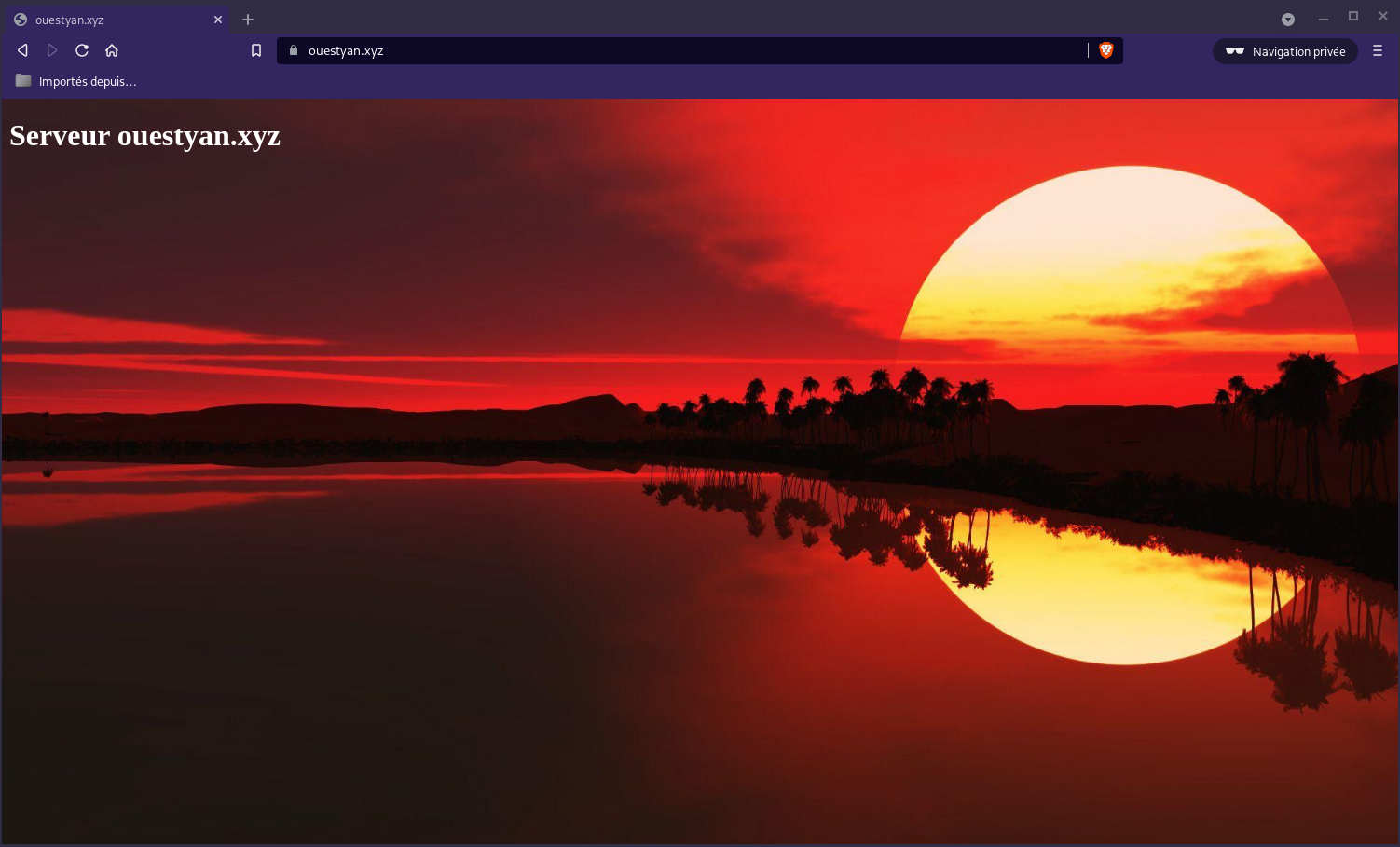
static.ouestyan.xyz.conf
Créer le fichier /etc/nginx/conf.d/static.ouestyan.xyz.conf
server {
listen 80;
listen [::]:80;
server_name static.ouestyan.xyz;
return 301 https://$host$request_uri;
}
server {
listen 443 ssl http2;
listen [::]:443 ssl http2;
server_name static.ouestyan.xyz;
ssl_certificate /etc/ssl/private/ouestyan.xyz-fullchain.pem;
ssl_certificate_key /etc/ssl/private/ouestyan.xyz-key.pem;
root /home/bullsadmin/media/lxcdeb/_site;
index index.html;
# TLS 1.3 only
ssl_protocols TLSv1.3;
ssl_prefer_server_ciphers off;
# HSTS (ngx_http_headers_module is required) (63072000 seconds)
add_header Strict-Transport-Security "max-age=63072000" always;
# OCSP stapling
ssl_stapling on;
ssl_stapling_verify on;
# verify chain of trust of OCSP response using Root CA and Intermediate certs
ssl_trusted_certificate /etc/ssl/private/ouestyan.xyz-fullchain.pem;
# fichiers de configuration
include /etc/nginx/conf.d/ouestyan.xyz.d/*.conf;
location ~ \.php$ {
fastcgi_split_path_info ^(.+?\.php)(/.*)$;
fastcgi_pass unix:/run/php/php8.0-fpm.sock;
fastcgi_index index.php;
include fastcgi_params;
fastcgi_param REMOTE_USER $remote_user;
fastcgi_param PATH_INFO $fastcgi_path_info;
fastcgi_param SCRIPT_FILENAME $request_filename;
}
# replace with the IP address of your resolver
resolver 1.1.1.1;
}
Vérifier
sudo nginx -t
nginx: the configuration file /etc/nginx/nginx.conf syntax is ok
nginx: configuration file /etc/nginx/nginx.conf test is successful
Recharger nginx
sudo systemctl reload nginx
Lien https://static.ouestyan.xyz

Modification configuration nginx
On va regrouper TLS/SSL, HSTS et OCSP dans le fichier de configuration global /etc/nginx/tls-hsts-ocsp.conf
# Certificats Let's Encrypt
ssl_certificate /etc/ssl/private/ouestyan.xyz-fullchain.pem;
ssl_certificate_key /etc/ssl/private/ouestyan.xyz-key.pem;
# TLS 1.3 only
ssl_protocols TLSv1.3;
ssl_prefer_server_ciphers off;
# HSTS (ngx_http_headers_module is required) (63072000 seconds)
add_header Strict-Transport-Security "max-age=63072000" always;
# OCSP stapling
ssl_stapling on;
ssl_stapling_verify on;
# verify chain of trust of OCSP response using Root CA and Intermediate certs
ssl_trusted_certificate /etc/ssl/private/ouestyan.xyz-fullchain.pem;
# replace with the IP address of your resolver
resolver 1.1.1.1;
Modifier les fichiers de configuration existants ouestyan.xyz.conf, static.ouestyan.xyz.conf et cloud.ouestyan.xyz.conf
supprimer les lignes suivantes
ssl_certificate /etc/ssl/private/ouestyan.xyz-fullchain.pem;
ssl_certificate_key /etc/ssl/private/ouestyan.xyz-key.pem;
# TLS 1.3 only
ssl_protocols TLSv1.3;
ssl_prefer_server_ciphers off;
# HSTS (ngx_http_headers_module is required) (63072000 seconds)
add_header Strict-Transport-Security "max-age=63072000" always;
# OCSP stapling
ssl_stapling on;
ssl_stapling_verify on;
# verify chain of trust of OCSP response using Root CA and Intermediate certs
ssl_trusted_certificate /etc/ssl/private/ouestyan.xyz-fullchain.pem;
# replace with the IP address of your resolver
resolver 1.1.1.1;
puis ajouter include /etc/nginx/tls-hsts-ocsp.conf; la ligne avant # fichiers de configuration ou # Virtual Host Configs
# Certificats Let's Encrypt
# TLS 1.3 only
# HSTS (ngx_http_headers_module is required) (63072000 seconds)
# OCSP stapling
# replace with the IP address of your resolver
include /etc/nginx/tls-hsts-ocsp.conf;
Sauvegarder et vérifier par sudo nginx -t
Après la modifications des fichiers de configuration, recharger nginx
sudo systemctl reload nginx
Accueuil - ouestyan.xyz
Configuration /etc/nginx/conf.d/ouestyan.xyz.conf
server {
listen 80;
listen [::]:80;
server_name ouestyan.xyz;
return 301 https://$host$request_uri;
}
server {
listen 443 ssl http2;
listen [::]:443 ssl http2;
server_name ouestyan.xyz;
root /var/www/default-www;
index index.html index.php;
# Certificats Let's Encrypt
# TLS 1.3 only
# HSTS (ngx_http_headers_module is required) (63072000 seconds)
# OCSP stapling
# replace with the IP address of your resolver
include /etc/nginx/tls-hsts-ocsp.conf;
# fichiers de configuration
include /etc/nginx/conf.d/ouestyan.xyz.d/*.conf;
location ~ \.php$ {
fastcgi_split_path_info ^(.+?\.php)(/.*)$;
fastcgi_pass unix:/run/php/php8.0-fpm.sock;
fastcgi_index index.php;
include fastcgi_params;
fastcgi_param REMOTE_USER $remote_user;
fastcgi_param PATH_INFO $fastcgi_path_info;
fastcgi_param SCRIPT_FILENAME $request_filename;
}
}
Statique
static.ouestyan.xyz
Configuration /etc/nginx/conf.d/static.ouestyan.xyz.conf
server {
listen 80;
listen [::]:80;
server_name static.ouestyan.xyz;
return 301 https://$host$request_uri;
}
server {
listen 443 ssl http2;
listen [::]:443 ssl http2;
server_name static.ouestyan.xyz;
root /home/bullsadmin/media/lxcdeb/_site;
index index.html;
# Certificats Let's Encrypt
# TLS 1.3 only
# HSTS (ngx_http_headers_module is required) (63072000 seconds)
# OCSP stapling
# replace with the IP address of your resolver
include /etc/nginx/tls-hsts-ocsp.conf;
# fichiers de configuration
include /etc/nginx/conf.d/ouestyan.xyz.d/*.conf;
location ~ \.php$ {
fastcgi_split_path_info ^(.+?\.php)(/.*)$;
fastcgi_pass unix:/run/php/php8.0-fpm.sock;
fastcgi_index index.php;
include fastcgi_params;
fastcgi_param REMOTE_USER $remote_user;
fastcgi_param PATH_INFO $fastcgi_path_info;
fastcgi_param SCRIPT_FILENAME $request_filename;
}
}
Nextcloud
cloud.ouestyan.xyz
Nextcloud - cloud.ouestyan.xyz
Configuration /etc/nginx/conf.d/cloud.ouestyan.xyz.conf
upstream php-handler {
server unix:/var/run/php/nextcloud.sock;
}
server {
listen 80;
listen [::]:80;
server_name cloud.ouestyan.xyz;
# enforce https
return 301 https://$server_name:443$request_uri;
}
server {
listen 443 ssl http2;
listen [::]:443 ssl http2;
server_name cloud.ouestyan.xyz;
# Certificats Let's Encrypt
# TLS 1.3 only
# HSTS (ngx_http_headers_module is required) (63072000 seconds)
# OCSP stapling
# replace with the IP address of your resolver
include /etc/nginx/tls-hsts-ocsp.conf;
# Virtual Host Configs
include /etc/nginx/conf.d/ouestyan.xyz.d/*.conf;
# Add headers to serve security related headers
# Before enabling Strict-Transport-Security headers please read into this
# topic first.
#add_header Strict-Transport-Security "max-age=15768000; includeSubDomains; preload;" always;
#
# WARNING: Only add the preload option once you read about
# the consequences in https://hstspreload.org/. This option
# will add the domain to a hardcoded list that is shipped
# in all major browsers and getting removed from this list
# could take several months.
add_header Referrer-Policy "no-referrer" always;
add_header X-Content-Type-Options "nosniff" always;
add_header X-Download-Options "noopen" always;
add_header X-Frame-Options "SAMEORIGIN" always;
add_header X-Permitted-Cross-Domain-Policies "none" always;
add_header X-Robots-Tag "none" always;
add_header X-XSS-Protection "1; mode=block" always;
# Remove X-Powered-By, which is an information leak
fastcgi_hide_header X-Powered-By;
# Path to the root of your installation
root /var/www/nextcloud;
location = /robots.txt {
allow all;
log_not_found off;
access_log off;
}
# The following 2 rules are only needed for the user_webfinger app.
# Uncomment it if you're planning to use this app.
#rewrite ^/.well-known/host-meta /public.php?service=host-meta last;
#rewrite ^/.well-known/host-meta.json /public.php?service=host-meta-json last;
# The following rule is only needed for the Social app.
# Uncomment it if you're planning to use this app.
#rewrite ^/.well-known/webfinger /public.php?service=webfinger last;
location = /.well-known/carddav {
return 301 $scheme://$host:$server_port/remote.php/dav;
}
location = /.well-known/caldav {
return 301 $scheme://$host:$server_port/remote.php/dav;
}
# Anything else is dynamically handled by Nextcloud
location ^~ /.well-known { return 301 /index.php$uri; }
# set max upload size
client_max_body_size 512M;
fastcgi_buffers 64 4K;
# Enable gzip but do not remove ETag headers
gzip on;
gzip_vary on;
gzip_comp_level 4;
gzip_min_length 256;
gzip_proxied expired no-cache no-store private no_last_modified no_etag auth;
gzip_types application/atom+xml application/javascript application/json application/ld+json application/manifest+json application/rss+xml application/vnd.geo+json application/vnd.ms-fontobject application/x-font-ttf application/x-web-app-manifest+json application/xhtml+xml application/xml font/opentype image/bmp image/svg+xml image/x-icon text/cache-manifest text/css text/plain text/vcard text/vnd.rim.location.xloc text/vtt text/x-component text/x-cross-domain-policy;
# Uncomment if your server is build with the ngx_pagespeed module
# This module is currently not supported.
#pagespeed off;
location / {
rewrite ^ /index.php;
}
location ~ ^\/(?:build|tests|config|lib|3rdparty|templates|data)\/ {
deny all;
}
location ~ ^\/(?:\.|autotest|occ|issue|indie|db_|console) {
deny all;
}
location ~ ^\/(?:index|remote|public|cron|core\/ajax\/update|status|ocs\/v[12]|updater\/.+|oc[ms]-provider\/.+|.+\/richdocumentscode\/proxy)\.php(?:$|\/) {
fastcgi_split_path_info ^(.+?\.php)(\/.*|)$;
set $path_info $fastcgi_path_info;
try_files $fastcgi_script_name =404;
include fastcgi_params;
fastcgi_param SCRIPT_FILENAME $document_root$fastcgi_script_name;
fastcgi_param PATH_INFO $path_info;
fastcgi_param HTTPS on;
# Avoid sending the security headers twice
fastcgi_param modHeadersAvailable true;
# Enable pretty urls
fastcgi_param front_controller_active true;
fastcgi_pass php-handler;
fastcgi_intercept_errors on;
fastcgi_request_buffering off;
}
location ~ ^\/(?:updater|oc[ms]-provider)(?:$|\/) {
try_files $uri/ =404;
index index.php;
}
# Adding the cache control header for js, css and map files
# Make sure it is BELOW the PHP block
location ~ \.(?:css|js|woff2?|svg|gif|map)$ {
try_files $uri /index.php$request_uri;
add_header Cache-Control "public, max-age=15778463";
# Add headers to serve security related headers (It is intended to
# have those duplicated to the ones above)
# Before enabling Strict-Transport-Security headers please read into
# this topic first.
#add_header Strict-Transport-Security "max-age=15768000; includeSubDomains; preload;" always;
#
# WARNING: Only add the preload option once you read about
# the consequences in https://hstspreload.org/. This option
# will add the domain to a hardcoded list that is shipped
# in all major browsers and getting removed from this list
# could take several months.
add_header Referrer-Policy "no-referrer" always;
add_header X-Content-Type-Options "nosniff" always;
add_header X-Download-Options "noopen" always;
add_header X-Frame-Options "SAMEORIGIN" always;
add_header X-Permitted-Cross-Domain-Policies "none" always;
add_header X-Robots-Tag "none" always;
add_header X-XSS-Protection "1; mode=block" always;
# Optional: Don't log access to assets
access_log off;
}
location ~ \.(?:png|html|ttf|ico|jpg|jpeg|bcmap|mp4|webm)$ {
try_files $uri /index.php$request_uri;
# Optional: Don't log access to other assets
access_log off;
}
}
ouestyan.xyz/nextcloud
Fichier de configuration /etc/nginx/conf.d/ouestyan.xyz.d/nextcloud.conf
location ^~ /.well-known {
# The following 6 rules are borrowed from `.htaccess`
# The following 2 rules are only needed for the user_webfinger app.
# Uncomment it if you're planning to use this app.
#rewrite ^/\.well-known/host-meta\.json /nextcloud/public.php?service=host-meta-json last;
#rewrite ^/\.well-known/host-meta /nextcloud/public.php?service=host-meta last;
location = /.well-known/carddav { return 301 /nextcloud/remote.php/dav/; }
location = /.well-known/caldav { return 301 /nextcloud/remote.php/dav/; }
location = /.well-known/webfinger { return 301 /nextcloud/index.php$uri; }
location = /.well-known/nodeinfo { return 301 /nextcloud/index.php$uri; }
try_files $uri $uri/ =404;
}
rewrite ^/nextcloud$ /nextcloud/ permanent;
location ^~ /nextcloud/ {
# Path to source
alias /var/www/nextcloud/;
# Set max upload size
client_max_body_size 10G;
fastcgi_buffers 64 4K;
# Enable gzip but do not remove ETag headers
gzip on;
gzip_vary on;
gzip_comp_level 4;
gzip_min_length 256;
gzip_proxied expired no-cache no-store private no_last_modified no_etag auth;
gzip_types application/atom+xml application/javascript application/json application/ld+json application/manifest+json application/rss+xml application/vnd.geo+json application/vnd.ms-fontobject application/x-font-ttf application/x-web-app-manifest+json application/xhtml+xml application/xml font/opentype image/bmp image/svg+xml image/x-icon text/cache-manifest text/css text/plain text/vcard text/vnd.rim.location.xloc text/vtt text/x-component text/x-cross-domain-policy;
# Pagespeed is not supported by Nextcloud, so if your server is built
# with the `ngx_pagespeed` module, uncomment this line to disable it.
#pagespeed off;
# HTTP response headers borrowed from Nextcloud `.htaccess`
add_header Referrer-Policy "no-referrer" always;
add_header X-Content-Type-Options "nosniff" always;
add_header X-Download-Options "noopen" always;
add_header X-Frame-Options "SAMEORIGIN" always;
add_header X-Permitted-Cross-Domain-Policies "none" always;
add_header X-Robots-Tag "none" always;
add_header X-XSS-Protection "1; mode=block" always;
# Remove X-Powered-By, which is an information leak
fastcgi_hide_header X-Powered-By;
# Specify how to handle directories -- specifying `/nextcloud/index.php$request_uri`
# here as the fallback means that Nginx always exhibits the desired behaviour
# when a client requests a path that corresponds to a directory that exists
# on the server. In particular, if that directory contains an index.php file,
# that file is correctly served; if it doesn't, then the request is passed to
# the front-end controller. This consistent behaviour means that we don't need
# to specify custom rules for certain paths (e.g. images and other assets,
# `/updater`, `/ocm-provider`, `/ocs-provider`), and thus
# `try_files $uri $uri/ /nextcloud/index.php$request_uri`
# always provides the desired behaviour.
index index.php index.html /nextcloud/index.php$request_uri;
# Default Cache-Control policy
expires 1m;
# Rule borrowed from `.htaccess` to handle Microsoft DAV clients
location = /nextcloud/ {
if ( $http_user_agent ~ ^DavClnt ) {
return 302 /nextcloud/remote.php/webdav/$is_args$args;
}
}
location = /nextcloud/robots.txt {
allow all;
log_not_found off;
access_log off;
}
# Rules borrowed from `.htaccess` to hide certain paths from clients
location ~ ^/nextcloud/(?:build|tests|config|lib|3rdparty|templates|data)(?:$|/) { return 404; }
location ~ ^/nextcloud/(?:\.|autotest|occ|issue|indie|db_|console) { return 404; }
# Ensure this block, which passes PHP files to the PHP process, is above the blocks
# which handle static assets (as seen below). If this block is not declared first,
# then Nginx will encounter an infinite rewriting loop when it prepends
# `/nextcloud/index.php` to the URI, resulting in a HTTP 500 error response.
location ~ \.php(?:$|/) {
# Required for legacy support
# https://github.com/nextcloud/documentation/pull/2197#issuecomment-721432337
# This line fix the ldap admin page
rewrite ^/nextcloud/(?!index|remote|public|cron|core\/ajax\/update|status|ocs\/v[12]|updater\/.+|oc[ms]-provider\/.+|.+\/richdocumentscode\/proxy) /nextcloud/index.php$request_uri;
fastcgi_split_path_info ^(.+?\.php)(/.*)$;
set $path_info $fastcgi_path_info;
try_files $fastcgi_script_name =404;
include fastcgi_params;
fastcgi_param SCRIPT_FILENAME $request_filename;
fastcgi_param PATH_INFO $path_info;
fastcgi_param HTTPS on;
fastcgi_param modHeadersAvailable true; # Avoid sending the security headers twice
fastcgi_param front_controller_active true; # Enable pretty urls
fastcgi_param HTTP_ACCEPT_ENCODING ""; # Disable encoding of nextcloud response to inject ynh scripts
fastcgi_pass unix:/var/run/php/nextcloud.sock;
fastcgi_intercept_errors on;
fastcgi_request_buffering off;
}
location ~ \.(?:css|js|svg|gif)$ {
try_files $uri / /nextcloud/index.php$request_uri;
expires 6M; # Cache-Control policy borrowed from `.htaccess`
access_log off; # Optional: Don't log access to assets
}
location ~ \.woff2?$ {
try_files $uri / /nextcloud/index.php$request_uri;
expires 7d; # Cache-Control policy borrowed from `.htaccess`
access_log off; # Optional: Don't log access to assets
}
location ~ / {
if ($request_method ~ ^PUT$) {
rewrite ^ /nextcloud/index.php$request_uri last;
}
if ($request_method ~ ^DELETE$) {
rewrite ^ /nextcloud/index.php$request_uri last;
}
try_files $uri / /nextcloud/index.php$request_uri;
}
}
Si vous passez de cloud.ouestyan.xyz à ouestyan.xyz/nextcloud, il faut renommer cloud.ouestyan.xyz.conf en cloud.ouestyan.xyz.conf.sav
Modifier le fichier
'trusted_domains' =>
array (
0 => 'ouestyan.xyz',
),
Développement
dev.ouestyan.xyz
Configuration /etc/nginx/conf.d/dev.ouestyan.xyz.conf
server {
listen 80;
listen [::]:80;
server_name dev.ouestyan.xyz;
return 301 https://$host$request_uri;
}
server {
listen 443 ssl http2;
listen [::]:443 ssl http2;
server_name dev.ouestyan.xyz;
root /home/bullsadmin/media/devel;
index index.html index.php;
# Certificats Let's Encrypt
# TLS 1.3 only
# HSTS (ngx_http_headers_module is required) (63072000 seconds)
# OCSP stapling
# replace with the IP address of your resolver
include /etc/nginx/tls-hsts-ocsp.conf;
# fichiers de configuration
include /etc/nginx/conf.d/ouestyan.xyz.d/*.conf;
fancyindex on; # Enable fancy indexes.
location ~ \.php$ {
fastcgi_split_path_info ^(.+?\.php)(/.*)$;
fastcgi_pass unix:/run/php/php8.0-fpm.sock;
fastcgi_index index.php;
include fastcgi_params;
fastcgi_param REMOTE_USER $remote_user;
fastcgi_param PATH_INFO $fastcgi_path_info;
fastcgi_param SCRIPT_FILENAME $request_filename;
}
}
ouestyan.xyz/devel
Configuration /etc/nginx/conf.d/ouestyan.xyz.d/devel.conf
location/devel; {
alias /home/bullsadmin/media/devel;
index index.html index.php;
fancyindex on; # Enable fancy indexes.
}
Calibre-web
Calibre-Web naviguer, lire et télécharger des livres électroniques* Application Web offrant une interface propre pour naviguer, lire et télécharger des livres électroniques en utilisant une base de donnéesCalibre existante.*
Python3 est installé par défaut sur debian 11
python3 --version # --> Python 3.9.2
Installer pip3 et sqlite
sudo apt install python3-pip sqlite3
pip3 --version # --> pip 20.3.4 from /usr/lib/python3/dist-packages/pip (python 3.9)
Installation application calibre-web dans le répertoire $HOME
cd $HOME
# Clonez calibre-web
git clone https://github.com/janeczku/calibre-web calibre-ebook
# Allez dans le dossier
cd calibre-ebook
# installation des prérequis
pip3 install --target vendor -r requirements.txt
ebook.ouestyan.xyz
Lancement automatique par systemd des services web
calibre-ebook.service
sudo nano /etc/systemd/system/calibre-ebook.service
[Unit]
Description=Service calibre-ebook
After=network.target
[Service]
Type=simple
User=bullsadmin
ExecStart=/usr/bin/python3 /home/bullsadmin/calibre-ebook/cps.py
/cps.py
[Install]
WantedBy=multi-user.target
Lancer et activer le service
sudo systemctl start calibre-ebook
sudo systemctl enable calibre-ebook
Le fichier de configuration nginx
/etc/nginx/conf.d/ebook.ouestyan.xyz.conf
server {
listen 80;
listen [::]:80;
## redirect http to https ##
server_name ebook.ouestyan.xyz;
return 301 https://$server_name$request_uri;
}
server {
listen 443 ssl http2;
listen [::]:443 ssl http2;
server_name ebook.ouestyan.xyz;
# Certificats Let's Encrypt
# TLS 1.3 only
# HSTS (ngx_http_headers_module is required) (63072000 seconds)
# OCSP stapling
# replace with the IP address of your resolver
include /etc/nginx/tls-hsts-ocsp.conf;
location / {
proxy_pass http://127.0.0.1:8083;
}
access_log /var/log/nginx/calibre-ebook-access.log;
error_log /var/log/nginx/calibre-ebook-error.log;
}
Vérifier
sudo nginx -t
Redémarrer nginx
sudo systemctl reload nginx
Modifier /etc/hosts de PC1
192.168.0.130 ouestyan ouestyan.xyz ebook.ouestyan.xyz tech.ouestyan.xyz rss.ouestyan.xyz cloud.ouestyan.xyz static.ouestyan.xyz dev.ouestyan.xyz
Accès à la configuration https://ebook.ouestyan.xyz/config
Par défaut: Nom d’utilisateur: admin , Mot de passe: admin123
Location of Calibre Database : /home/bullsadmin/media/BiblioCalibre/
Paramétrage , cliquer sur Admin (pas sur admin avec le a minuscule)
Cliquer sur Add new user
Username : yann
Email address : ebook@ouestyan.xyz
Password : xxxxxx
Kindle email:
Language : français
Show books with language : Show all

Cliquer sur Save
Se reconnecter avec l’utilisateur yann
Cliquer sur Admin et sélectionner admin , cocher la case “Supprimer cet utilisateur”
Cliquer sur Soumettre
Il reste l’utilisateur/administrateur yann
Modifier le port du proxy, le serveur peut devenir momemtanément INACCESSIBLE
Administration –> Editer la configuration principale + Configuration serveur
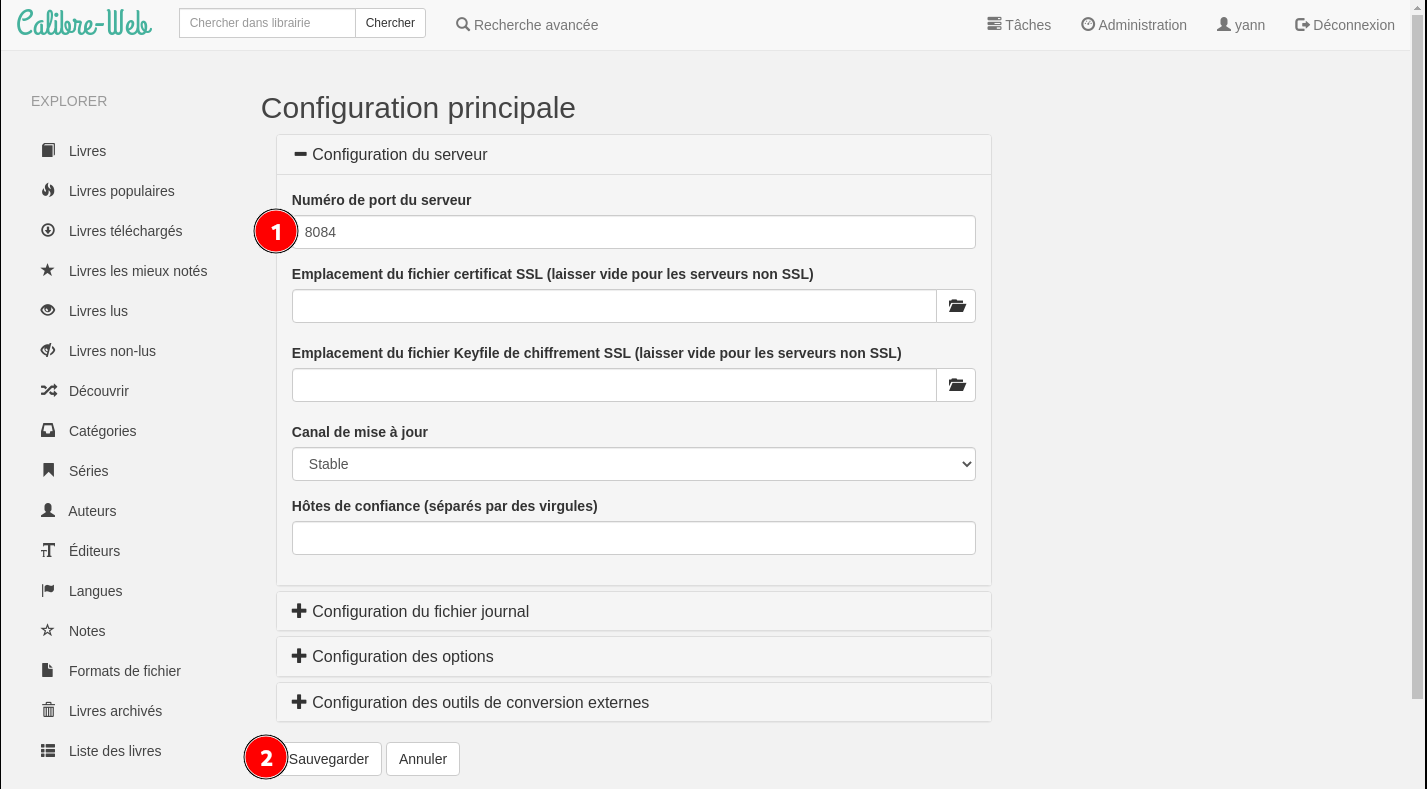
Modifier le port dans le proxy nginx /etc/nginx/conf.d/ebook.ouestyan.xyz.conf
Remplacer proxy_pass http://127.0.0.1:8083; par proxy_pass http://127.0.0.1:8084;
Recharger le proxy nginx sudo systemctl reload nginx
Lier le champ “lu” avec calibre-web
Tiny Tiny RSS
Flux RSS - Tiny Tiny RSS Nginx PHP-FPM MariaDB
Pour des raisons évidentes de sécurité, il est donc recommandé de cloisonner ces utilisateurs et d’avoir un utilisateur dédié à la gestion du dossier ttrss. Cet utilisateur aura des droits aussi restreints que possible à ce répertoire.
Modifier le propriétaire du répertoire /var/www/default-www/ttrss et l’attribuer à un nouvel utilisateur dédié ttrss
Nginx est lancé sous l’utilisateur www-data et doit avoir accès en lecture au répertoire /var/www/default-www/ttrss pour lire les ressources statiques (HTML, CSS, JS, etc.).
Attribuer le répertoire /var/www/ttrss au groupe www-data.
useradd ttrss # création utilisateur dédié ttrss
chown -R ttrss:www-data /var/www/ttrss # changement de propriétaire par ttrss et groupe par www-data
Retirer toutes les permissions de ce répertoire aux autres utilisateurs.
chmod -R o-rwx /var/www/ttrss
Connexion mariadb et accès au prompt MariaDB [(none)]> et créer la base de données ttrss
mysql -uroot -e "CREATE DATABASE ttrss;"
à partir d’une sauvegarde
mysql -uroot < media/temp/ttrss.sql
Créer un utilisateur MySQL ttrss dédié à la base de données ttrss, renseigner un mot de passe et ensuite lui donner les droits sur cette base de données :
CREATE USER "ttrss"@"localhost";
SET password FOR "ttrss"@"localhost" = password('mon_password');
GRANT ALL PRIVILEGES ON ttrss.* TO "ttrss"@"localhost" IDENTIFIED BY "mon_password";
FLUSH PRIVILEGES;
EXIT
Configuration ttrss
/var/www/ttrss/config.php
<?php
// *******************************************
// *** Database configuration (important!) ***
// *******************************************
putenv('TTRSS_DB_TYPE=mysql'); // or mysql
putenv('TTRSS_DB_HOST=localhost');
putenv('TTRSS_DB_USER=ttrss');
putenv('TTRSS_DB_NAME=ttrss');
putenv('TTRSS_DB_PASS=xxxxxxxxxxxxxxxxxxx');
putenv('TTRSS_DB_PORT=3306'); // usually 5432 for PostgreSQL, 3306 for MySQL
putenv('TTRSS_MYSQL_CHARSET=UTF8');
// Connection charset for MySQL. If you have a legacy database and/or experience
// garbage unicode characters with this option, try setting it to a blank string.
// ***********************************
// *** Basic settings (important!) ***
// ***********************************
putenv('TTRSS_SELF_URL_PATH=https://rss.ouestyan.xyz');
// Full URL of your tt-rss installation. This should be set to the
// location of tt-rss directory, e.g. http://example.org/tt-rss/
// You need to set this option correctly otherwise several features
// including PUSH, bookmarklets and browser integration will not work properly.
rss.ouestyan.xyz
Création du pool dédié à Tiny Tiny RSS
nano /etc/php/8.0/fpm/pool.d/ttrss.conf
[ttrss]
listen = /run/php/php8.0-fpm-ttrss.sock
listen.owner = ttrss
listen.group = www-data
user = ttrss
group = www-data
pm = ondemand
pm.max_children = 6
pm.process_idle_timeout = 60s
pm.max_requests = 500
Redémarrer le service php-fpm afin d’activer le nouveau pool ttrss :
systemctl restart php8.0-fpm.service
Configuration /etc/nginx/conf.d/rss.ouestyan.xyz.conf
server {
listen 80;
listen [::]:80;
server_name rss.ouestyan.xyz;
return 301 https://$host$request_uri;
}
server {
listen 443 ssl http2;
listen [::]:443 ssl http2;
server_name rss.ouestyan.xyz;
# Certificats Let's Encrypt
# TLS 1.3 only
# HSTS (ngx_http_headers_module is required) (63072000 seconds)
# OCSP stapling
# replace with the IP address of your resolver
include /etc/nginx/tls-hsts-ocsp.conf;
root /var/www/ttrss/ ;
index index.php;
location ~ \.php$ {
fastcgi_split_path_info ^(.+\.php)(/.+)$;
fastcgi_pass unix:/run/php/php8.0-fpm-ttrss.sock;
fastcgi_index index.php;
include fastcgi_params;
fastcgi_param SCRIPT_FILENAME $request_filename;
}
access_log /var/log/nginx/ttrss-access.log;
error_log /var/log/nginx/ttrss-error.log;
}
Vérifier et recharger nginx
nginx -t
systemctl reload nginx
/etc/hosts de PC1
192.168.0.130 ouestyan ouestyan.xyz rss.ouestyan.xyz cloud.ouestyan.xyz static.ouestyan.xyz dev.ouestyan.xyz
Le lien https://rss.ouestyan.xyz
Mise à jour automatique des flux
Processus en arrière plan, créer un service qui mettra automatiquement à jour les flux.
Créer le service /etc/systemd/system/ttrss.service :
nano /etc/systemd/system/ttrss.service
[Unit]
Description=News feed reader and aggregator
After=network.target mysql.service
[Service]
Type=simple
User=ttrss
Group=ttrss
WorkingDirectory=/var/www/ttrss/
ExecStart=/usr/bin/php8.0 /var/www/ttrss/update_daemon2.php
Restart=always
RestartSec=10
[Install]
WantedBy=multi-user.target
Activer et lancer le service ttrss
systemctl daemon-reload
systemctl enable ttrss
systemctl start ttrss
tech.ouestyan.xyz
Création dossier /opt/calibre-tech pour un accès documentation technique tech.ouestyan.xyz
sudo cp -a calibre-web /opt/calibre-tech
Lancement automatique par systemd des services web
calibre-tech.service
sudo nano /etc/systemd/system/calibre-tech.service
[Unit]
Description=Service calibre-tech
After=network.target
[Service]
Type=simple
User=bullsadmin
ExecStart=/usr/bin/python3 /opt/calibre-tech/cps.py
[Install]
WantedBy=multi-user.target
Lancer et activer le service
sudo systemctl start calibre-tech
sudo systemctl enable calibre-tech
Le fichier de configuration nginx
/etc/nginx/conf.d/tech.ouestyan.xyz.conf
server {
listen 80;
listen [::]:80;
## redirect http to https ##
server_name tech.ouestyan.xyz;
return 301 https://$server_name$request_uri;
}
server {
listen 443 ssl http2;
listen [::]:443 ssl http2;
server_name tech.ouestyan.xyz;
# Certificats Let's Encrypt
# TLS 1.3 only
# HSTS (ngx_http_headers_module is required) (63072000 seconds)
# OCSP stapling
# replace with the IP address of your resolver
include /etc/nginx/tls-hsts-ocsp.conf;
location / {
proxy_pass http://127.0.0.1:8083;
}
access_log /var/log/nginx/calibre-tech-access.log;
error_log /var/log/nginx/calibre-tech-error.log;
}
Vérifier
sudo nginx -t
Redémarrer nginx
sudo systemctl reload nginx
accès à la configuration https://tech.ouestyan.xyz/config
Par défaut: Nom d’utilisateur: admin , Mot de passe: admin123
Location of Calibre Database : /home/bullsadmin/media/CalibreTechnique/
Paramétrage , cliquer sur Admin (pas sur admin avec le a minuscule)
Cliquer sur Add new user
Username : yann
Email address : ebook@ouestyan.xyz
Password : xxxxxx
Kindle email:
Language : français
Show books with language : Show all

Cliquer sur Save
Se reconnecter avec l’utilisateur yann
Cliquer sur Admin et sélectionner admin , cocher la case “Supprimer cet utilisateur”
Cliquer sur Soumettre
Il reste l’utilisateur/administrateur yann
Authentification 2FA - ouestyan.xyz

test authentification à deux facteurs (2FA) avec PHP version 8.0
Installer PHP 2FA
Cloner le dépôt git
cd ~
git clone https://gitea.cinay.eu/yann/twofactorauth
sudo mv twofactorauth /var/www/default-www/
sudo chown $USER.www-data -R /var/www/default-www/twofactorauth
Modifiez le fichier /twofactorauth/config.php en fonction de vos besoins. La plupart des paramètres peuvent être conservés à leurs valeurs par défaut. Cependant, faites attention aux paramètres suivants :
- QRCODE_TITLE : Il s’agit du titre qui apparaîtra en haut du jeton OTP dans l’application Google Athenticator. Définissez-le à votre propre nom d’application, ou peut-être le nom du serveur, tout ce qui est pertinent et sensible pour vos utilisateurs.
define('QRCODE_TITLE','ouestyan.xyz'); - SESSION_NAME : Il s’agit du nom de la session PHP (également utilisé pour le cookie de session). Vous pouvez le définir comme le nom de session de votre propre application si vous prévoyez de le réutiliser pour l’autorisation et le profil des utilisateurs.
define('SESSION_NAME','2fa-ouestyan'); - AUTH_SUCCEED_REDIRECT_URL : La page de connexion prend en charge un paramètre URL “from” (ex : “http://www.example.com/twofactorauth/login/login.php?from=/myapp “). Lorsque la connexion est réussie, la page de connexion redirige l’utilisateur vers le chemin spécifié dans le paramètre “from” (NB : il ne peut s’agir que d’un chemin local au FQDN, pas de cross-site). Toutefois, si le paramètre “from” n’est pas présent dans l’URL, la page de connexion redirigera l’utilisateur vers l’URL spécifiée dans AUTH_SUCCEED_REDIRECT_URL.
define('AUTH_SUCCEED_REDIRECT_URL','https://ouestyan.xyz/');
Installation : https://ouestyan.xyz/twofactorauth/index.php
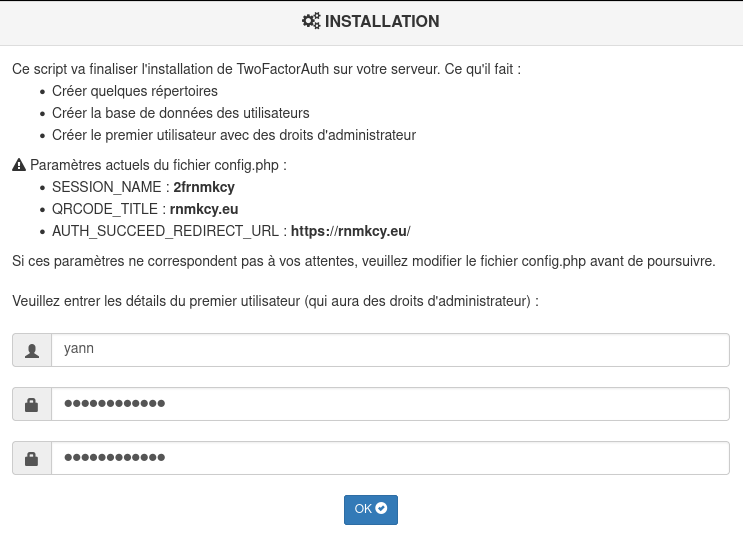
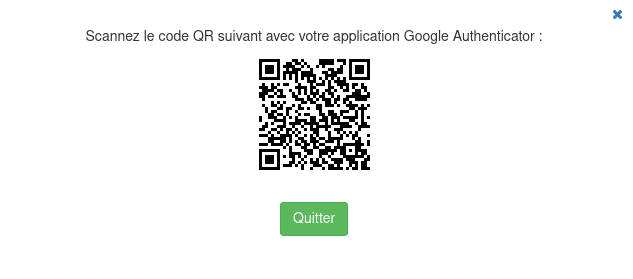
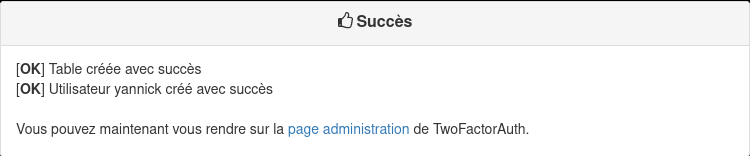
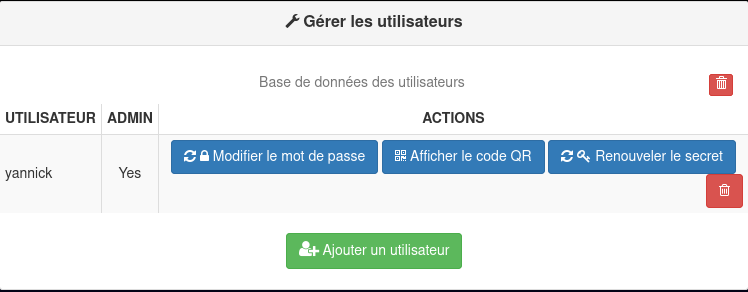
Le dossier /var/www/default-www
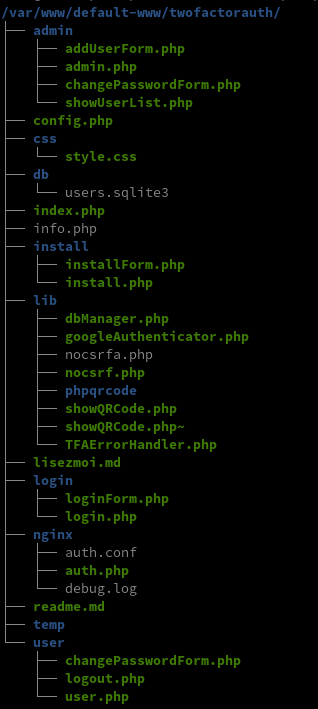
Sécurité base de données
La base de données des utilisateurs doit être protégée contre l’accès à distance.
- Après l’installation : empêchez l’accès à distance au répertoire db/ en utilisant une directive spécifique au serveur web (.htaccess avec Apache, ou
deny all;avec Nginx).
Authentification - NGINX auth_request
script : /twofactorauth/nginx/auth.php
Le module Nginx auth_request permet l’authentification de chaque requête par rapport à une sous-requête interne spécifiée comme une URL. La sous-requête doit répondre avec le code de statut HTTP approprié :
- HTTP 401 si l’authentification a échoué
- HTTP 200 si l’authentification a réussi
Ce mécanisme remplace parfaitement l’authentification auth_basic et permet de créer des mécanismes personnalisés, écrits dans n’importe quel langage. Il permet également un mécanisme d’authentification pour l’ensemble du site Web (et non par application).
AVERTISSEMENT : Chaque fois que vous enregistrez des changements dans le config.php de TwoFactorAuth, vérifiez toujours les messages d’erreur dans /twofactorauth/login/login.php pour vous assurer que vous n’avez pas fait de fautes de frappe dans le fichier. Si PHP ne peut pas analyser le fichier, Nginx considérera que tous les utilisateurs sont authentifiés !
Vous devrez modifier votre fichier de configuration Nginx. En supposant que l’application TwoFactorAuth a été déployée dans un emplacement nommé /twofactorauth/ sur votre serveur web, ajoutez la ligne suivante sous la directive “server”
Le fichier de configuration nginx /etc/nginx/auth2fa.conf
location = /twofactorauth/login/login.php {
allow all;
auth_request off;
fastcgi_split_path_info ^(.+\.php)(/.+)$;
fastcgi_pass unix:/run/php/php8.0-fpm.sock; # PHP8.0
fastcgi_index index.php;
include fastcgi_params;
fastcgi_param SCRIPT_FILENAME $document_root$fastcgi_script_name;
}
location = /twofactorauth/nginx/auth.php {
fastcgi_split_path_info ^(.+\.php)(/.+)$;
fastcgi_pass unix:/run/php/php8.0-fpm.sock; # PHP8.0
fastcgi_index index.php;
include fastcgi_params;
fastcgi_param SCRIPT_FILENAME $document_root$fastcgi_script_name;
fastcgi_param CONTENT_LENGTH "";
}
location /twofactorauth/ {
index index.php;
}
location /twofactorauth/db/ {
deny all;
}
Fichier
/etc/nginx/conf.d/ouestyan.xyz.conf
server {
listen 80;
listen [::]:80;
server_name ouestyan.xyz;
return 301 https://$host$request_uri;
}
server {
listen 443 ssl http2;
listen [::]:443 ssl http2;
server_name ouestyan.xyz;
root /var/www/default-www;
index index.html index.php;
# Certificats Let's Encrypt
# TLS 1.3 only
# HSTS (ngx_http_headers_module is required) (63072000 seconds)
# OCSP stapling
# replace with the IP address of your resolver
include /etc/nginx/tls-hsts-ocsp.conf;
# fichiers de configuration
include /etc/nginx/conf.d/ouestyan.xyz.d/*.conf;
location ~ \.php$ {
fastcgi_split_path_info ^(.+?\.php)(/.*)$;
fastcgi_pass unix:/run/php/php8.0-fpm.sock;
fastcgi_index index.php;
include fastcgi_params;
fastcgi_param REMOTE_USER $remote_user;
fastcgi_param PATH_INFO $fastcgi_path_info;
fastcgi_param SCRIPT_FILENAME $request_filename;
}
# authentification 2FA
include /etc/nginx/auth2fa.conf;
location / {
auth_request /twofactorauth/nginx/auth.php;
error_page 401 =401 $scheme://$host/twofactorauth/login/login.php?from=$uri;
}
}