Afficher/cacher Sommaire

ASRock QC5000M Quad-Core APU

- Platform
- Micro ATX Form Factor
- Solid Capacitor design
- High Density Glass Fabric PCB
- CPU
- AMD FT3 Kabini A4-5050/5000 Quad-Core APU
- Memory
- 2 x DDR3 DIMM Slots
- Supports DDR3 1600/1333/1066 non-ECC, un-buffered memory
- Max. capacity of system memory: 32GB (see CAUTION1)
- Expansion Slot
- 1 x PCI Express 2.0 x16 Slot (PCIE2: x4 mode)
- 2 x PCI Express 2.0 x1 Slot
- Graphics
- Integrated AMD RadeonTM HD 8330 Graphics
- DirectX 11.1, Pixel Shader 5.0
- Max. shared memory 2GB
- Dual graphics output: support D-Sub and HDMI ports by independent display controllers (see CAUTION2)
- Supports HDMI with max. resolution up to 4K × 2K (4096x2160) @ 24Hz or 4K × 2K (3840x2160) @ 30Hz
- Supports D-Sub with max. resolution up to 2048x1536 @ 60Hz
- Supports Auto Lip Sync, Deep Color (12bpc), xvYCC and HBR (High Bit Rate Audio) with HDMI Port (Compliant HDMI monitor is required)
- Supports HDCP with HDMI Port
- Supports Full HD 1080p Blu-ray (BD) playback with HDMI Port
- Audio
- 7.1 CH HD Audio (Realtek ALC887 Audio Codec) * To configure 7.1 CH HD Audio, it is required to use an HD front panel audio module and enable the multi-channel audio feature through the audio driver.
- Supports Surge Protection (ASRock Full Spike Protection)
- ELNA Audio Caps
- LAN
- PCIE x1 Gigabit LAN 10/100/1000 Mb/s
- Rea ltek RTL 8111GR
- S u p p o r t s Wa k e - O n -WA N
- Suppor t s Wa ke- On-L A N
- Supports Lightning/ESD Protection (ASRock Full Spike Protection)
- Supports LAN Cable Detection
- Supports Energy Efficient Ethernet 802.3az
- Supports PXE
- Rear Panel I/O
- 1 x PS/2 Mouse/Keyboard Port
- 1 x Serial Port: COM1
- 1 x D-Sub Port
- 1 x HDMI Port
- 4 x USB 2.0 Ports (Supports ESD Protection (ASRock Full Spike Protection))
- 2 x USB 3.0 Ports (Supports ESD Protection (ASRock Full Spike Protection))
- 1 x RJ-45 LAN Port with LED (ACT/LINK LED and SPEED LED)
- HD Audio Jacks: Line in / Front Speaker / Microphone
- Storage
- 2 x SATA3 6.0 Gb/s Connectors, support NCQ, AHCI and Hot Plug
- Connector
- 1 x TPM Header
- 1 x CPU Fan Connector (3-pin)
- 2 x Chassis Fan Connectors (1 x 4-pin, 1 x 3-pin)
- 1 x 24 pin ATX Power Connector
- 1 x Front Panel Audio Connector
- 2 x USB 2.0 Headers (Support 4 USB 2.0 ports) (Supports ESD Protection (ASRock Full Spike Protection))
- BIOS Feature
- 32Mb AMI UEFI Legal BIOS with multilingual GUI support
- Supports “Plug and Play”
- ACPI 1.1 compliance wake up events
- SMBIOS 2.3.1 support
- DRAM Voltage multi-adjustment
- HardwareMonitor
- CPU/Chassis temperature sensing
- CPU/Chassis Fan Tachometer
- CPU/Chassis Quiet Fan
- CPU/Chassis Fan multi-speed control
- Voltage monitoring: +12V, +5V, +3.3V, Vcore
- OS
- Microsoft® Windows® 10 64-bit / 8.1 32-bit / 8.1 64-bit / 8 32-bit / 8 64-bit / 7 32-bit / 7 64-bit / XP 32-bit / XP 64-bit*
- USB 3.0 is not supported by Windows® XP* For the updated Windows® 10 driver, please visit ASRock’s website for details: http://www.asrock.com
- Certifica-tions
- FCC, CE, WHQL
- ErP/EuP ready (ErP/EuP ready power supply is required)
PRE-INSTALLATION
Structure actuelle
gdisk /dev/sda
GPT fdisk (gdisk) version 1.0.3
Partition table scan:
MBR: protective
BSD: not present
APM: not present
GPT: present
Found valid GPT with protective MBR; using GPT.
------------------------------------------------------------------------
fdisk /dev/sda
Bienvenue dans fdisk (util-linux 2.33.1).
Les modifications resteront en mémoire jusqu'à écriture.
Soyez prudent avant d'utiliser la commande d'écriture.
Commande (m pour l'aide) : p
Disque /dev/sda : 111,8 GiB, 120034123776 octets, 234441648 secteurs
Modèle de disque : SSD2SC120G3SA754
Unités : secteur de 1 × 512 = 512 octets
Taille de secteur (logique / physique) : 512 octets / 512 octets
taille d'E/S (minimale / optimale) : 512 octets / 512 octets
Type d'étiquette de disque : gpt
Identifiant de disque : E404411D-4E3E-4957-A853-D095508F4024
Périphérique Début Fin Secteurs Taille Type
/dev/sda1 2048 6143 4096 2M Amorçage BIOS
/dev/sda2 6144 1054719 1048576 512M Système de fichiers Linux
/dev/sda3 1054720 9443327 8388608 4G Partition d'échange Linux
/dev/sda4 9443328 234441614 224998287 107,3G LVM Linux
------------------------------------------------------------------------
pvs
PV VG Fmt Attr PSize PFree
/dev/sda4 ssd-vg lvm2 a-- <107,29g 0
/dev/sdb1 hdd-2g lvm2 a-- <1,82t 0
vgs
VG #PV #LV #SN Attr VSize VFree
hdd-2g 1 1 0 wz--n- <1,82t 0
ssd-vg 1 2 0 wz--n- <107,29g 0
lvs
LV VG Attr LSize Pool Origin Data% Meta% Move Log Cpy%Sync Convert
lvhdd hdd-2g -wi-ao---- <1,82t
roota ssd-vg -wi-a----- <57,29g
rootb ssd-vg -wi-ao---- 50,00g
Installation debian 10
- Installation effectuée à partir d’une clé USB bootable Debian
- Choix “partitionnement manuel”
- /dev/sda2 → /boot
- /dev/sda3 → swap
- /dev/ssd-vg/roota → / (Racine LVM)

- Système : Debian Buster
- machine : srvxo
- domaine :
- root : ytreu49
- Utilisateur : xoyi
- Mot de passe : xoyi49
- Adresse IP : 192.168.0.45
- Accès
- SSH : ssh bust@192.168.0.45
-
SSH + clé : **ssh -i ~/.ssh/vbox-vmbust-ed25519 bust@192.168.0.49** (facultatif) -
Transfert de fichier : **scp -P 55022 -i ~/.ssh/vbox-vmbust-ed25519 fichiera fichierb bust@192.168.0.49:/home/bust** (facultatif)
Partitionnement
Disque SCSI1(0,0,0)(sda) 120.0 GB
| Partition | Taille | _ | Type | Commentaire | _ |
|---|---|---|---|---|---|
| n°1 | 2.1 MB | K | biosgrub Bios | boot pa | |
| n°2 | 536.9 MB | ext2 | Linux filesys | /boot | |
| n°3 | 4.3 GB | F | swap | Linux swap | swap |
| n°4 | 63.7 GB | K | lvm | Linux lvm |
Groupe de volumes LVM ssd-vg
| Partition | Taille | _ | Type | Commentaire | _ |
|---|---|---|---|---|---|
| n°1 | 63.7 GB | F | ext4 | roota | / |
Sélection des logiciels
- serveur SSH
- utilitaires usuels du système
- Grub sur /dev/sda
- Horloge heure universelle
Oter la clé après installation
Connexion SSH
ssh xoyi@192.168.0.45
Passer en root
su
Installer sudo
apt install sudo
Visudo pour les accès root via utilisateur bust
echo "xoyi ALL=(ALL) NOPASSWD: ALL" >> /etc/sudoers
Freebox DMZ, Next Hop et Reverse DNS
Activer la dmz sur la “freebox” pour rediriger tout le traffic entrant sur l’adresse ip 192.168.0.45

Next Hop

Reverse DNS : xoyize.xyz
Adressage ipv6

Adresse IP : 192.168.0.45
Mac Adress : 70:85:c2:53:cb:80
ip addr
1: lo: <LOOPBACK,UP,LOWER_UP> mtu 65536 qdisc noqueue state UNKNOWN group default qlen 1000
link/loopback 00:00:00:00:00:00 brd 00:00:00:00:00:00
inet 127.0.0.1/8 scope host lo
valid_lft forever preferred_lft forever
inet6 ::1/128 scope host
valid_lft forever preferred_lft forever
2: enp3s0: <BROADCAST,MULTICAST,UP,LOWER_UP> mtu 1500 qdisc pfifo_fast state UP group default qlen 1000
link/ether 70:85:c2:53:cb:80 brd ff:ff:ff:ff:ff:ff
inet 192.168.0.45/24 brd 192.168.0.255 scope global dynamic enp3s0
valid_lft 41814sec preferred_lft 41814sec
inet6 2a01:e34:eebf:df0:7285:c2ff:fe53:cb80/64 scope global dynamic mngtmpaddr
valid_lft 86318sec preferred_lft 86318sec
inet6 fe80::7285:c2ff:fe53:cb80/64 scope link
valid_lft forever preferred_lft forever
La carte n’est joignable de l’internet que par son adresse IPV6
NextHop Freebox permet d’attribuer une adresse IPV6
Prefixe : 2a01:e34:eebf:df5:://64
Next Hop: fe80::7285:c2ff:fe53:cb80
Passerelle IPV6 Box : fe80::224:d4ff:fea6:aa20
Modifier interface réseau debian
nano /etc/network/interfaces
# This file describes the network interfaces available on your system
# and how to activate them. For more information, see interfaces(5).
source /etc/network/interfaces.d/*
# The loopback network interface
auto lo
iface lo inet loopback
# The primary network interface
allow-hotplug enp3s0
iface enp3s0 inet static
address 192.168.0.45
netmask 255.255.255.0
network 192.168.0.0
broadcast 192.168.0.255
gateway 192.168.0.254
# This is an autoconfigured IPv6 interface
#iface enp3s0 inet6 auto
iface enp3s0 inet6 static
address 2a01:e34:eebf:df3::1
netmask 64
gateway fe80::224:d4ff:fea6:aa20
Redémarrer la machine
systemctl reboot
Après reboot, connexion SSH
Vérifier adresses IP V4 et V6
ip addr
1: lo: <LOOPBACK,UP,LOWER_UP> mtu 65536 qdisc noqueue state UNKNOWN group default qlen 1000
link/loopback 00:00:00:00:00:00 brd 00:00:00:00:00:00
inet 127.0.0.1/8 scope host lo
valid_lft forever preferred_lft forever
inet6 ::1/128 scope host
valid_lft forever preferred_lft forever
2: enp3s0: <BROADCAST,MULTICAST,UP,LOWER_UP> mtu 1500 qdisc pfifo_fast state UP group default qlen 1000
link/ether 70:85:c2:53:cb:80 brd ff:ff:ff:ff:ff:ff
inet 192.168.0.45/24 brd 192.168.0.255 scope global enp3s0
valid_lft forever preferred_lft forever
inet6 2a01:e34:eebf:df3::1/64 scope global
valid_lft forever preferred_lft forever
inet6 fe80::7285:c2ff:fe53:cb80/64 scope link
valid_lft forever preferred_lft forever
Vérifier avec un autre poste sur le même réseau local
ping -6 -c5 2a01:e34:eebf:df3::1
PING 2a01:e34:eebf:df3::1(2a01:e34:eebf:df3::1) 56 data bytes
64 bytes from 2a01:e34:eebf:df3::1: icmp_seq=1 ttl=53 time=45.6 ms
64 bytes from 2a01:e34:eebf:df3::1: icmp_seq=2 ttl=53 time=44.7 ms
64 bytes from 2a01:e34:eebf:df3::1: icmp_seq=3 ttl=53 time=45.9 ms
64 bytes from 2a01:e34:eebf:df3::1: icmp_seq=4 ttl=53 time=45.6 ms
64 bytes from 2a01:e34:eebf:df3::1: icmp_seq=5 ttl=53 time=45.4 ms
Historique de la ligne de commande
Ajoutez la recherche d’historique de la ligne de commande au terminal. Tapez un début de commande précédent, puis utilisez shift + up (flèche haut) pour rechercher l’historique filtré avec le début de la commande.
# Global, tout utilisateur
echo '"\e[1;2A": history-search-backward' | sudo tee -a /etc/inputrc
echo '"\e[1;2B": history-search-forward' | sudo tee -a /etc/inputrc
exit
Yunohost
Installation
wget https://install.yunohost.org/buster -O install_script
chmod +x install_script
sudo -s
./install_script -d testing # phase de test
[ OK ] YunoHost installation completed !
===============================================================================
You should now proceed with Yunohost post-installation. This is where you will
be asked for :
- the main domain of your server ;
- the administration password.
You can perform this step :
- from the command line, by running 'yunohost tools postinstall' as root
- or from your web browser, by accessing :
- https://192.168.0.45/ (local IP, if self-hosting at home)
- https://78.235.240.223/ (global IP, if you're on a VPS)
If this is your first time with YunoHost, it is strongly recommended to take
time to read the administator documentation and in particular the sections
'Finalizing your setup' and 'Getting to know YunoHost'. It is available at
the following URL : https://yunohost.org/admindoc
===============================================================================
Post-installation
yunohost tools postinstall
Attention : La configuration de ssh a été modifiée manuellement. Vous devez explicitement indiquer la mention --force à "ssh" pour appliquer les changements.
Succès ! YunoHost est maintenant configuré
Attention : La post-installation terminée! Pour finaliser votre configuration, il est recommandé de :
- ajouter un premier utilisateur depuis la section "Utilisateurs" de l’interface web (ou "yunohost user create <nom d’utilisateur>" en ligne de commande) ;
- diagnostiquer les potentiels problèmes dans la section "Diagnostic" de l'interface web (ou "yunohost diagnosis run" en ligne de commande) ;
- lire les parties "Finalisation de votre configuration" et "Découverte de YunoHost" dans le guide de l’administrateur: https://yunohost.org/admindoc.
Le mot de passe root remplacé par celui de l’admin yunohost
Créer un utilisateur (yunohost)
yunohost user create yak
Prénom : yak
Nom : xoyi
Adresse de courriel : yak@xoyize.xyz
Vous êtes maintenant sur le point de définir un nouveau mot de passe utilisateur. Le mot de passe doit comporter au moins 8 caractères, bien qu'il soit recommandé d'utiliser un mot de passe plus long (c'est-à-dire une phrase secrète) et / ou une variation de caractères (majuscule, minuscule, chiffres et caractères spéciaux).
Mot de passe :
Confirmez : mot de passe :
Succès ! L’utilisateur créé
fullname: yak xoyi
mail: yak@xoyize.xyz
username: yak
Configuration DNS
yunohost domain dns-conf xoyize.xyz
Info : Cette page montre la configuration *recommandée*. Elle ne configure *pas* le DNS pour vous. Il est de votre responsabilité que de configurer votre zone DNS chez votre fournisseur/registrar DNS avec cette recommandation.
; Basic ipv4/ipv6 records
@ 3600 IN A 78.235.240.223
@ 3600 IN AAAA 2a01:e34:eebf:df3::1
; XMPP
_xmpp-client._tcp 3600 IN SRV 0 5 5222 xoyize.xyz.
_xmpp-server._tcp 3600 IN SRV 0 5 5269 xoyize.xyz.
muc 3600 IN CNAME @
pubsub 3600 IN CNAME @
vjud 3600 IN CNAME @
xmpp-upload 3600 IN CNAME @
; Mail
@ 3600 IN MX 10 xoyize.xyz.
@ 3600 IN TXT "v=spf1 a mx -all"
mail._domainkey 3600 IN TXT "v=DKIM1; h=sha256; k=rsa; p=MIGfMA0GCSqGSIb3DQEBAQUAA4GNADCBiQKBgQDz4siOQ6M1yPrUWfObGFG7WAvSAEXoxqzZU1JwmjTLJtvz3tRFhdAIYSFvUCnDI2ir3/CSLcYdMx3huNp816g8P3TuQYiukhAsPm6Ib6C1L+poCaYW8KqwM0bW3tiKFVcP5Db0j9V4BecKeayrWT3GJ2lIwwvysJz0nRU6a0ADYwIDAQAB"
_dmarc 3600 IN TXT "v=DMARC1; p=none"
; Extra
* 3600 IN A 78.235.240.223
* 3600 IN AAAA 2a01:e34:eebf:df3::1
@ 3600 IN CAA 128 issue "letsencrypt.org"
DNS OVH


Modification domaine xoyize.xyz pour un accès IPV4/IPV6.
$TTL 3600
@ IN SOA dns106.ovh.net. tech.ovh.net. (2020070403 86400 3600 3600000 300)
IN NS dns106.ovh.net.
IN NS ns106.ovh.net.
IN MX 10 xoyize.xyz.
IN A 78.235.240.223
IN AAAA 2a01:e34:eebf:df3::1
IN CAA 128 issue "letsencrypt.org"
600 IN TXT "v=spf1 a mx -all"
* IN CNAME xoyize.xyz.
_dmarc IN TXT "v=DMARC1; p=none"
mail._domainkey IN TXT ( "v=DKIM1;h=sha256;k=rsa;p=MIGfMA0GCSqGSIb3DQEBAQUAA4GNADCBiQKBgQDz4siOQ6M1yPrUWfObGFG7WAvSAEXoxqzZU1JwmjTLJtvz3tRFhdAIYSFvUCnDI2ir3/CSLcYdMx3huNp816g8P3TuQYiukhAsPm6Ib6C1L+poCaYW8KqwM0bW3tiKFVcP5Db0j9V4BecKeayrWT3GJ2lIwwvysJz0nRU6a0ADYwIDAQAB;" )
Certificats SSL
Installer un certificat Let’s Encrypt en ligne de commande
yunohost domain cert-install # en cas de problème --no-checks
Info : Now attempting install of certificate for domain xoyize.xyz!
Succès ! La configuration a été mise à jour pour 'dnsmasq'
Info : Parsing account key...
Info : Parsing CSR...
Info : Found domains: xmpp-upload.xoyize.xyz, xoyize.xyz
Info : Getting directory...
Info : Directory found!
Info : Registering account...
Info : Registered!
Info : Creating new order...
Info : Order created!
Info : Verifying xmpp-upload.xoyize.xyz...
Info : xmpp-upload.xoyize.xyz verified!
Info : Verifying xoyize.xyz...
Info : xoyize.xyz verified!
Info : Signing certificate...
Info : Certificate signed!
Succès ! La configuration a été mise à jour pour 'nginx'
Succès ! Le certificat Let’s Encrypt est maintenant installé pour le domaine « xoyize.xyz »
OpenSSH, clé et script

connexion avec clé
sur l'ordinateur de bureau
Générer une paire de clé curve25519-sha256 (ECDH avec Curve25519 et SHA2) nommé xoyize-ed25519 pour une liaison SSH avec le serveur KVM.
ssh-keygen -t ed25519 -o -a 100 -f ~/.ssh/xoyize-ed25519
Envoyer la clé publique sur le serveur KVM
scp ~/.ssh/xoyize-ed25519.pub xoyi@192.168.0.45:/home/xoyi/
sur le serveur KVM On se connecte
ssh xoyi@192.168.0.45
Copier le contenu de la clé publique dans /home/$USER/.ssh/authorized_keys
cd ~
Sur le KVM ,créer un dossier .ssh
mkdir .ssh
cat $HOME/xoyize-ed25519.pub >> $HOME/.ssh/authorized_keys
et donner les droits
chmod 600 $HOME/.ssh/authorized_keys
effacer le fichier de la clé
rm $HOME/xoyize-ed25519.pub
Modifier la configuration serveur SSH /etc/ssh/sshd_config
Port = 55035 # changement numéro port , facultatif
PermitRootLogin no # Connexion par root NON autorisée
PasswordAuthentication no # Utilise la clé comme authentification
Exécuter les commande ci-dessous
sudo sed -i 's/#Port 22/Port 55035/g' /etc/ssh/sshd_config
sudo sed -i 's/#PermitRootLogin prohibit-password/PermitRootLogin no/g' /etc/ssh/sshd_config
sudo sed -i 's/#PasswordAuthentication yes/PasswordAuthentication no/g' /etc/ssh/sshd_config
Relancer openSSH
sudo systemctl restart sshd
Modifier le parefeu, ouvrir le port 55035 et fermer le port 22
sudo yunohost firewall allow TCP 55035
sudo yunohost firewall disallow TCP 22
Accès depuis le poste distant avec la clé privée
ssh -p 55035 -i ~/.ssh/xoyize-ed25519 xoyi@192.168.0.45
Outils, motd, ssh_rc_bash , journalctl

Installer utilitaires
sudo apt install tmux figlet tree -y
Motd
sudo rm /etc/motd && sudo nano /etc/motd
___ _ _ __ ____ __ ___
(_-<| '_|\ V /\ \ // _ \
/__/|_| \_/ /_\_\\___/
__ __ ___ _ _ (_) ___ ___ __ __ _ _ ___
\ \ // _ \| || || ||_ // -_) _ \ \ /| || ||_ /
/_\_\\___/ \_, ||_|/__|\___|(_)/_\_\ \_, |/__|
|__/ |__/
Script ssh_rc_bash
ATTENTION!!! Les scripts sur connexion peuvent poser des problèmes pour des appels externes autres que ssh
wget https://yann.cinay.eu/files/ssh_rc_bash
chmod +x ssh_rc_bash # rendre le bash exécutable
./ssh_rc_bash # exécution

journalctl : Ajout utilisateur courant au groupe systemd-journal et adm
sudo gpasswd -a $USER systemd-journal
sudo gpasswd -a $USER adm
Lignes non tronquées ,ajouter au fichier ~/.bashrc
echo “export SYSTEMD_LESS=FRXMK journalctl” » /home/$USER/.bashrc
Prise en compte après déconnexion/reconnexion
Structure srvxo
Création du point de montage /srv
sudo mkdir -p /srv/{data,nfs}
Modification /etc/fstab pour ajouter le volume “data”
/dev/mapper/hdd--2g-lvhdd /srv ext4 defaults 0 2
montage manuel
sudo mount -a
Structure
df -h
Filesystem Size Used Avail Use% Mounted on
udev 3.7G 0 3.7G 0% /dev
tmpfs 741M 8.7M 733M 2% /run
/dev/mapper/ssd--vg-roota 57G 2.1G 52G 4% /
tmpfs 3.7G 72K 3.7G 1% /dev/shm
tmpfs 5.0M 0 5.0M 0% /run/lock
tmpfs 3.7G 0 3.7G 0% /sys/fs/cgroup
/dev/sda2 504M 86M 393M 18% /boot
tmpfs 741M 0 741M 0% /run/user/1000
/dev/mapper/hdd--2g-lvhdd 1.8T 415G 1.3T 24% /srv
Optimisation /etc/fstab
Pour tenir compte du disque SSD /dev/sda (Optimiser son SSD sous Linux)
- L’option noatime, permet de ne pas écrire sur le disque la date du dernier accès en lecture lorsqu’il n’y a pas d’écriture. Éditez le fichier /etc/fstab avec les droits root, et ajoutez noatime sur les lignes correspondantes aux partitions ext4 de votre SSD.
- Plutôt que d’écrire sur le SSD les fichiers temporaires, on peut les placer dans la mémoire vive. Attention il faut prévoir au moins 1go de RAM qui sera dédié à /tmp.
Le fichier /etc/fstab après modification
# SSD /dev/sda , LVM /dev/mapper/ssd--vg-roota
UUID=dae7c313-6787-4fad-ba68-2d9845951706 / ext4 noatime,errors=remount-ro 0 1
# /boot was on /dev/sda2 during installation
UUID=6ff909c4-5117-4b17-a571-54bde94fd6b5 /boot ext2 defaults 0 2
# swap was on /dev/sda3 during installation
UUID=2bf31f52-1ce1-4f67-bf7b-683263d7cbf6 none swap sw 0 0
# HDD /dev/sdb
/dev/mapper/hdd--2g-lvhdd /srv ext4 defaults 0 2
# Fichiers temporaires en ram
tmpfs /tmp tmpfs defaults,size=1g
NFS serveur
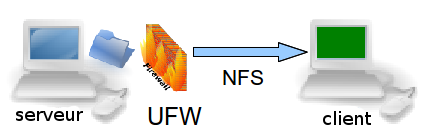
NFS (pour Network File System, système de fichiers en réseau) est un protocole qui permet à un ordinateur d’accéder à des fichiers via un réseau.
Installation NFS
on passe en mode su
sudo -s
Installation
apt install nfs-kernel-server
Vérification serveur
rpcinfo -p | grep nfs
100003 3 tcp 2049 nfs
100003 4 tcp 2049 nfs
100003 3 udp 2049 nfs
Vérifier que le système supporte effectivement NFS
cat /proc/filesystems | grep nfs
nodev nfsd
Si la commande précédente ne renvoie rien, il se peut que le module NFS ne soit pas chargé, auquel cas, il faut le charger modprobe nfs
Enfin, vérifions que portmap attend les instructions sur le port 111
rpcinfo -p | grep portmap
100000 4 tcp 111 portmapper
100000 3 tcp 111 portmapper
100000 2 tcp 111 portmapper
100000 4 udp 111 portmapper
100000 3 udp 111 portmapper
100000 2 udp 111 portmapper
Configuration du partage
Passage en su
sudo -s
indiquer au serveur les répertoires qui seront partagés, les machines qui y auront accès et les conditions de ce partage.
nano /etc/exports
Ajouter en fin de fichier /etc/exports
/srv 192.168.0.0/24(rw,sync,no_subtree_check,no_root_squash)
Exporter
exportfs -ar
Sécurisation NFS
![]()
Passage en su
sudo -s
Le protocole RPC n’a pas la réputation d’être bien sécurisé, mais la version 4 de NFS entend corriger ce problème, elle est donc à privilégier. Il est déconseillé d’effectuer un partage NFS via internet, ou bien dans ce cas, opter pour un tunnel crypté.
- S’assurer que les partages sont réservés à certaines IP dans /etc/exports
- S’appuyer sur rpcbind (/etc/hosts.deny et /etc/hosts.allow) pour sécuriser l’accès au serveur NFS
- Configurer convenablement iptables
hosts.deny , hosts.allow
Tout le monde est interdit, puis le LAN est autorisé:
echo "rpcbind mountd nfsd statd lockd rquotad : ALL" >> /etc/hosts.deny
echo "rpcbind mountd nfsd statd lockd rquotad: 192.168.0." >> /etc/hosts.allow
iptables (NFS)
Par défaut, les différents services NFS (lockd, statd, mountd, etc.) demandent des assignations de ports aléatoires à partir du portmapper (portmap/rpcbind), ce qui signifie que la plupart des administrateurs doivent ouvrir une gamme de ports dans leur base de règles de pare-feu pour que NFS fonctionne.
Il va donc falloir fixer les ports de ces services afin de créer les règles iptables.
echo 'STATDOPTS="--port 32765 --outgoing-port 32766"' >> /etc/default/nfs-common
echo 'RPCMOUNTDOPTS="-p 32767"' >> /etc/default/nfs-kernel-server
echo 'RPCRQUOTADOPTS="-p 32769"' >> /etc/default/quota
Relance sysctl
sysctl --system
* Applying /etc/sysctl.d/99-sysctl.conf ...
* Applying /etc/sysctl.d/protect-links.conf ...
fs.protected_hardlinks = 1
fs.protected_symlinks = 1
* Applying /etc/sysctl.conf ...
Relancer le service
systemctl restart nfs-kernel-server
NFS - iptables
Ajout des règles firewall en utilisant le “hook” yunohost post_iptable_rules
sudo -s
mkdir -p /etc/yunohost/hooks.d/post_iptable_rules
touch /etc/yunohost/hooks.d/post_iptable_rules/95-nfs-iptables
chmod +x /etc/yunohost/hooks.d/post_iptable_rules/95-nfs-iptables
Bash pour ajout des régles iptables
nano /etc/yunohost/hooks.d/post_iptable_rules/95-nfs-iptables
Voici les règles à fixer dans le parefeu
#!/bin/bash
iptables -A INPUT -s 192.168.0.0/24 -p tcp -m multiport --ports 111,2049,32764:32769 -j ACCEPT -m comment --comment "NFS Server"
iptables -A INPUT -s 192.168.0.0/24 -p udp -m multiport --ports 111,2049,32764:32769 -j ACCEPT -m comment --comment "NFS Server"
exit 0
Vérifier la création du hook
yunohost hook list post_iptable_rules
hooks: nfs-iptables
Exécution manuelle du hook et vérification
/etc/yunohost/hooks.d/post_iptable_rules/95-nfs-iptables
iptables -L
...
ACCEPT tcp -- 192.168.0.0/24 anywhere multiport ports sunrpc,nfs,32764:32769 /* NFS Server */
ACCEPT udp -- 192.168.0.0/24 anywhere multiport ports sunrpc,nfs,32764:32769 /* NFS Server */
...
Configurer le partage NFS avec SetGID
Maintenant que le serveur NFS est configuré avec le point de montage NFS de base /srv/nfs, nous devons configurer SetGID dans ce répertoire, comme indiqué ci-dessous.
sudo chmod 2770 /srv/nfs
Cela a également défini les autorisations 770 sur le répertoire, de sorte que l’utilisateur racine et le groupe défini disposent d’autorisations complètes. Le 2 permet setgid.
Ensuite, nous créons un groupe appelé ‘partage’ et modifions le répertoire /srv/nfs afin que le propriétaire du groupe soit ce groupe ‘partage’.
Nous spécifions également manuellement le GID qui sera utilisé pour le groupe en tant que 9999; il doit s’agir d’un numéro libre sur votre client et votre serveur.
Exécuter groupadd sur le client et sur le serveur, et ajouter un utilisateur à ce groupe.
sudo groupadd -g 9999 partage # sur client et serveur
sudo usermod -a -G partage $USER # sur client et serveur
sudo chgrp partage /srv/nfs # serveur uniquement
NE PAS OUBLIER DE SE DECONNECTER/CONNECTER
Nous pouvons confirmer que setgid est en place, comme indiqué ci-dessous, où le bit d’exécution pour les autorisations de groupe est une minuscule. Cela passera à une majuscule S si le groupe ne dispose pas de l’autorisation d’exécution et que seul setgid est en place.
ls -la /srv/nfs/
...
drwxrws--- 4 xoyi partage 4096 Jun 30 11:02 .
...
Désormais, tous les fichiers ou répertoires créés dans /srv/nfs se verront automatiquement attribuer le propriétaire du groupe ‘partage’, ce qui permettra essentiellement la collaboration de groupe, car tout utilisateur appartenant au groupe ‘partage’ pourra désormais accéder aux fichiers créés par d’autres utilisateurs du groupe. même groupe dans le répertoire /srv/nfs.
Sauvegardes et synchronisation
BorgBackup

Machine qui stocke les sauvegardes → xoyize.xyz - 192.168.0.45
Installation BorgBackup et ajout clé publique sur le serveur de sauvegarde xoyize.xyz
On se connecte sur la machine et on passe en mode su
sudo -s
Installer borgbackup
apt install borgbackup
Créer un utilisateur borg dédié aux sauvegardes par BorgBackup :
useradd borg --home-dir /srv/data/borg-backups/ # --create-home si répertoire inexistant
Vérifier le propriétaire des dossiers “borg”
ls -la /srv/data/borg-backups/
...
drwxr-xr-x 10 borg borg 4096 Jun 24 08:01 .
drwxr-xr-x 12 root root 4096 Jun 24 12:01 ..
-rw-r--r-- 1 borg borg 220 May 15 2017 .bash_logout
-rw-r--r-- 1 borg borg 3526 May 15 2017 .bashrc
drwx------ 3 borg borg 4096 Jan 28 2019 .cache
drwx------ 3 borg borg 4096 Jul 4 02:42 cinay.eu
drwx------ 3 borg borg 4096 Jul 4 03:33 cinay.xyz
drwx------ 3 borg borg 4096 Jan 28 2019 .config
drwx------ 3 borg borg 4096 Jul 3 06:59 Dell_Latitude_e6230
drwx------ 3 borg borg 4096 Aug 27 2019 .gnupg
-rw-r--r-- 1 borg borg 675 May 15 2017 .profile
drwxr-xr-x 2 borg borg 4096 Jul 24 2019 .ssh
drwx------ 3 root root 4096 Jul 4 08:18 yannick-pc
sinon modifier
chown borg.borg -R /srv/data/borg-backups/
Cet utilisateur n’a pas de mot de passe, nous nous y connecterons uniquement avec une clef SSH ,ajout de la clé publique
mkdir -p /srv/data/borg-backups/.ssh
cat >> /srv/data/borg-backups/.ssh/authorized_keys
Copier/coller le contenu fichier de clef publique (/root/.ssh/yanspm_ed25519.pub de la machine à sauvegarder ) dans ce terminal, et presser [Ctrl]+[D] pour valider.
Autoriser utilisateur borg à exécuter /usr/bin/borg uniquement
echo "borg ALL=NOPASSWD: /usr/bin/borg" >> /etc/sudoers
Machines autorisés à effectuer leur backup
Le dossier de base pour les sauvegardes sur le serveur xoyize.xyz : /srv/data/borg-backups/
Pour info les machines autorisés à effectuer leur backup sur cette machine :
yannick-pc e6230
Rsync

| Type | Source | Destination | Commentaire |
|---|---|---|---|
| rsync | usernl@xoyaz.xyz:/srv/data/borg-backups/* |
/srv/data/borg-backups/ (xoyize.xyz) |
(rsync over ssh) |
| rsync | /srv/data/music/* (xoyize.xyz) |
usernl@xoyaz.xyz:/home/usernl/backup/musique/ |
(rsync over ssh) |
| rsync | /srv/data/CalibreTechnique/* (xoyize.xyz) |
usernl@xoyaz.xyz:/home/usernl/backup/CalibreTechnique/ |
(rsync over ssh) |
Synchronisation dossier de sauvegarde borg ‘xoyaz.xyz’ → ‘xoyize.xyz’
Pour les serveurs yanspm.com yanfi.net et cinay.xyz ,les sauvegardes sont effectuées en utilisant le logiciel borg ,vers le serveur de backup xoyaz.xyz et on utilise rsync pour les transférer localement
connexion avec clé
sur le serveur appelant srvxo (xoyize.xyz - 192.168.0.45)
Générer une paire de clé curve25519-sha256 (ECDH avec Curve25519 et SHA2) nommé xoyaz_ed25519 pour une liaison SSH avec le serveur KVM.
ssh-keygen -t ed25519 -o -a 100 -f ~/.ssh/xoyaz_ed25519
Ajouter la clé publique au fichier ~/.ssh/authorized_keys du serveur de backup xoyaz.xyz
Test connexion
ssh -p 55036 -i /home/xoyi/.ssh/xoyaz_ed25519 -o StrictHostKeyChecking=no -o UserKnownHostsFile=/dev/null usernl@xoyaz.xyz
Créer la commande rsync avec son fichier d’exclusion
nano .ssh/exclude-list.txt
.bash_logout
.bashrc
.profile
.ssh
Lancer la commande rsync dans une fenêtre terminal tmux en mode su
tmux
sudo -s
rsync -avz --progress --stats --human-readable --exclude-from '/home/xoyi/.ssh/exclude-list.txt' --rsync-path="sudo rsync" -e "ssh -p 55036 -i /home/xoyi/.ssh/xoyaz_ed25519 -o StrictHostKeyChecking=no -o UserKnownHostsFile=/dev/null" usernl@xoyaz.xyz:/srv/data/borg-backups/* /srv/data/borg-backups/
Paramétrer pour une exécution chaque jour à 2h30
sudo crontab -e
# Synchro Backup entre serveur distant xoyaz.xyz (contient les backup des serveurs VPS) et le serveur local xoyize.xyz
30 02 * * * rsync -avz --progress --stats --delete --human-readable --exclude-from '/home/xoyi/.ssh/exclude-list.txt' --rsync-path="sudo rsync" -e "ssh -p 55036 -i /home/xoyi/.ssh/xoyaz_ed25519 -o StrictHostKeyChecking=no -o UserKnownHostsFile=/dev/null" usernl@xoyaz.xyz:/srv/data/borg-backups/* /srv/data/borg-backups/ ; if [ $? -eq 0 ]; then echo "Rsync usernl@xoyaz.xyz:/srv/data/borg-backups/* /srv/data/borg-backups/ : Synchronisation OK" | systemd-cat -t rsync-cron -p info ; else echo "Rsync usernl@xoyaz.xyz:/srv/data/borg-backups/* /srv/data/borg-backups/ : Synchronisation ERREUR" | systemd-cat -t rsync-cron -p emerg ; fi
Explications sur la commande
On redirige le résultat de la commande ($?) vers le journal avec systemd-cat
if [ $? -eq 0 ]; then echo "Rsync usernl@xoyaz.xyz:/srv/data/borg-backups/* /srv/data/borg-backups/ : Synchronisation OK" | systemd-cat -t rsync-cron -p info ; else echo "Rsync usernl@xoyaz.xyz:/srv/data/borg-backups/* /srv/data/borg-backups/ : Synchronisation ERREUR" | systemd-cat -t rsync-cron -p emerg ; fi
la ligne de commande décortiquée:
if [ $? -eq 0 ]
then
echo "Rsync usernl@xoyaz.xyz:/srv/data/borg-backups/* /srv/data/borg-backups/ : Synchronisation OK" | systemd-cat -t rsync-cron -p info
else
echo "Rsync usernl@xoyaz.xyz:/srv/data/borg-backups/* /srv/data/borg-backups/ :Erreur Synchronisation" | systemd-cat -t rsync-cron -p emerg
fi
On peut lire le journal avec l’identifiant rsync-cron
journalctl -t rsync-cron
-- Logs begin at Thu 2019-08-29 11:07:55 CEST, end at Tue 2019-09-17 17:50:32 CEST. --
sept. 17 17:50:32 srvxo rsync-cron[11728]: Rsync usernl@xoyaz.xyz:/srv/data/borg-backups/* /srv/data/borg-backups/ : Synchronisation OK
Synchronisation dossiers music Calibre ‘xoyize.xyz’ → ‘xoyaz.xyz’
Ajouter au lanceur de tâches programmées
sudo crontab -e
# Synchro music avec Backup
00 02 * * * rsync -avz --progress --stats --human-readable --delete --exclude-from '/home/xoyi/.ssh/exclude-list.txt' --rsync-path="sudo rsync" -e "ssh -p 55036 -i /home/xoyi/.ssh/xoyaz_ed25519 -o StrictHostKeyChecking=no -o UserKnownHostsFile=/dev/null" /srv/data/music/* usernl@xoyaz.xyz:/home/usernl/backup/musique/ ; if [ $? -eq 0 ]; then echo "Rsync /srv/data/music/* usernl@xoyaz.xyz:/home/usernl/backup/musique/ : Synchronisation OK" | systemd-cat -t rsync-cron -p info ; else echo "Rsync /srv/data/music/* usernl@xoyaz.xyz:/home/usernl/backup/musique/ : Synchronisation ERREUR" | systemd-cat -t rsync-cron -p emerg ; fi
# Synchro CalibreTechnique avec Backup
10 02 * * * rsync -avz --progress --stats --human-readable --delete --exclude-from '/home/xoyi/.ssh/exclude-list.txt' --rsync-path="sudo rsync" -e "ssh -p 55036 -i /home/xoyi/.ssh/xoyaz_ed25519 -o StrictHostKeyChecking=no -o UserKnownHostsFile=/dev/null" /srv/data/CalibreTechnique/* usernl@xoyaz.xyz:/home/usernl/backup/CalibreTechnique/ ; if [ $? -eq 0 ]; then echo "Rsync /srv/data/CalibreTechnique/* usernl@xoyaz.xyz:/home/usernl/backup/CalibreTechnique/ : Synchronisation OK" | systemd-cat -t rsync-cron -p info ; else echo "Rsync /srv/data/CalibreTechnique/* usernl@xoyaz.xyz:/home/usernl/backup/CalibreTechnique/ : Synchronisation ERREUR" | systemd-cat -t rsync-cron -p emerg ; fi
# Synchro BiblioCalibre avec Backup
15 02 * * * rsync -avz --progress --stats --human-readable --delete --exclude-from '/home/xoyi/.ssh/exclude-list.txt' --rsync-path="sudo rsync" -e "ssh -p 55036 -i /home/xoyi/.ssh/xoyaz_ed25519 -o StrictHostKeyChecking=no -o UserKnownHostsFile=/dev/null" /srv/data/BiblioCalibre/* usernl@xoyaz.xyz:/home/usernl/backup/BiblioCalibre/ ; if [ $? -eq 0 ]; then echo "Rsync /srv/data/BiblioCalibre/* usernl@xoyaz.xyz:/home/usernl/backup/BiblioCalibre/ : Synchronisation OK" | systemd-cat -t rsync-cron -p info ; else echo "Rsync /srv/data/BiblioCalibre/* usernl@xoyaz.xyz:/home/usernl/backup/BiblioCalibre/ : Synchronisation ERREUR" | systemd-cat -t rsync-cron -p emerg ; fi
# Synchro osm-new avec Backup
20 02 * * * rsync -avz --progress --stats --human-readable --delete --exclude-from '/home/xoyi/.ssh/exclude-list.txt' --rsync-path="sudo rsync" -e "ssh -p 55036 -i /home/xoyi/.ssh/xoyaz_ed25519 -o StrictHostKeyChecking=no -o UserKnownHostsFile=/dev/null" /srv/data/devel/ouestline/osm-new/* usernl@xoyaz.xyz:/home/usernl/backup/osm-new/ ; if [ $? -eq 0 ]; then echo "Rsync /srv/data/devel/ouestline/osm-new/* usernl@xoyaz.xyz:/home/usernl/backup/osm-new/ : Synchronisation OK" | systemd-cat -t rsync-cron -p info ; else echo "Rsync /srv/data/devel/ouestline/osm-new/* usernl@xoyaz.xyz:/home/usernl/backup/osm-new/ : Synchronisation ERREUR" | systemd-cat -t rsync-cron -p emerg ; fi
Synchronisation temps réel PC1 (lsyncd) → srvxo (192.168.0.45)
On va utiliser lsync sur PC1 pour synchroniser les dossiers locaux de PC1 avec ceux du serveur xoyize.xyz (192.168.0.45)
| Type | PC1 | srvxo xoyize.xyz (192.168.0.45) |
|---|---|---|
| lsync | ~/media/CalibreTechnique | xoyi@192.168.0.45:/srv/data/CalibreTechnique |
| lsync | ~/media/BiblioCalibre | xoyi@192.168.0.45:/srv/data/BiblioCalibre |
| lsync | ~/media/dplus | xoyi@192.168.0.45:/srv/data/dplus |
| lsync | ~/media/devel | xoyi@192.168.0.45:/srv/data/devel |
Diagnostiques
6 juillet 2020
yunohost diagnosis run
Success! Everything looks good for Base system!
Success! Everything looks good for Internet connectivity!
Success! Everything looks good for DNS records!
Success! Everything looks good for Ports exposure!
Success! Everything looks good for Web!
Error: Found 1 significant issue(s) related to Email!
Success! Everything looks good for Services status check!
Success! Everything looks good for System resources!
Warning: Found 1 item(s) that could be improved for System configurations.
Warning: To see the issues found, you can go to the Diagnosis section of the webadmin, or run 'yunohost diagnosis show --issues' from the command-line.
Détail
yunohost diagnosis show --issues
reports:
0:
description: Email
id: mail
items:
details:
- You should first try to configure the reverse DNS with xoyize.xyz in your internet router interface or your hosting provider interface. (Some hosting provider may require you to send them a support ticket for this).
- Some providers won't let you configure your reverse DNS (or their feature might be broken...). If your reverse DNS is correctly configured for IPv4, you can try disabling the use of IPv6 when sending emails by running 'yunohost settings set smtp.allow_ipv6 -v off'. Note: this last solution means that you won't be able to send or receive emails from the few IPv6-only servers out there.
status: ERROR
summary: No reverse DNS is defined in IPv6. Some emails may fail to get delivered or may get flagged as spam.
1:
description: System configurations
id: regenconf
items:
details: This is probably OK if you know what you're doing! YunoHost will stop updating this file automatically... But beware that YunoHost upgrades could contain important recommended changes. If you want to, you can inspect the differences with 'yunohost tools regen-conf ssh --dry-run --with-diff' and force the reset to the recommended configuration with 'yunohost tools regen-conf ssh --force'
status: WARNING
summary: Configuration file /etc/ssh/sshd_config appears to have been manually modified.
Corrections
Impossible de définir un reverse DNS IPV6 chez free.fr , on désactive
yunohost settings set smtp.allow_ipv6 -v off
On ne modifie pas SSH
Applications
Dévelopment - devel.xoyize.xyz
Créer le domaine devel.xoyize.xyz et les certificats
sudo -s
yunohost domain add devel.xoyize.xyz
yunohost domain cert-install devel.xoyize.xyz --no-checks
Installer application Multi web app
git clone https://gitea.cinay.eu/yann/multi_webapp_buster_ynh
yunohost app install multi_webapp_buster_ynh/
DANGER! This app is not part of Yunohost's app catalog. Installing third-party apps may compromise the integrity and security of your system. You should probably NOT install it unless you know what you are doing. NO SUPPORT will be provided if this app doesn't work or breaks your system… If you are willing to take that risk anyway, type 'Yes, I understand': Yes, I understand
Available domains:
- xoyize.xyz
- devel.xoyize.xyz
Choose a domain for your Webapp (default: cinay.eu): devel.xoyize.xyz
Choose a path for your Webapp (default: /site): /
Available users:
- yak
Choose the YunoHost user: yak
Create a database? [yes | no] (default: no):
Is it a public website ? [yes | no] (default: no):
Info: Installing the app 'multi_webapp'…
Info: [+...................] > Retrieve arguments from the manifest
Info: [#+..................] > Check if the app can be installed
Info: [##+++...............] > Store settings from manifest
Info: [#####+..............] > Setup SSOwat
Info: [######+.............] > Create final path
Info: The directory /var/www/webapp_yann already exist, do not recreate it.
Info: [#######+++..........] > Create a dedicated user
Info: [##########+.........] > Configure php-fpm
Info: [###########+........] > Configure nginx
Info: [############+++++...] > Reload nginx
Info: [####################] > Installation completed
Success! Installation completed
Accès dossier “développement” /srv/data/devel/ouestline partagé avec PC1
Fichier de configuration nginx /etc/nginx/conf.d/devel.xoyize.xyz.d/webapp_devel.xoyize.xyz_.conf
#sub_path_only rewrite ^/$ / permanent;
location / {
alias /srv/data/devel/ouestline/ ;
if ($scheme = http) {
rewrite ^ https://$server_name$request_uri? permanent;
}
fancyindex on; # Enable fancy indexes.
fancyindex_exact_size off; # Output human-readable file sizes.
index index.html index.php ;
try_files $uri $uri/ index.php;
location ~ [^/]\.php(/|$) {
fastcgi_split_path_info ^(.+?\.php)(/.*)$;
fastcgi_pass unix:/var/run/php/php7.3-fpm-webapp_devel.xoyize.xyz_.sock;
fastcgi_index index.php;
include fastcgi_params;
fastcgi_param REMOTE_USER $remote_user;
fastcgi_param PATH_INFO $fastcgi_path_info;
fastcgi_param SCRIPT_FILENAME $request_filename;
}
# Include SSOWAT user panel.
include conf.d/yunohost_panel.conf.inc;
}
Vérifier et relancer nginx
nginx -t
systemctl reload nginx
Applications installées
yunohost app list
apps:
description: Empty App without FTP access
id: multi_webapp
name: Multi custom webapp
version: 1.0~ynh5
Changer le label
yunohost app change-label multi_webapp Développement
Nextcloud - nc.xoyize.xyz
Créer le domaine nc.xoyize.xyz et les certificats
sudo -s
yunohost domain add nc.xoyize.xyz
yunohost domain cert-install nc.xoyize.xyz --no-checks
Installer application Nextcloud
yunohost app install https://github.com/YunoHost-Apps/nextcloud_ynh
Available domains:
- xoyize.xyz
- nc.xoyize.xyz
- devel.xoyize.xyz
Choose a domain for Nextcloud (default: xoyize.xyz): nc.xoyize.xyz
Choose a path for Nextcloud (default: /nextcloud): /
Available users:
- yak
Choose the Nextcloud administrator (must be an existing YunoHost user): yak
Access the users home folder from Nextcloud? [yes | no] (default: no): yes
Info: Installing the app 'nextcloud'…
Info: [....................] > Validating installation parameters...
Info: [....................] > Storing installation settings...
Info: [+...................] > Installing dependencies...
Warning:
Warning: Creating config file /etc/papersize with new version
Warning:
Warning: Creating config file /etc/samba/smb.conf with new version
Warning: Created symlink /etc/systemd/system/multi-user.target.wants/atd.service -> /lib/systemd/system/atd.service.
Warning: Load smb config files from /etc/samba/smb.conf
Warning: Loaded services file OK.
Warning: Server role: ROLE_STANDALONE
Warning:
Info: [#+..................] > Creating a MySQL database...
Info: [##..................] > Setting up source files...
Info: [##..................] > Configuring nginx web server...
Info: [##+.................] > Configuring system user...
Info: [###++++++++.........] > Configuring php-fpm...
Warning:
Warning: Creating config file /etc/php/7.3/mods-available/bz2.ini with new version
Warning:
Warning: Creating config file /etc/php/7.3/mods-available/gmp.ini with new version
Warning:
Warning: Creating config file /etc/php/7.3/mods-available/zip.ini with new version
Warning:
Warning: Creating config file /etc/php/7.3/mods-available/imap.ini with new version
Info: [###########++++.....] > Installing nextcloud...
Info: [###############++...] > Configuring nextcloud...
Warning: warning: commands will be executed using /bin/sh
Warning: job 1 at Mon Jul 6 11:44:00 2020
Warning: 2020-07-06 11:34:43 URL:https://codeload.github.com/YunoHost-Apps/yunohost.multimedia/tar.gz/v1.2 [15921] -> "v1.2.tar.gz" [1]
Info: [#################+..] > Adding multimedia directories...
Info: [##################..] > Configuring log rotation...
Info: [##################+.] > Configuring fail2ban...
Info: The service fail2ban has correctly executed the action reload-or-restart.
Info: [###################.] > Configuring SSOwat...
Warning: /!\ Packagers! This app is still using the skipped/protected/unprotected_uris/regex settings which are now obsolete and deprecated... Instead, you should use the new helpers 'ynh_permission_{create,urls,update,delete}' and the 'visitors' group to initialize the public/private access. Check out the documentation at the bottom of yunohost.org/groups_and_permissions to learn how to use the new permission mechanism.
Warning: /!\ Packagers! This app is still using the skipped/protected/unprotected_uris/regex settings which are now obsolete and deprecated... Instead, you should use the new helpers 'ynh_permission_{create,urls,update,delete}' and the 'visitors' group to initialize the public/private access. Check out the documentation at the bottom of yunohost.org/groups_and_permissions to learn how to use the new permission mechanism.
Info: [###################.] > Reloading nginx web server...
Success! Installation completed
Transmission - xoyize.xyz/torrent
Fichiers torrents
yunohost app install transmission
Available domains:
- xoyize.xyz
- nc.xoyize.xyz
- devel.xoyize.xyz
Choose a domain for Transmission (default: xoyize.xyz):
Choose a path for Transmission (default: /torrent):
Info: Installing the app 'transmission'…
Info: [....................] > Validating installation parameters...
Info: [+...................] > Storing installation settings...
Info: [#+++++++............] > Configuring firewall...
Info: [########+++++++.....] > Installing transmission...
Warning: Created symlink /etc/systemd/system/multi-user.target.wants/transmission-daemon.service -> /lib/systemd/system/transmission-daemon.service.
Info: [###############+....] > Configuring nginx web server...
Info: [################....] > Configuring transmission...
Warning: 2020-07-21 09:11:57 URL:https://codeload.github.com/YunoHost-Apps/yunohost.multimedia/tar.gz/v1.2 [15921] -> "v1.2.tar.gz" [1]
Info: [################++..] > Adding multimedia directories...
Info: [##################+.] > Starting transmission...
Info: [###################.] > Reloading nginx web server...
Info: [####################] > Installation of transmission completed
Success! Installation completed
Firefox Sync Server
Firefox propos une connexion pour partager favoris, mots de passe et autres entre les différentes instances de navigateurs (PC, tablette et téléphone).Le serveur de synchronisation est hébergeable
ATTENTION : L’application ets basée sur python2.7
Installation sur yunohost
yunohost app install ffsync
Available domains:
- xoyize.xyz
- nc.xoyize.xyz
- devel.xoyize.xyz
- static.xoyize.xyz
Choose a domain for Firefox-Sync Server (default: xoyize.xyz):
Choose a path for Firefox-Sync Server (default: /ffsync):
Info: Installing the app 'ffsync'…
Info: [....................] > Validating installation parameters...
Info: [++++++..............] > Installing dependencies...
Info: [######..............] > Creating a MySQL database...
Info: [######++++++++......] > Installing sources files...
Warning: /usr/bin/which: 10: printf: printf: I/O error
Warning: DEPRECATION: Python 2.7 reached the end of its life on January 1st, 2020. Please upgrade your Python as Python 2.7 is no longer maintained. pip 21.0 will drop support for Python 2.7 in January 2021. More details about Python 2 support in pip, can be found at https://pip.pypa.io/en/latest/development/release-process/#python-2-support
Warning: DEPRECATION: Python 2.7 reached the end of its life on January 1st, 2020. Please upgrade your Python as Python 2.7 is no longer maintained. pip 21.0 will drop support for Python 2.7 in January 2021. More details about Python 2 support in pip, can be found at https://pip.pypa.io/en/latest/development/release-process/#python-2-support
Warning: DEPRECATION: Python 2.7 reached the end of its life on January 1st, 2020. Please upgrade your Python as Python 2.7 is no longer maintained. pip 21.0 will drop support for Python 2.7 in January 2021. More details about Python 2 support in pip, can be found at https://pip.pypa.io/en/latest/development/release-process/#python-2-support
Info: [##############+.....] > Configuring nginx
Info: [###############+....] > Configuring system user...
Info: [################....] > Configuring application...
Warning: Created symlink /etc/systemd/system/multi-user.target.wants/uwsgi-app@ffsync.service → /etc/systemd/system/uwsgi-app@.service.
Info: [################+...] > Protecting directory
Info: [#################+..] > Configuring permissions
Warning: /!\ Packagers! This app is still using the skipped/protected/unprotected_uris/regex settings which are now obsolete and deprecated... Instead, you should use the new helpers 'ynh_permission_{create,urls,update,delete}' and the 'visitors' group to initialize the public/private access. Check out the documentation at the bottom of yunohost.org/groups_and_permissions to learn how to use the new permission mechanism.
Info: [##################+.] > Reloading nginx web server...
Success! Installation completed
Serveur de synchronisation firefox auto-hébergé
Ouvrir le lien https://xoyize.xyz/ffsync
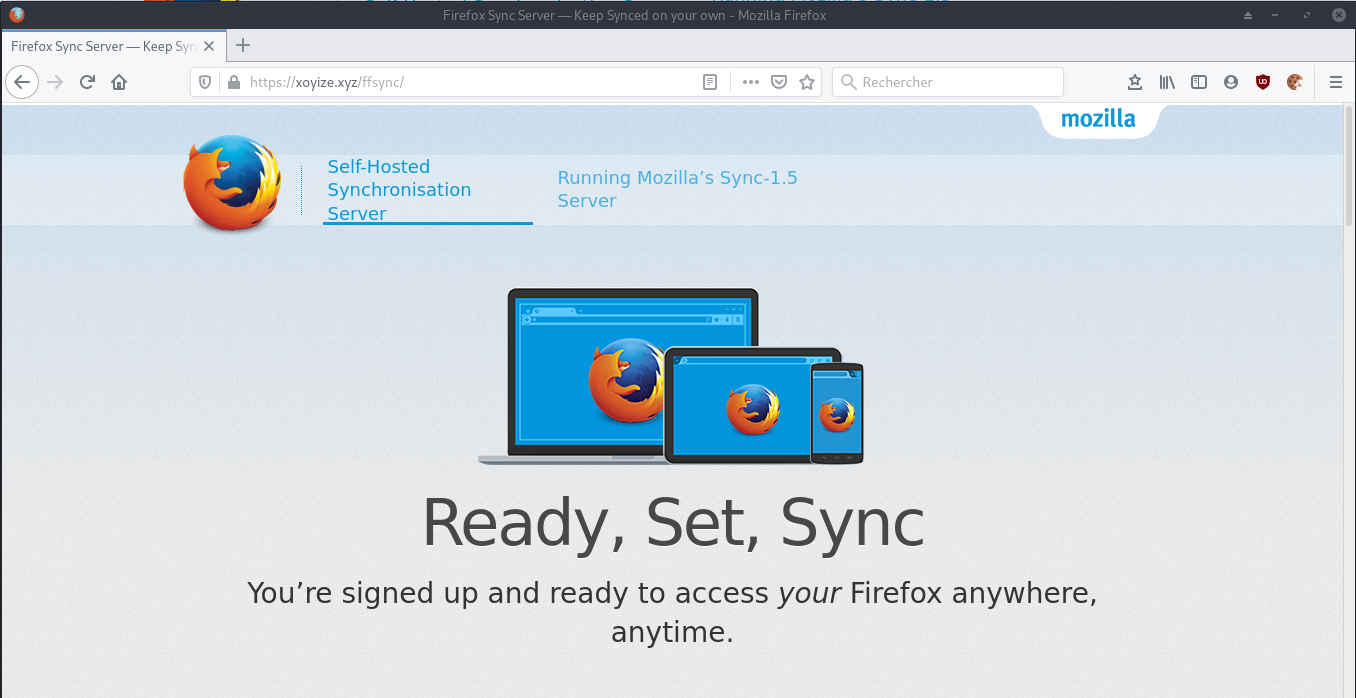
Créer un compte Firefox : ffsync@xoyize.xyz
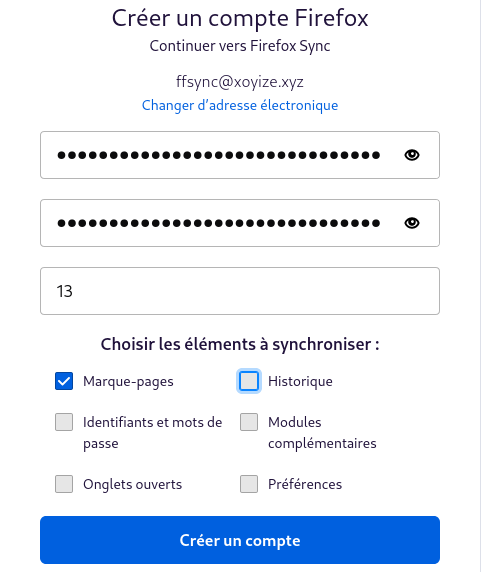
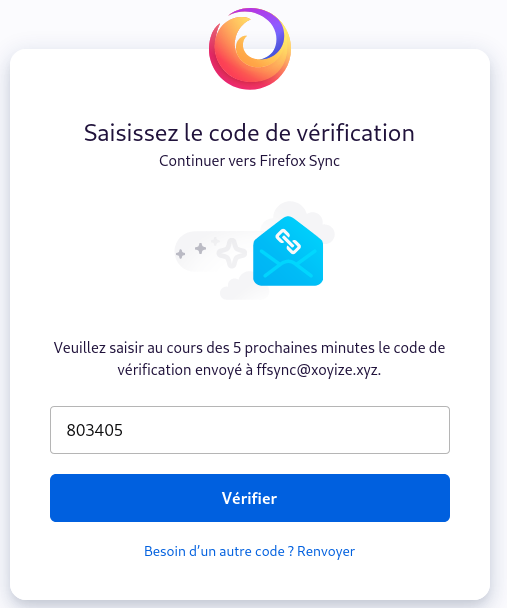
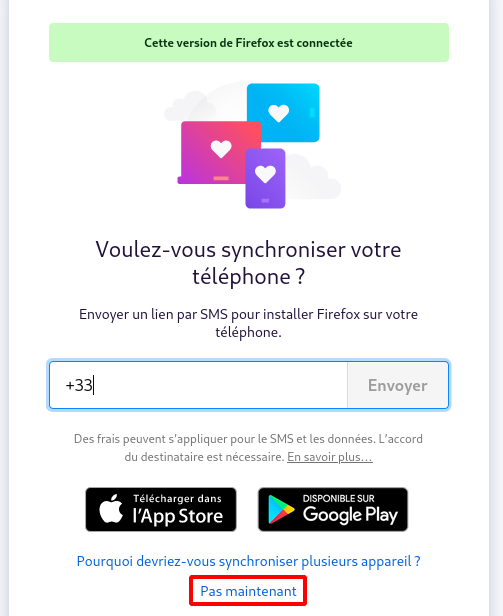
Comment synchroniser Firefox avec le serveur xoyize.xyz au lieu de celui de Mozilla ?
Vous pouvez utiliser en toute sécurité le serveur de comptes Firefox hébergé par Mozilla en combinaison avec un serveur de stockage de synchronisation auto-hébergé.
Les protocoles d’authentification et de cryptage sont conçus de manière à ce que le serveur de compte ne connaisse pas le mot de passe en clair de l’utilisateur et ne puisse donc pas accéder à ses données de synchronisation stockées.
Pour configurer Firefox afin qu’il communique avec votre nouveau serveur de synchronisation, allez dans “about:config”, cherchez “identity.sync.tokenserver.uri” et modifiez sa valeur pour qu’elle corresponde à l’URL de votre serveur avec le chemin d’accès “token/1.0/sync/1.5” :
identity.sync.tokenserver.uri : https://xoyize.xyz/ffsync/token/1.0/sync/1.5
Jekyll Générateur de Site statique

Générer un site statique via jekyll
Rbenv (gestionnaire version ruby) est un outil léger de gestion des versions de Ruby qui vous permet de changer facilement de version de Ruby.
Par défaut, Rbenv ne gère pas l’installation des versions de Ruby. ruby-build est un outil qui vous aide à installer n’importe quelle version de Ruby dont vous pourriez avoir besoin. Il est disponible en tant que programme autonome et en tant que plugin pour rbenv.
Installez les dépendances nécessaires à l’outil ruby-build pour construire Ruby à partir des sources :
sudo apt update
sudo apt install git curl libssl-dev libreadline-dev zlib1g-dev autoconf bison build-essential libyaml-dev libreadline-dev libncurses5-dev libffi-dev libgdbm-dev
Ensuite, lancez la commande curl suivante pour installer les scripts rbenv et ruby-build :
curl -sL https://github.com/rbenv/rbenv-installer/raw/master/bin/rbenv-installer | bash -
Si l’installation est réussie, le script imprimera quelque chose comme ceci :
Running doctor script to verify installation...
Checking for `rbenv' in PATH: not found
You seem to have rbenv installed in `/home/dbsuser/.rbenv/bin', but that
directory is not present in PATH. Please add it to PATH by configuring
your `~/.bashrc', `~/.zshrc', or `~/.config/fish/config.fish'.
Avant de commencer à utiliser rbenv, nous devons ajouter $HOME/.rbenv/bin à notre PATH.
echo 'export PATH="$HOME/.rbenv/bin:$PATH"' >> ~/.bashrc
echo 'eval "$(rbenv init -)"' >> ~/.bashrc
source ~/.bashrc
Les dernières versions stables
rbenv install -l
Maintenant que rbenv est installé sur notre système, nous pouvons facilement installer la dernière version stable de Ruby et la définir comme version par défaut avec :
rbenv install 2.7.1 # patientez de 3 à 8 minutes
Downloading ruby-2.7.1.tar.bz2...
-> https://cache.ruby-lang.org/pub/ruby/2.7/ruby-2.7.1.tar.bz2
Installing ruby-2.7.1...
Installed ruby-2.7.1 to /home/xoyi/.rbenv/versions/2.7.1
rbenv global 2.7.1
Vérifiez que Ruby a été correctement installé en imprimant le numéro de version :
ruby -v
ruby 2.7.1p83 (2020-03-31 revision a0c7c23c9c) [x86_64-linux]
yann.xoyize.xyz
Yunohost - domaine et certificat static.xoyize.xyz
En mode su
Ajout domaine
yunohost domain add yann.xoyize.xyz
yunohost domain cert-install yann.xoyize.xyz --no-checks
Yunohost - application Multi webapp
Installation de l’application “Multi webapp for YunoHost” sur le domaine static.xoyize.xyz
yunohost app install https://github.com/YunoHost-Apps/multi_webapp_ynh
Choose a domain for your Webapp (default: xoyize.xyz): yann.xoyize.xyz
Choose a path for your Webapp (default: /site): /
Available users:
- yak
Choose the YunoHost user: yak
Create a database? [yes | no] (default: no):
Is it a public website ? [yes | no] (default: no): yes
[...]
Success! Installation complete
ID application “Multi custom webapp” : multi_webapp__3
Le dossier par défaut de “Multi webapp for YunoHost” /var/www/webapp_yak/yann.xoyize.xyz_/
Pour créer un lien sur un autre dossier
sudo rm -r /var/www/webapp_yak/yann.xoyize.xyz_/ # on supprime le dossier par défaut
sudo ln -s /srv/data/jekyll-theme-chirpy/_site /var/www/webapp_yak/yann.xoyize.xyz_ # créer le lien
Changer l’étiquette
yunohost app change-label multi_webapp__3 "Site TEST yann.xoyize.xyz"
Le site test sur le lien https://yann.xoyize.xyz
En cas de changement de domaine, il faut modifier les liens statiques des fichiers markdown dans le dossier ~/media/dplus/statique/_posts
Remplacer https://static.cinay.xyz par https://static.xoyize.xyz
find . -name "*.md" -type f -exec sed -i "s#https://static.cinay.xyz#https://static.xoyize.xyz#g" {} \;
Site test
sudo rm /var/www/webapp_yak/yann.xoyize.xyz_
sudo mkdir /var/www/webapp_yak/yann.xoyize.xyz_
sudo -s
echo "<html>Site TEST</html>" > /var/www/webapp_yak/yann.xoyize.xyz_/index.html
Site cartes
sudo rm -r /var/www/webapp_yak/yann.xoyize.xyz_
sudo ln -s /srv/data/devel/ouestline/osm-new /var/www/webapp_yak/yann.xoyize.xyz_
Site statique
sudo rm -r /var/www/webapp_yak/yann.xoyize.xyz_
sudo ln -s /srv/data/jekyll/jekyll-TeXt-theme/_site /var/www/webapp_yak/yann.xoyize.xyz_
Recherche (searx.xoyize.xyz)

Un méta-moteur de recherche respectueux de la vie privée et bidouillable
En mode su
Ajout domaine searx.cinay.xyz et certificat let’s encrypt (mode su)
yunohost domain add searx.xoyize.xyz
yunohost domain cert-install searx.xoyize.xyz --no-checks
Installation par administration web
domaine : searx.xoyize.xyz
chemin : /
Public
Modifier les paramètres
nano /opt/yunohost/searx/searx/settings.yml
general:
instance_name : "YannSearx" # displayed name
search:
language : "fr-FR"
server:
image_proxy : True # Proxying image results through searx
ui:
default_theme : oscar # ui theme
theme_args :
oscar_style : logicodev-dark
- name : ddg definitions
engine : duckduckgo_definitions
shortcut : ddd
weight : 2
- name : duckduckgo
engine : duckduckgo
shortcut : ddg
- name : duckduckgo images
engine : duckduckgo_images
shortcut : ddi
timeout: 3.0
- name : fdroid
engine : fdroid
shortcut : fd
default_doi_resolver : 'oadoi.org'
Ouvrir le lien sur un nouvel onglet
Il suffit de faire une modification dans le code /opt/yunohost/searx/searx/preferences.py
Remplacer MapSetting(False par MapSetting(True
'results_on_new_tab': MapSetting(True, map={'0': False,
'1': True,
'False': False,
'True': True}),
Redémarrer le service uwsgi
systemctl restart uwsgi
jekyll-TeXt-theme
/srv/data/jekyll/jekyll-TeXt-theme
Créer un dossier jekyll
sudo mkdir -p /srv/data/jekyll
sudo chown $USER.$USER /srv/data/jekyll
cd /srv/data/jekyll
Cloner le dépôt
git clone https://github.com/kitian616/jekyll-TeXt-theme.git
cd jekyll-TeXt-theme
Vérifier Gemfile
source "https://rubygems.org"
# gem "github-pages", group: :jekyll_plugins
gemspec
Bundle lit le fichier Gemfile
bundle install # Patientez ...
Bundle complete! 3 Gemfile dependencies, 43 gems now installed.
Use `bundle info [gemname]` to see where a bundled gem is installed.
Info sur jekyll et créer un lien
bundle info jekyll
* jekyll (4.1.1)
Summary: A simple, blog aware, static site generator.
Homepage: https://jekyllrb.com
Path: /home/xoyi/.rbenv/versions/2.7.1/lib/ruby/gems/2.7.0/gems/jekyll-4.1.1
_config.yml
configuration _config.yml
## => Site Settings
##############################
text_skin: dark # "default" (default), "dark", "forest", "ocean", "chocolate", "orange"
highlight_theme: tomorrow-night-eighties # "default" (default), "tomorrow", "tomorrow-night", "tomorrow-night-eighties", "tomorrow-night-blue", "tomorrow-night-bright"
url : https://yann.cinay.eu # the base hostname & protocol for your site e.g. https://www.someone.com
baseurl : # does not include hostname
title : Site Yann
description: > # this means to ignore newlines until "Language & timezone"
Expérimentations et tests
## => Language and Timezone
##############################
lang: fr # the language of your site, default as "en"
timezone: Europe/Paris # see https://en.wikipedia.org/wiki/List_of_tz_database_time_zones for the available values
## => Author and Social
##############################
author:
type : # "person" (default), "organization"
name : Yann M
## Ajouter 2 fichiers à exclure
exclude:
- yannstatic.sh
- synchro_site.sh
Création des liens sur les dossiers files , images et _posts
sudo ln -s /srv/data/dplus/statique/images /srv/data/jekyll/jekyll-TeXt-theme/images
sudo ln -s /srv/data/dplus/statique/files /srv/data/jekyll/jekyll-TeXt-theme/files
sudo ln -s /srv/data/dplus/statique/_posts /srv/data/jekyll/jekyll-TeXt-theme/_posts
Création site
jekyll build
Configuration file: /srv/data/jekyll/jekyll-TeXt-theme/_config.yml
Source: /srv/data/jekyll/jekyll-TeXt-theme
Destination: /srv/data/jekyll/jekyll-TeXt-theme/_site
Incremental build: disabled. Enable with --incremental
Generating...
Jekyll Feed: Generating feed for posts
done in 2.339 seconds.
Auto-regeneration: disabled. Use --watch to enable.
Le site lisible sur yann.xoyize.xyz
sudo rm -r /var/www/webapp_yak/yann.xoyize.xyz_ # on supprime le dossier ou lien par défaut
sudo ln -s /srv/data/jekyll/jekyll-TeXt-theme/_site /var/www/webapp_yak/yann.xoyize.xyz_ # créer le lien
Entête “posts” et date
# layout: post -> layout: article
find . -name "*.md" -type f -exec sed -i 's/layout\: post/layout\: article/g' {} \;
# layout : post -> layout: article
find . -name "*.md" -type f -exec sed -i 's/layout \: post/layout\: article/g' {} \;
# supprimer les lignes qui commence par date, private et categories:
sed -i '/^date\:/d' *.md
sed -i '/^private\:/d' *.md
Affichage des dates _includes/article-list.html
lignes 101 à 106 AVANT
html<li class="item" itemscope itemtype="http://schema.org/BlogPosting" data-tags="">
<div class="item__content">
lignes APRES
<li class="item" itemscope itemtype="http://schema.org/BlogPosting" data-tags="">
<div class="item__content">```
Affichage des dates **_includes/article-info.html**
lignes 64 à 67 AVANT
```html
<li><i class="far fa-calendar-alt"></i> <span></span>
</li>
lignes APRES
<li>
<i class="far fa-calendar-alt"></i> <span> </span>
</li>
Les icônes
find . -type d \( -name _site \) -prune -o -name "favicon*" -type f
Les nouveaux icônes
cp /srv/data/dplus//images/yannick/yannick-white16x16.ico ./assets/favicon.ico
cp /srv/data/dplus//images/yannick/yannick-white32x32.png ./assets/favicon-32x32.png
cp /srv/data/dplus//images/yannick/yannick-white16x16.png ./assets/favicon-16x16.png
cp /srv/data/dplus//images/yannick/yannick-white16x16.ico ./favicon.ico
INFO :
conversion icoconvert logo.png -define icon:auto-resize=64,48,32,16 logo.ico
dimensionconvert -resize 32x32 logo.png logo32x32.png
Les svg
find . -type d \( -name _site \) -prune -o -name "*.svg" -type f./assets/images/logo/logo.svg
./assets/safari-pinned-tab.svg
./_includes/svg/logo.svg
Remplacer logo.svg
cp /srv/data/dplus//images/yannick/yannick-white.svg ./_includes/svg/logo.svg
Modifier le fichier about.md
Modifier le fichier ./_includes/footer.html ligne 32
Remplacer “Powered by” par “Propulsé par”
Modifier les fichiers markdown avec la vidéo youtube
Service yannstatic
Pour lancer le serveur yannstatic au démarrage, utilisation d’un service systemd
ATTENTION! , remplacer User=utilisateur par votre nom d’utilisateur echo $USER
Relever le chemin complet de bundle : which bundle → /home/xoyi/.rbenv/shims/bundle
Création d’un service “yannstatic” sous systemd
sudo nano /etc/systemd/system/yannstatic.service
Contenu du fichier
[Unit]
Description=service yannstatic
After=network.target
[Service]
Type=simple
User=xoyi
WorkingDirectory=/srv/data/jekyll/jekyll-TeXt-theme
ExecStart=/usr/bin/sh /srv/data/jekyll/jekyll-TeXt-theme/yannstatic.sh
Restart=on-abort
[Install]
WantedBy=multi-user.target
Le fichier bash /srv/data/jekyll/jekyll-TeXt-theme/yannstatic.sh
nano /srv/data/jekyll/jekyll-TeXt-theme/yannstatic.sh
cd /srv/data/jekyll/jekyll-TeXt-theme
/home/xoyi/.rbenv/shims/jekyll build --watch --incremental
Le rendre exécutable
chmod +x /srv/data/jekyll/jekyll-TeXt-theme/yannstatic.sh
Lancer le service yannstatic :
sudo systemctl daemon-reload
sudo systemctl start yannstatic
Vérifier
sudo systemctl status yannstatic
● yannstatic.service - service yannstatic
Loaded: loaded (/etc/systemd/system/yannstatic.service; enabled; vendor preset: enabled)
Active: active (running) since Mon 2020-08-03 22:49:24 CEST; 46s ago
Main PID: 18124 (sh)
Tasks: 4 (limit: 4915)
Memory: 101.9M
CGroup: /system.slice/yannstatic.service
├─18124 /usr/bin/sh /srv/data/jekyll/jekyll-TeXt-theme/yannstatic.sh
└─18125 ruby /home/xoyi/.rbenv/versions/2.7.1/bin/jekyll build --watch --incremental
août 03 22:49:24 xoyize.xyz systemd[1]: Started service yannstatic.
août 03 22:49:27 xoyize.xyz sh[18124]: fatal: ni ceci ni aucun de ses répertoires parents n'est un dépôt git : .git
août 03 22:49:28 xoyize.xyz sh[18124]: Configuration file: /srv/data/jekyll/jekyll-TeXt-theme/_config.yml
août 03 22:49:28 xoyize.xyz sh[18124]: Source: /srv/data/jekyll/jekyll-TeXt-theme
août 03 22:49:28 xoyize.xyz sh[18124]: Destination: /srv/data/jekyll/jekyll-TeXt-theme/_site
août 03 22:49:28 xoyize.xyz sh[18124]: Incremental build: enabled
août 03 22:49:28 xoyize.xyz sh[18124]: Generating...
août 03 22:49:31 xoyize.xyz sh[18124]: Jekyll Feed: Generating feed for posts
août 03 22:49:50 xoyize.xyz sh[18124]: done in 22.06 seconds.
août 03 22:49:51 xoyize.xyz sh[18124]: Auto-regeneration: enabled for '/srv/data/jekyll/jekyll-TeXt-theme'
Activation
sudo systemctl enable yannstatic
Synchro dossier _site
Le générateur de site jekyll construit un dossier _site
Il faut synchroniser le dossier _site avec le serveur distant cinay.eu
Le dossier distant est accessible via ssh et la clé kvm-vps506197 sur le port 55034 , faire une première connexion manuelle
ssh -i ~/.ssh/kvm-vps506197 -p 55034 debian@cinay.eu
The authenticity of host '[cinay.eu]:55034 ([2001:41d0:401:3200::6e7]:55034)' can't be established.
ECDSA key fingerprint is SHA256:azzqw6i92z3LQXEpIPFe5RAE2tERAr53TGvxNdzAKZ8.
Are you sure you want to continue connecting (yes/no)? yes
Warning: Permanently added '[cinay.eu]:55034,[2001:41d0:401:3200::6e7]:55034' (ECDSA) to the list of known hosts.
Linux cinay.eu 5.6.0-2-cloud-amd64 #1 SMP Debian 5.6.14-2 (2020-06-09) x86_64
___ __ __ _ ___ ____
__ __ _ __ ___| __| / \ / / / |/ _ \|__ |
\ V /| '_ \(_-<|__ \| () |/ _ \| |\_, / / /
\_/ | .__//__/|___/ \__/ \___/|_| /_/ /_/
|_|
__ (_) _ _ __ _ _ _ ___ _ _
/ _|| || ' \ / _` || || | _ / -_)| || |
\__||_||_||_|\__,_| \_, |(_)\___| \_,_|
|__/
Last login: Mon Aug 3 20:03:37 2020 from 193.32.126.222
debian@cinay:~$ exit
logout
Connection to cinay.eu closed.
Le script de synchronisation synchro_site.sh
#!/bin/bash
rsync -avz --progress --stats --human-readable --delete --rsync-path="sudo rsync" -e "ssh -p 55034 -i /home/xoyi/.ssh/kvm-vps506197 -o StrictHostKeyChecking=no -o UserKnownHostsFile=/dev/null" /srv/data/jekyll/jekyll-TeXt-theme/_site/* debian@cinay.eu:/var/www/webapp_yann/yann.cinay.eu_/ ; if [ $? -eq 0 ]; then echo "Synchronisation dossier _site/ xoyize.xyz -> cinay.eu OK " | systemd-cat -t rsync_site -p info ; else echo "Synchronisation dossier _site/ xoyize.xyz -> cinay.eu ERREUR" | systemd-cat -t rsync_site -p emerg ; fi
# Envoi d'un message (facultatif)
# dt=$(date '+%H:%M:%S'); echo '' | mail -a "Content-Type: text/plain; charset=UTF-8" -s "Fin Synchronisation $dt" yak@xoyize.xyz
Synchro toutes les minutes
On utilise une unité timer systemd pour lancer la synchronisation toutes les minutes
sudo nano /etc/systemd/system/synchro_site.service
[Unit]
Description="Rsync local distant"
After=network.target
[Service]
ExecStart=/srv/data/jekyll/jekyll-TeXt-theme/synchro_site.sh
Unité timer avec le même nom qui définit la période d’exécution du service
OnCalendar=*:0/1 → Service exécuté toute les minutes (60 s)
sudo nano /etc/systemd/system/synchro_site.timer
[Unit]
Description=synchro dossier _site
[Timer]
OnCalendar=*:0/1
Unit=synchro_site.service
[Install]
WantedBy=multi-user.target
Démarrage du timer
sudo systemctl start synchro_site.timer
Voir le fichier journal
journalctl -u synchro_site.service
août 05 17:56:00 xoyize.xyz synchro_site.sh[16734]: total size is 306.90M speedup is 3,018.74
août 05 17:56:00 xoyize.xyz systemd[1]: synchro_site.service: Succeeded.
[...]
août 05 17:58:02 xoyize.xyz synchro_site.sh[16764]: total size is 306.90M speedup is 3,018.74
août 05 17:58:02 xoyize.xyz systemd[1]: synchro_site.service: Succeeded.
Le timer s’exécute toute les minutes , on peut l’activer
sudo systemctl enable synchro_site.timer
L’activité des timers
systemctl list-timers
NEXT LEFT LAST PASSED UNIT
Sun 2020-08-09 08:28:00 CEST 50s left Sun 2020-08-09 08:27:00 CEST 9s ago synchro_site.timer
Visualiser le journal rsync
journalctl -f -t rsync_site
Sauvegarde DNS OVH
Clé dkim xoyize.xyz carte amd
mail._domainkey IN TXT ( "v=DKIM1;h=sha256;k=rsa;p=MIGfMA0GCSqGSIb3DQEBAQUAA4GNADCBiQKBgQDz4siOQ6M1yPrUWfObGFG7WAvSAEXoxqzZU1JwmjTLJtvz3tRFhdAIYSFvUCnDI2ir3/CSLcYdMx3huNp816g8P3TuQYiukhAsPm6Ib6C1L+poCaYW8KqwM0bW3tiKFVcP5Db0j9V4BecKeayrWT3GJ2lIwwvysJz0nRU6a0ADYwIDAQAB;" )