Afficher/cacher Sommaire
OVH vps789461 (1 vCore/2GoRam/20GoSSD) Debian Buster
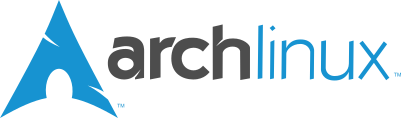
Serveur VPS OVH

Arch Linux (en version 64 bits)
PARAMETRES D’ACCES: L’adresse IPv4 du VPS est : 51.77.151.245 L’adresse IPv6 du VPS est : 2001:41d0:0404:0200:0000:0000:0000:01cf
Le nom du VPS est : vps789461.ovh.net
Le compte administrateur suivant a été configuré sur le VPS : Nom d’utilisateur : root Mot de passe : pLS9xuhn
ssh root@51.77.151.245
Réseau systemd-networkd
La configuration systemd-networkd
cat /etc/systemd/network/eth0.network
[Match]
Name=eth0
[Network]
DHCP=ipv4
Vérifier le réseau ip a
1: lo: <LOOPBACK,UP,LOWER_UP> mtu 65536 qdisc noqueue state UNKNOWN group default qlen 1000
link/loopback 00:00:00:00:00:00 brd 00:00:00:00:00:00
inet 127.0.0.1/8 scope host lo
valid_lft forever preferred_lft forever
inet6 ::1/128 scope host
valid_lft forever preferred_lft forever
2: eth0: <BROADCAST,MULTICAST,UP,LOWER_UP> mtu 1500 qdisc fq_codel state UP group default qlen 1000
link/ether fa:16:3e:4a:27:c9 brd ff:ff:ff:ff:ff:ff
inet 51.77.151.245/32 scope global dynamic eth0
valid_lft 84602sec preferred_lft 84602sec
inet6 fe80::f816:3eff:fe4a:27c9/64 scope link
valid_lft forever preferred_lft forever
domaine wgvpn.space
Zone dns OVH
$TTL 3600
@ IN SOA dns20.ovh.net. tech.ovh.net. (2020022809 86400 3600 3600000 300)
IN NS ns20.ovh.net.
IN NS dns20.ovh.net.
IN A 51.77.151.245
IN AAAA 2001:41d0:404:200::1cf
utilisateur arch
Utilisateur arch existant, changer mot de passe
passwd arch
Visudo pour les accès root via utilisateur arch
echo "arch ALL=(ALL) NOPASSWD: ALL" >> /etc/sudoers
Changer le mot de passe root
passwd root
Les outils à installer
pacman -S base-devel
localisation française, le fichier /etc/locale.conf doit contenir la bonne valeur pour LANG
nano /etc/locale.conf
Ajouter
LANG=fr_FR.UTF-8
LC_COLLATE=C
Il faut supprimer le # au début de la ligne fr_FR.UTF-8 UTF-8 dans le fichier /etc/locale.gen
nano /etc/locale.gen
fr_FR.UTF-8 UTF-8
puis exécuter:
locale-gen
spécifier la locale pour la session courante
export LANG=fr_FR.UTF-8
fuseau horaire de Paris
ln -sf /usr/share/zoneinfo/Europe/Paris /etc/localtime
OpenSSH, clé et script

connexion avec clé
sur l'ordinateur de bureau
Générer une paire de clé curve25519-sha256 (ECDH avec Curve25519 et SHA2) nommé kvm-cinay pour une liaison SSH avec le serveur KVM.
ssh-keygen -t ed25519 -o -a 100 -f ~/.ssh/kvm-vps789461
Envoyer la clé publique sur le serveur KVM
scp ~/.ssh/kvm-vps789461.pub arch@51.77.151.245:/home/arch/
sur le serveur KVM
On se connecte
ssh arch@51.77.151.245
Copier le contenu de la clé publique dans /home/$USER/.ssh/authorized_keys
cd ~
Sur le KVM ,créer un dossier .ssh
mkdir .ssh
cat $HOME/kvm-vps789461.pub >> $HOME/.ssh/authorized_keys
et donner les droits
chmod 600 $HOME/.ssh/authorized_keys
effacer le fichier de la clé
rm $HOME/kvm-vps789461.pub
Modifier la configuration serveur SSH
sudo nano /etc/ssh/sshd_config
Modifier
Port 55039
PermitRootLogin no
PasswordAuthentication no
Relancer openSSH
sudo systemctl restart sshd
Accès depuis le poste distant avec la clé privée
ssh -p 55039 -i ~/.ssh/kvm-vps789461 arch@51.77.151.245
Installer utilitaires
sudo pacman -S rsync curl tmux jq figlet git
Hostname
sudo hostnamectl set-hostname wgvpn.space
Scripts motd et ssh_rc_bash
Motd
sudo nano /etc/motd
____ ___ ___ _ _ __ _
__ __ _ __ ___|__ |( _ )/ _ \| | | / / / |
\ V /| '_ \(_-< / / / _ \\_, /|_ _|/ _ \| |
\_/ | .__//__/ /_/ \___/ /_/ |_| \___/|_|
__ __|_| __ _ __ __ _ __ _ _ ___ _ __ __ _ __ ___
\ V V // _` |\ V /| '_ \| ' \ _ (_-<| '_ \/ _` |/ _|/ -_)
\_/\_/ \__, | \_/ | .__/|_||_|(_)/__/| .__/\__,_|\__|\___|
|___/ |_| |_|
Archlinux 64
Script ssh_rc_bash
ATTENTION!!! Les scripts sur connexion peuvent poser des problèmes pour des appels externes autres que ssh
nano ssh_rc_bash
#!/bin/bash
get_infos() {
seconds="$(< /proc/uptime)"
seconds="${seconds/.*}"
days="$((seconds / 60 / 60 / 24)) jour(s)"
hours="$((seconds / 60 / 60 % 24)) heure(s)"
mins="$((seconds / 60 % 60)) minute(s)"
# Remove plural if < 2.
((${days/ *} == 1)) && days="${days/s}"
((${hours/ *} == 1)) && hours="${hours/s}"
((${mins/ *} == 1)) && mins="${mins/s}"
# Hide empty fields.
((${days/ *} == 0)) && unset days
((${hours/ *} == 0)) && unset hours
((${mins/ *} == 0)) && unset mins
uptime="${days:+$days, }${hours:+$hours, }${mins}"
uptime="${uptime%', '}"
uptime="${uptime:-${seconds} seconds}"
if [[ -f "/sys/devices/virtual/dmi/id/board_vendor" ||
-f "/sys/devices/virtual/dmi/id/board_name" ]]; then
model="$(< /sys/devices/virtual/dmi/id/board_vendor)"
model+=" $(< /sys/devices/virtual/dmi/id/board_name)"
fi
if [[ -f "/sys/devices/virtual/dmi/id/bios_vendor" ||
-f "/sys/devices/virtual/dmi/id/bios_version" ]]; then
bios="$(< /sys/devices/virtual/dmi/id/bios_vendor)"
bios+=" $(< /sys/devices/virtual/dmi/id/bios_version)"
bios+=" $(< /sys/devices/virtual/dmi/id/bios_date)"
fi
}
#clear
PROCCOUNT=`ps -Afl | wc -l` # nombre de lignes
PROCCOUNT=`expr $PROCCOUNT - 5` # on ote les non concernées
GROUPZ=`users`
ipinfo=$(curl -s ipinfo.io) # info localisation format json
#ipinfo=$(curl -s iplocality.com) # info localisation format json
publicip=$(echo $ipinfo | jq -r '.ip') # extraction des données , installer préalablement "jq"
ville=$(echo $ipinfo | jq -r '.city')
pays=$(echo $ipinfo | jq -r '.country')
cpuname=`cat /proc/cpuinfo |grep 'model name' | cut -d: -f2 | sed -n 1p`
iplink=`ip link show |grep -m 1 "2:" | awk '{print $2}' | cut -d: -f1`
if [[ $GROUPZ == *irc* ]]; then
ENDSESSION=`cat /etc/security/limits.conf | grep "@irc" | grep maxlogins | awk {'print $4'}`
PRIVLAGED="IRC Account"
else
ENDSESSION="Unlimited"
PRIVLAGED="Regular User"
fi
get_infos
logo=$(figlet "`hostname --fqdn`")
#meteo=$(curl fr.wttr.in/$ville?0)
sdx=$(df -h |grep "/dev/sd") # les montages /dev/sd
distri=$(lsb_release -sd)
distri+=" $(uname -m)"
echo -e "
\e[1;31m$logo
\e[1;35m \e[1;37mHostname \e[1;35m= \e[1;32m`hostname`
\e[1;35m \e[1;37mWired IpV4 \e[1;35m= \e[1;32m`ip addr show $iplink | grep 'inet\b' | awk '{print $2}' | cut -d/ -f1`
\e[1;35m \e[1;37mWired IpV6 \e[1;35m= \e[1;32m`ip addr show $iplink | grep -E 'inet6' |grep -E 'scope link' | awk '{print $2}' | cut -d/ -f1`
\e[1;35m \e[1;37mKernel \e[1;35m= \e[1;32m`uname -r`
\e[1;35m \e[1;37mDistrib \e[1;35m= \e[1;32m$distri
\e[1;35m \e[1;37mUptime \e[1;35m= \e[1;32m`echo $uptime`
\e[1;35m \e[1;37mBios \e[1;35m= \e[1;32m`echo $bios`
\e[1;35m \e[1;37mBoard \e[1;35m= \e[1;32m`echo $model`
\e[1;35m \e[1;37mCPU \e[1;35m= \e[1;32m`echo $cpuname`
\e[1;35m \e[1;37mMemory Use \e[1;35m= \e[1;32m`free -m | awk 'NR==2{printf "%s/%sMB (%.2f%%)\n", $3,$2,$3*100/$2 }'`
\e[1;35m \e[1;37mUsername \e[1;35m= \e[1;32m`whoami`
\e[1;35m \e[1;37mSessions \e[1;35m= \e[1;32m`who | grep $USER | wc -l`
\e[1;35m\e[1;37mPublic IpV4 \e[1;35m= \e[1;32m`echo $publicip`
\e[1;35m\e[1;37mPublic IpV6 \e[1;35m= \e[1;32m`ip addr show $iplink | grep -m 1 'inet6\b' | awk '{print $2}' | cut -d/ -f1`
\e[1;35m\e[1;33m$sdx
\e[1;0m
"
chmod +x ssh_rc_bash # rendre le bash exécutable
./ssh_rc_bash # exécution
Certificats letsencrypt - domaine wgvpn.space

Installation gestionnaire des certificats Let’s Encrypt
cd ~
sudo pacman -S socat # prérequis
git clone https://github.com/Neilpang/acme.sh.git
cd acme.sh
./acme.sh --install
Se déconnecter puis se reconnecter pour la prise en compte
Se connecter sur l’api OVH pour les paramètres (clé et secret)
export OVH_AK="votre application key"
export OVH_AS="votre application secret"
Premier lancement pour la génération des certificats
acme.sh --dns dns_ovh --issue --keylength ec-384 -d wgvpn.space
Rechercher le lien qui suit le texte suivant Please open this link to do authentication:
Se connecter sur le lien , s’authentifier puis sélectionner “unlimited” et valider.Le message suivant s’affiche
OVH authentication Success !
Lancer une seconde fois la génération des certificats et patienter quelques minutes…
acme.sh --dns dns_ovh --issue --keylength ec-384 -d wgvpn.space
Les certificats sont disponibles
[Wed Mar 25 22:40:04 CET 2020] Your cert is in /home/arch/.acme.sh/wgvpn.space_ecc/wgvpn.space.cer
[Wed Mar 25 22:40:04 CET 2020] Your cert key is in /home/arch/.acme.sh/wgvpn.space_ecc/wgvpn.space.key
[Wed Mar 25 22:40:04 CET 2020] The intermediate CA cert is in /home/arch/.acme.sh/wgvpn.space_ecc/ca.cer
[Wed Mar 25 22:40:04 CET 2020] And the full chain certs is there: /home/arch/.acme.sh/wgvpn.space_ecc/fullchain.cer
Créer des liens avec /etc/ssl/private/
# domaine wgvpn.space
sudo ln -s /home/arch//.acme.sh/wgvpn.space_ecc/fullchain.cer /etc/ssl/private/wgvpn.space-fullchain.pem # full chain certs
sudo ln -s /home/arch//.acme.sh/wgvpn.space_ecc/wgvpn.space.key /etc/ssl/private/wgvpn.space-key.pem # cert key
sudo ln -s /home/arch//.acme.sh/wgvpn.space_ecc/wgvpn.space.cer /etc/ssl/private/wgvpn.space-chain.pem # cert domain
sudo ln -s /home/arch//.acme.sh/wgvpn.space_ecc/ca.cer /etc/ssl/private/wgvpn.space-ca.pem # intermediate CA cert
Nginx
Installer nginx-mainline
sudo -s
pacman -S nginx-mainline
la configuration
nano /etc/nginx/nginx.conf
user http;
worker_processes auto;
worker_cpu_affinity auto;
events {
multi_accept on;
worker_connections 1024;
}
http {
charset utf-8;
sendfile on;
tcp_nopush on;
tcp_nodelay on;
server_tokens off;
log_not_found off;
types_hash_max_size 4096;
client_max_body_size 16M;
# MIME
include mime.types;
default_type application/octet-stream;
# logging
access_log /var/log/nginx/access.log;
error_log /var/log/nginx/error.log warn;
# load configs
include /etc/nginx/conf.d/*.conf;
#include /etc/nginx/sites-enabled/*;
}
Créer le dossier de conf
mkdir -p /etc/nginx/conf.d/
Vérifier , lancer et activer nginx
nginx -t
systemctl start nginx
systemctl enable nginx
Configurer SSL,TLS
- ssl (tls1.2 tls1.3) , Headers
- Diffie-Hellman :
openssl dhparam -out /etc/ssl/private/dh2048.pem -outform PEM -2 2048
Regroupement dans un fichier /etc/nginx/ssl_dh_header
##
# SSL Settings
##
ssl_certificate /etc/ssl/private/wgvpn.space-fullchain.pem;
ssl_certificate_key /etc/ssl/private/wgvpn.space-key.pem;
ssl_session_timeout 1d;
ssl_session_cache shared:MozSSL:10m; # about 40000 sessions
ssl_session_tickets off;
ssl_dhparam /etc/ssl/private/dh2048.pem;
# intermediate configuration
ssl_protocols TLSv1.2 TLSv1.3;
ssl_ciphers ECDHE-ECDSA-AES128-GCM-SHA256:ECDHE-RSA-AES128-GCM-SHA256:ECDHE-ECDSA-AES256-GCM-SHA384:ECDHE-RSA-AES256-GCM-SHA384:ECDHE-ECDSA-CHACHA20-POLY1305:ECDHE-RSA-CHACHA20-POLY1305:DHE-RSA-AES128-GCM-SHA256:DHE-RSA-AES256-GCM-SHA384;
ssl_prefer_server_ciphers off;
add_header Strict-Transport-Security "max-age=31536000";
Le fichier nginx wgvpn.space
sudo nano /etc/nginx/conf.d/wgvpn.space.conf
server {
listen 443 ssl;
listen [::]:443 ssl;
server_name wgvpn.space;
access_log /var/log/nginx/wgvpn.space.access.log;
error_log /var/log/nginx/wgvpn.space.error.log;
# SSL
include ssl_dh_header;
index index.html;
location / {
root /srv/archlinux/;
}
}
Un fichier index.html
echo "<html>Archlinux Repository wgvpn.space</html>" > /srv/archlinux/index.html
Activer le vhost
nginx -t # vérifier
systemctl reload nginx # recharger
Miroir des paquets ArchLinux
Choisir le miroir ArchLinux le plus rapide
Installer pacman-contrib et pacman-mirrorlist (rankmirrors)
sudo pacman -S pacman-contrib pacman-mirrorlist
Utiliser rankmirrors pour tester le miroir le plus proche de chez vous. La commande ci-dessous permet de tester les miroirs en Belgique, France, Hollande et Allemagne (les 5 plus rapide)
curl -s "https://www.archlinux.org/mirrorlist/?country=FR&country=NL&country=BE&country=GE&protocol=https&use_mirror_status=on" | sed -e 's/^#Server/Server/' -e '/^#/d' | rankmirrors -n 5 -
Server = https://mirrors.eric.ovh/arch/$repo/os/$arch
Server = https://mirror.cyberbits.eu/archlinux/$repo/os/$arch
Server = https://mirror.wormhole.eu/archlinux/$repo/os/$arch
Server = https://archlinux.mirror.liteserver.nl/$repo/os/$arch
Server = https://archlinux.mailtunnel.eu/$repo/os/$arch
Vérifier la compatibilité avec rsync sur le site <www.archlinux.org/mirrors>.
Script de synchro repoarchsynchro
nano repoarchsynchro
#!/bin/bash
#
########
#
# Copyright © 2014-2019 Florian Pritz <bluewind@xinu.at>
#
# This program is free software; you can redistribute it and/or modify
# it under the terms of the GNU General Public License as published by
# the Free Software Foundation; either version 2 of the License, or
# (at your option) any later version.
#
# This program is distributed in the hope that it will be useful,
# but WITHOUT ANY WARRANTY; without even the implied warranty of
# MERCHANTABILITY or FITNESS FOR A PARTICULAR PURPOSE. See the
# GNU General Public License for more details.
#
# You should have received a copy of the GNU General Public License
# along with this program; if not, see <http://www.gnu.org/licenses/>.
#
########
#
# This is a simple mirroring script. To save bandwidth it first checks a
# timestamp via HTTP and only runs rsync when the timestamp differs from the
# local copy. As of 2016, a single rsync run without changes transfers roughly
# 6MiB of data which adds up to roughly 250GiB of traffic per month when rsync
# is run every minute. Performing a simple check via HTTP first can thus save a
# lot of traffic.
# Directory where the repo is stored locally. Example: /srv/repo
target="/srv/archlinux/repo"
# Directory where files are downloaded to before being moved in place.
# This should be on the same filesystem as $target, but not a subdirectory of $target.
# Example: /srv/tmp
tmp="/srv/archlinux/tmp"
# Lockfile path
lock="/srv/archlinux/syncrepo.lck"
# If you want to limit the bandwidth used by rsync set this.
# Use 0 to disable the limit.
# The default unit is KiB (see man rsync /--bwlimit for more)
bwlimit=0
# The source URL of the mirror you want to sync from.
# If you are a tier 1 mirror use rsync.archlinux.org, for example like this:
# rsync://rsync.archlinux.org/ftp_tier1
# Otherwise chose a tier 1 mirror from this list and use its rsync URL:
# https://www.archlinux.org/mirrors/
source_url='rsync://archlinux.mailtunnel.eu/archlinux/'
# An HTTP(S) URL pointing to the 'lastupdate' file on your chosen mirror.
# If you are a tier 1 mirror use: http://rsync.archlinux.org/lastupdate
# Otherwise use the HTTP(S) URL from your chosen mirror.
lastupdate_url='https://archlinux.mailtunnel.eu/lastupdate'
#### END CONFIG
[ ! -d "${target}" ] && mkdir -p "${target}"
[ ! -d "${tmp}" ] && mkdir -p "${tmp}"
exec 9>"${lock}"
flock -n 9 || exit
rsync_cmd() {
local -a cmd=(rsync -rtlH --safe-links --delete-after ${VERBOSE} "--timeout=600" "--contimeout=60" -p --delay-updates --no-motd "--temp-dir=${tmp}")
if stty &>/dev/null; then
cmd+=(-h -v --progress)
else
cmd+=(--quiet)
fi
if ((bwlimit>0)); then
cmd+=("--bwlimit=$bwlimit")
fi
"${cmd[@]}" "$@"
}
# if we are called without a tty (cronjob) only run when there are changes
if ! tty -s && [[ -f "$target/lastupdate" ]] && diff -b <(curl -Ls "$lastupdate_url") "$target/lastupdate" >/dev/null; then
# keep lastsync file in sync for statistics generated by the Arch Linux website
rsync_cmd "$source_url/lastsync" "$target/lastsync"
exit 0
fi
rsync_cmd --exclude='*.links.tar.gz*' --exclude='/other' --exclude='/sources' --exclude='/iso' "${source_url}" "${target}"
#echo "Last sync was $(date -d @$(cat ${target}/lastsync))"
Le rendre exécutable
chmod +x /home/arch/repoarchsynchro
Ajouter une tâche planifiée
Cron se trouve dans le dépôt core, il s’agit du paquet cronie.
sudo pacman -S cronie
sudo systemctl start cronie && sudo systemctl enable cronie
Ajout de la tâche
sudo -s
export EDITOR=/usr/bin/nano
crontab -e
# Synchro Dépôts archlinux en mirroir
00 04 * * * /home/arch/repoarchsynchro.sh
Ajouter votre miroir privé dans votre /etc/pacman.d/mirrorlist Sur votre machine :
Modifiez votre /etc/pacman.d/mirrorlist et ajouter l’url vers votre NAS comme premier serveur dans la liste
Server = http://nas:9080/$repo/os/$arch
#Server = http://192.168.1.2:9080/$repo/os/$arch ou utilisez directement l'ip du NAS si l'url ci-dessus ne fonctionne pas
Server = ...