Afficher/cacher Sommaire
2017-05-02-Yunohost-Olibox-Wifi-PirateBox
layout: article title: Olibox Yunohost Wifi PirateBox toc: true ref: (falcutatif) create: 2019-12-25 modif: 2018-11-23 tags: [yunohost] lang: fr description: Olibox Yunohost Wifi PirateBox —
Réalisation d’une “boîte” yunohost hotspot wifi + vpn + tor + pirate avec une carte olimex A20-OlinuxIno-Micro
Carte olimex A20-OlinuxIno-Micro
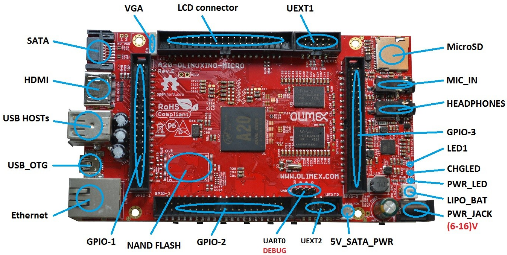
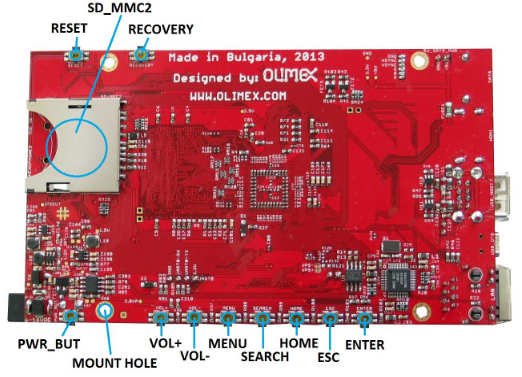
Installation Debian Jessie sur carte olimex A20-OLinuXino-MICRO
Matériel
- Carte olimex A20-OLinuXino-MICRO
- Bloc Alimentation 10V 1A
- Dongle Wifi/USB RT5370
- Carte micro SD 4GO
- SSD 512GO
- Batterie Li-ion 3.7v 5000mAh
SDcard
Insérer la SDcard dans un interface USB/SDcard puis connecter l’ensemble sur un ordinateur
Identifier le périphérique
dmesg
[14778.547242] sdd: sdd1
[14778.548898] sd 4:0:0:0: [sdd] Attached SCSI removable disk
Dans notre cas , périphérique /dev/sdd
Création SDcard pour carte Olimex A20-OlinuxIno-Micro (Lien sur les images SDcard)
sudo -s
zcat firmware.A20-OLinuXino-MICRO.img.gz partition.img.gz > /dev/sdd
sync
Hostname : olibox
Debian Jessie : oli/xxxx root/xxxx
Connexion liaison série
Connecter à l’ordinateur via un câble USB-MicroUsb , un module USB/Serial (Tx,Rx,Gnd) et lancer la commande
sudo minicom
Insérer la micro carte SD puis mise sous tension A20-OlinuxIno-Micro
x LVM VG vg-ssd, LV home as ext4
x LVM VG vg-ssd, LV root as ext4
x LVM VG vg-ssd, LV swap as swap
x partition #1 of MMC/SD card #1 (mmcblk0) as ext2 (boot)
20 à 30 minutes pour l’installation de base…
Passage en super utilisateur
su
Les points de montage
mount
...
/dev/mapper/vg--ssd-root on / type ext4 (rw,relatime,errors=remount-ro,data=ordered)
/dev/mmcblk0p1 on /boot type ext2 (rw,relatime)
/dev/mapper/vg--ssd-home on /home type ext4 (rw,relatime,data=ordered)
...
Mises à jour Debian
apt update && apt upgrade # Facultatif si premier démarrage après installation
Accès sudo sans mot de passe
Configuration simplifiée ,ajouter utilisateur “debian” et ses droits en fin de fichier en mode su
apt install sudo
echo "oli ALL=(ALL) NOPASSWD: ALL" >> /etc/sudoers
Connecter le dongle Wifi RT5370
lsusb
Bus 001 Device 002: ID 148f:5370 Ralink Technology, Corp. RT5370 Wireless Adapter
Ajouter le dépot source “non-free” dans /etc/apt/sources.list
echo "deb http://http.debian.net/debian/ jessie main contrib non-free" >> /etc/apt/sources.list
apt update
**TimeZone Europe/Paris ** (facultatif car défini lors de l’installation)
En mode console ou semi-graphique
dpkg-reconfigure tzdata
Geographic area: 8 # Europe
Time zone: 37 # Paris
Current default time zone: 'Europe/Paris'
Local time is now: Sat Dec 17 13:21:55 CET 2016.
Universal Time is now: Sat Dec 17 12:21:55 UTC 2016.
Locales
dpkg-reconfigure locales
Generating locales (this might take a while)...
fr_FR.UTF-8... done
Generation complete.
Connexion via SSH
ssh oli@192.168.0.43 # depuis un poste du réseau
YunoHost
Liens
- Yunohost
- La brique internet
- Yunohost : Installation d’une Brique Internet
- La brique internet faite maison
- OpenVPN, IPv6 with ULA and NAT
Installation
Une fois que vous avez accès à votre serveur, directement ou par SSH, vous pouvez installer YunoHost avec le script d’installation.
Installez git
sudo apt install git
Clonez le dépôt du script d’installation de YunoHost
git clone https://github.com/YunoHost/install_script /tmp/install_script
Lancez le script d’installation
cd /tmp/install_script && sudo ./install_yunohost
Postinstall
Domaine principal : mulleryan.net
Mot de passe administration : xxxxxxx
Passage en su
sudo -s
Utilisateur
yunohost user create yanm
Mot de passe d'administration :
Prénom : yan
Adresse courriel : yanm@mulleryan.net
Nom : muller
Mot de passe :
Confirmez : mot de passe :
Création du répertoire « /home/yanm ».
Succès ! La configuration de SSOwat a été générée
Succès ! L'utilisateur a été créé
fullname: yan muller
mail: yanm@mulleryan.net
username: yanm
Applications la brique
Client OpenVpn
yunohost app install https://github.com/labriqueinternet/vpnclient_ynh
Choisissez un domaine pour l'administration web : mulleryan.net
Choisissez un chemin pour l'administration web (default: /vpnadmin) :
Attention : Synchronizing state for openvpn.service with sysvinit using update-rc.d...
Attention : Executing /usr/sbin/update-rc.d openvpn defaults
Attention : Executing /usr/sbin/update-rc.d openvpn disable
Attention : insserv: warning: current start runlevel(s) (empty) of script `openvpn' overrides LSB defaults (2 3 4 5).
Attention : insserv: warning: current stop runlevel(s) (0 1 2 3 4 5 6) of script `openvpn' overrides LSB defaults (0 1 6).
Attention : Synchronizing state for php5-fpm.service with sysvinit using update-rc.d...
Attention : Executing /usr/sbin/update-rc.d php5-fpm defaults
Attention : Executing /usr/sbin/update-rc.d php5-fpm enable
Attention : Created symlink from /etc/systemd/system/multi-user.target.wants/ynh-vpnclient.service to /etc/systemd/system/ynh-vpnclient.service.
Attention : Created symlink from /etc/systemd/system/default.target.wants/ynh-vpnclient-checker.service to /etc/systemd/system/ynh-vpnclient-checker.service.
Attention : Created symlink from /etc/systemd/system/timers.target.wants/ynh-vpnclient-checker.timer to /etc/systemd/system/ynh-vpnclient-checker.timer.
Attention : Job for ynh-vpnclient.service failed. See 'systemctl status ynh-vpnclient.service' and 'journalctl -xn' for details.
Attention : WARNING: VPN Client is not started because you need to define a server CA through the web admin
Attention : WARNING: VPN Client is not started because you need either a client certificate, either a username (or both)
Succès ! La configuration de SSOwat a été générée
Succès ! Installation terminée
HotSpot Wifi
yunohost app install https://github.com/labriqueinternet/hotspot_ynh
Choisissez un domaine pour l'administration web : mulleryan.net
Choisissez un chemin pour l'administration web (default: /wifiadmin) :
Choisissez un nom pour le wifi (SSID) (default: myNeutralNetwork) : YanHotSpot
Choisissez un mot de passe wifi (au minimum 8 caractères pour le WPA2) : 4dGB4q2dYm
Installer des firmwares non-libres (en plus des libres) pour la clé USB wifi (yes/no) (default: yes) :
Attention : E: Impossible de trouver le paquet firmware-linux-nonfree
Attention : E: Impossible de trouver le paquet firmware-atheros
Attention : E: Impossible de trouver le paquet firmware-realtek
Attention : E: Impossible de trouver le paquet firmware-ralink
Attention : E: Impossible de trouver le paquet firmware-libertas
Attention : E: Impossible de trouver le paquet atmel-firmware
Attention : E: Impossible de trouver le paquet zd1211-firmware
Attention : Synchronizing state for hostapd.service with sysvinit using update-rc.d...
Attention : Executing /usr/sbin/update-rc.d hostapd defaults
Attention : Executing /usr/sbin/update-rc.d hostapd disable
Attention : insserv: warning: current start runlevel(s) (empty) of script `hostapd' overrides LSB defaults (2 3 4 5).
Attention : insserv: warning: current stop runlevel(s) (0 1 2 3 4 5 6) of script `hostapd' overrides LSB defaults (0 1 6).
Attention : Synchronizing state for php5-fpm.service with sysvinit using update-rc.d...
Attention : Executing /usr/sbin/update-rc.d php5-fpm defaults
Attention : Executing /usr/sbin/update-rc.d php5-fpm enable
Attention : Created symlink from /etc/systemd/system/multi-user.target.wants/ynh-hotspot.service to /etc/systemd/system/ynh-hotspot.service.
Succès ! La configuration de SSOwat a été générée
Succès ! Installation terminée
PirateBox Wifi
Une PirateBox est un dispositif électronique souvent composé d’un routeur et d’un dispositif de stockage d’information, créant un réseau sans fil qui permet aux utilisateurs qui y sont connectés d’échanger des fichiers anonymement et de manière locale1. Par définition, ce dispositif qui est souvent portable, est déconnecté d’Internet.
Les PirateBox sont à l’origine destinées à échanger librement des données libres du domaine public ou sous licence libre. Les logiciels utilisés pour la mise en place d’une PirateBox sont majoritairement open source (source ouverte), voire libres.(Source WikiPédia)
yunohost app install https://github.com/labriqueinternet/piratebox_ynh
Choisissez un domaine pour l'administration web : mulleryan.net
Choisissez un chemin pour l'administration web (default: /piratebox) :
Choisissez un faux domaine pour la PirateBox (default: share.box) : pirate.box
Choisissez un nom pour la PirateBox (default: ShareBox) : PirateOlibox
Les utilisateurs peuvent-ils supprimer des fichiers ? (yes/no) (default: yes) :
Les utilisateurs peuvent-ils renommer des fichiers ? (yes/no) (default: yes) :
Activer le chat ? (yes/no) (default: yes) :
Attention : Clonage dans '/var/www/piratebox'...
Attention : Synchronizing state for php5-fpm.service with sysvinit using update-rc.d...
Attention : Executing /usr/sbin/update-rc.d php5-fpm defaults
Attention : Executing /usr/sbin/update-rc.d php5-fpm enable
Attention : Created symlink from /etc/systemd/system/multi-user.target.wants/ynh-piratebox.service to /etc/systemd/system/ynh-piratebox.service.
Attention : Job for ynh-piratebox.service failed. See 'systemctl status ynh-piratebox.service' and 'journalctl -xn' for details.
Attention : WARNING: PirateBox is not started because you need to define an associated wifi hotspot through the web admin
Succès ! La configuration de SSOwat a été générée
Succès ! Installation terminée
Se connecter en utilisateur sur https://mulleryan.net/yunohost/sso/ –> Wifi Hotspot –> Ajouter un point d’accès
SSID : YanPirateBox
Sécurisé : Off
Sauvegarder et recharger
Configuration mise à jour et service rechargé avec succès
Se connecter en utilisateur sur https://mulleryan.net/yunohost/sso/ –> PirateBox
PirateBox activée : On
Point d’accès associé : YanPirateBox
On laisse les autres options définies auparavant
Sauvegarder et recharger
Configuration mise à jour et service rechargé avec succès
Passage en IPV6
On relève sur OliBox les adresses IPV6 locales eth0 et wlan0
ip addr show
[...]
#eth0
inet6 fe80::c2:9ff:fe40:f22b/64 scope link
#wlan0
inet6 fe80::f:54ff:fe13:2400/64 scope link
[...]
Paramétrage freebox
Le lien https://utux.fr/index.php?tag/ipv6
La première chose à faire consiste à se rendre dans l’interface de configuration de la freebox grâce à l’adresse
Puis rendez-vous dans : Paramètres de la Freebox, onglet Mode avancé, Configuration IPv6.
IPV6 activé
Adresse IPv6 lien local (freebox) : fe80::224:d4ff:fea6:aa20
Délégation de prefixe
Attention si vous configurez un Next Hop pour le premier subnet, il ne sera plus annoncé par la Freebox sur votre réseau
Laisser vide le premier Next Hop
Préfixe : 2a01:e34:ee6a:b270::/64
Next Hop :
Next Hop eth0
Préfixe : 2a01:e34:ee6a:b272::/64
Next Hop : fe80::c2:9ff:fe40:f22b
Paramétrage olibox (eth0)
Adresse ipv6 freebox ,lien local : fe80::224:d4ff:fea6:aa20
sudo nano /etc/network/interfaces
Commenter inet6 auto et ajouter adresse ipv6 statique
[...]
#iface eth0 inet6 auto
iface eth0 inet6 static
address 2a01:e34:ee6a:b272::1
netmask 64
# post-up ip -6 route add default via fe80::224:d4ff:fea6:aa20 dev eth0
Redémarrer olibox
Avant reboot installer libpam-systemd (session SSH ne se termine pas correctement lors d’un “reboot” à distance)
sudo apt install libpam-systemd
sudo reboot
Vérification en mode terminal
Connexion ssh
ssh oli@192.168.0.43
Vérifier les adresses
ip addr show
2: eth0: <BROADCAST,MULTICAST,UP,LOWER_UP> mtu 1500 qdisc pfifo_fast state UNKNOWN group default qlen 1000
link/ether 02:c2:09:40:f2:2b brd ff:ff:ff:ff:ff:ff
inet 192.168.0.43/24 brd 192.168.0.255 scope global eth0
valid_lft forever preferred_lft forever
inet6 2a01:e34:ee6a:b272::1/64 scope global
valid_lft forever preferred_lft forever
inet6 2a01:e34:ee6a:b270:c2:9ff:fe40:f22b/64 scope global mngtmpaddr dynamic
valid_lft 86364sec preferred_lft 86364sec
inet6 fe80::c2:9ff:fe40:f22b/64 scope link
valid_lft forever preferred_lft forever
3: wlan0: <BROADCAST,MULTICAST,UP,LOWER_UP> mtu 1500 qdisc mq state UP group default qlen 1000
link/ether 02:0f:54:13:24:00 brd ff:ff:ff:ff:ff:ff
inet 10.0.242.1/24 scope global wlan0
valid_lft forever preferred_lft forever
inet6 2a01:e34:ee6a:b271::42/64 scope global
valid_lft forever preferred_lft forever
inet6 fe80::f:54ff:fe13:2400/64 scope link
valid_lft forever preferred_lft forever
4: hotspot1: <BROADCAST,MULTICAST,UP,LOWER_UP> mtu 1500 qdisc mq state UP group default qlen 1000
link/ether 02:0f:54:13:24:01 brd ff:ff:ff:ff:ff:ff
inet 10.214.73.1/24 scope global hotspot1
valid_lft forever preferred_lft forever
inet6 fe80::f:54ff:fe13:2401/64 scope link
valid_lft forever preferred_lft forever
Paramétrage DNS OVH mulleryan.net
Fournisseur OVH ,modification DNS
On accède au domaine uniquement par son adresse IPV6
2a01:e34:ee6a:b272::1 correspond au préfixe délégé sur eth0
Les informations spf,dmarc et dkim sont affichées dans la consultation du domaine (yunohost en mode administration).
$TTL 3600
@ IN SOA dns200.anycast.me. tech.ovh.net. (2017042900 86400 3600 3600000 300)
IN NS dns200.anycast.me.
IN NS ns200.anycast.me.
IN MX 10 mulleryan.net.
IN AAAA 2a01:e34:ee6a:b272::1
600 IN TXT "v=spf1 a mx ip6:4d02:f25:cc7b:e272::1 -all"
* IN CNAME mulleryan.net.
_dmarc IN TXT "v=DMARC1; p=none"
mail._domainkey IN TXT ( "v=DKIM1; k=rsa; t=s; p=MIGfMA0GCSqGSIb3DQEBAQUAA4GNADCBiQKBgQDIOT+u7P+69Jkg3YenaP15TvCMzjP6tdrg/xMBShr/60gkzK090v3W4ssMpY2mUIXY35gfFWNa3muxpFQvzrHJqJc80vCJDTLE9YZZB2beiSZlpzDiHUFPKANuEj2svmAV763HKAAxWByWrkIlbU6AuQpYvJ4N9Rn5bZehaRgsSwIDAQAB" )
Patienter 24H pour la propagation DNS
Vérification par ping
ping -c5 mulleryan.net
PING mulleryan.net(2a01:e34:ee6a:b272::1 (2a01:e34:ee6a:b272::1)) 56 data bytes
64 bytes from 2a01:e34:ee6a:b272::1 (2a01:e34:ee6a:b272::1): icmp_seq=1 ttl=64 time=0.437 ms
64 bytes from 2a01:e34:ee6a:b272::1 (2a01:e34:ee6a:b272::1): icmp_seq=2 ttl=64 time=0.382 ms
64 bytes from 2a01:e34:ee6a:b272::1 (2a01:e34:ee6a:b272::1): icmp_seq=3 ttl=64 time=0.429 ms
64 bytes from 2a01:e34:ee6a:b272::1 (2a01:e34:ee6a:b272::1): icmp_seq=4 ttl=64 time=0.466 ms
64 bytes from 2a01:e34:ee6a:b272::1 (2a01:e34:ee6a:b272::1): icmp_seq=5 ttl=64 time=0.559 ms
--- mulleryan.net ping statistics ---
5 packets transmitted, 5 received, 0% packet loss, time 4044ms
rtt min/avg/max/mdev = 0.382/0.454/0.559/0.063 ms
motd
Debian motd
Ne mettre que les fichiers 00-header,11-sysinfo et 99-footer
Supprimer ,si existant , /etc/update-motd.d/10-sysinfo et /etc/update-motd.d/20-updates
Rendre exécutable les bash , chmod +x *
Redémarrer olibox
sudo reboot
Vérification accès depuis un poste distant
ping6 -c5 mulleryan.net
Certificats SSL
La fonctionnalité principale du gestionnaire de certificat est de permettre l’installation de certificat Let’s Encrypt facilement sur vos domaines. Vous pouvez l’utiliser depuis l’interface d’admin web (Certificat SSL sur la page d’info d’un domaine), ou avec la ligne de commande avec yunohost domain cert-status, cert-install et cert-renew.
Letsencrypt ,accès mulleryan.net uniquement IPV6
# yunohost domain cert-install
Error: Certificate installation for mulleryan.net failed !
Exception: [Errno 22] No DNS 'A' record found for mulleryan.net. You need to make your domain name point to your machine to be able to install a Let's Encrypt certificate! (If you know what you are doing, use --no-checks to disable those checks.)
# yunohost domain cert-install --no-checks
Success! The SSOwat configuration has been generated
Success! Successfully installed Let's Encrypt certificate for domain mulleryan.net!
Accès par URL https://mulleryan.net à l’administration
Créer un utilisateur mot de passe : yanm xxxxxx
Installer les pilotes dongle wifi Ralink RT5370 ,Realtek r8188eu et Outils sudo ,curl ,tmux, lsof , iw et libpam-systemd (session SSH ne se termine pas correctement lors d’un “reboot” à distance)
apt update && apt -y install firmware-ralink firmware-realtek sudo curl tmux lsof iw libpam-systemd tree
Paramétrage freebox
Le lien https://utux.fr/index.php?tag/ipv6
La première chose à faire consiste à se rendre dans l’interface de configuration de la freebox grâce à l’adresse
Puis rendez-vous dans : Paramètres de la Freebox, onglet Mode avancé, Configuration IPv6.
IPV6 activé
Adresse IPv6 lien local (freebox) : fe80::224:d4ff:fea6:aa20
Délégation de prefixe
Attention si vous configurez un Next Hop pour le premier subnet, il ne sera plus annoncé par la Freebox sur votre réseau
Laisser vide le premier Next Hop
Préfixe : 2a01:e34:ee6a:b270::/64
Next Hop :
Next Hop wlan0
Préfixe : 2a01:e34:ee6a:b271::/64
Next Hop : fe80::f:54ff:fe13:2400
Next Hop eth0
Préfixe : 2a01:e34:ee6a:b272::/64
Next Hop : fe80::c2:9ff:fe40:f22b
Paramétrage IPV6 YanHotSpot (wlan0)
Se connecter en utilisateur sur https://mulleryan.net/yunohost/sso/ –> Wifi Hotspot
Point d’accès 1 ( wifi YanHotSpot), onglet IPV6
Préfixe délégué :2a01:e34:ee6a:b271::
Sauvegarder et recharger
Configuration mise à jour et service rechargé avec succès